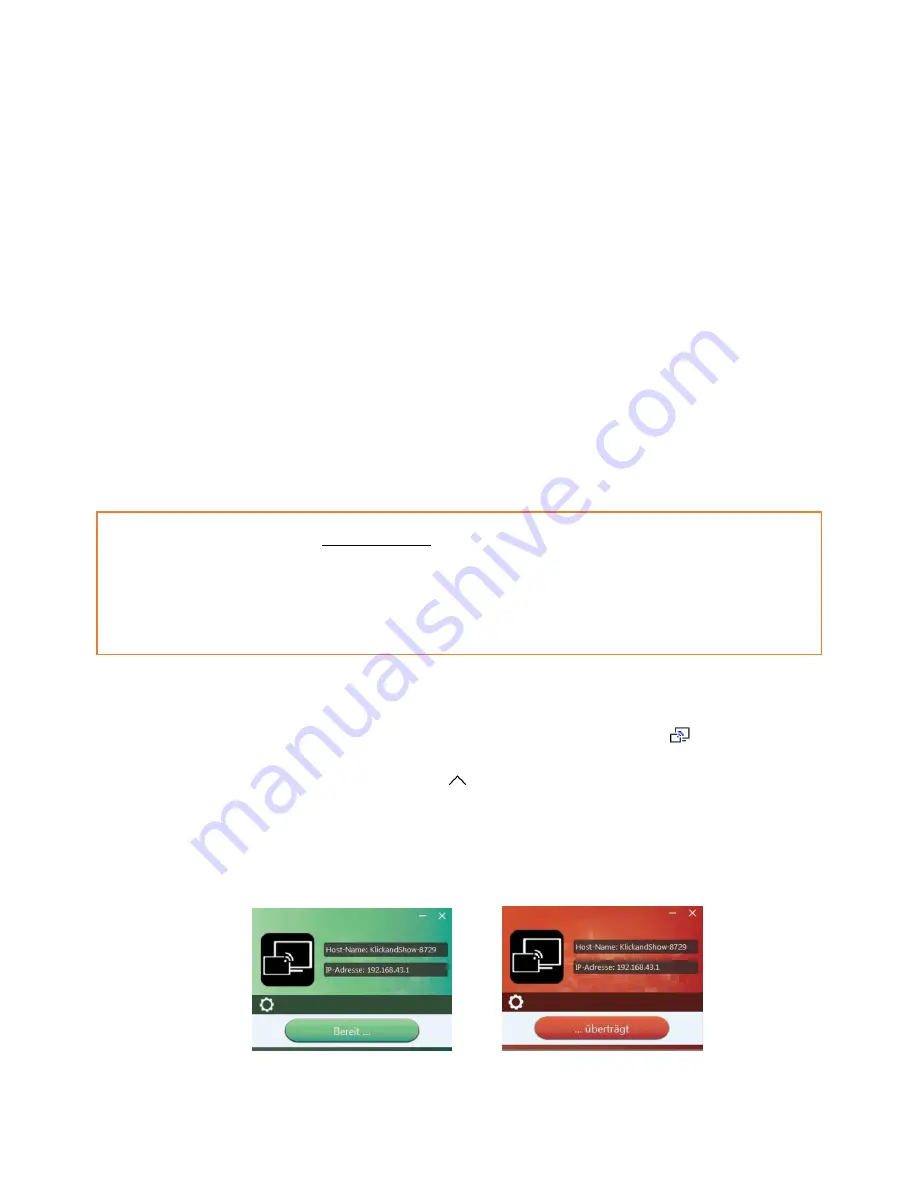
47
From firmware version 2.2.6C, you can operate Klick & Show for Windows optionally with or without Sensor-
button TOUCH. If there are several participants in a meeting, mixed operation is also possible.
The procedure "without Sensor-button TOUCH can be found in chapter 6.1.2. The keyless function for the Mac
is under development and will be available in Q1/2019.
6.1.1
Extended Desktop for Windows 10
Starting with firmware 2.2.8C / E, the Starter program "WirelessMedia for Windows" and "WirelessMedia Pro
for Windows" includes by default an additional virtual driver "ExtendedDesktop" to optionally install the
Windows 10 Extended Desktop functionality, if it is needed. This may require admin rights, see also Chap. 7.4, 7.5.
6.1.2
Microsoft Windows PC / Laptop, with Sensor-button TOUCH
Operating system requirement: Windows XP/Vista/7/8/8.1/10 32 & 64 bit.
When you are using Klick & Show for the first time on your laptop or for guests, you have to copy the Starter-
program “WirelessMedia“ first on your Laptop. Run this Starter-program.
When the Starter-program is pre-installed one time, Klick & Show is ready to use, with plug-in of Sensor-
button. Continue with Step 2.
1.
When Starter-program „WirelessMedia-windows.exe“ is not yet been installed on PC, please proceed,
as is explained in chapter 7.4, 7.5.
2.
Plug a Sensor-button TOUCH to the USB port of your PC or Laptop. The Klick & Show application is
starting automatically and a symbol is displayed in the task bar of the PC/laptop
.
.
(If necessary, first click on the icon arrow "up"
). If the driver "WirelessMedia-Pro for Windows",
has been loaded (see above), you must start this program with a double-click.
3.
Until the Sensor-button shows a static green LED indicator, or until you see a message in the APP-
window at desktop “Ready to share”, Klick & Show is ready.
Summary of Contents for Klick & Show K-10S
Page 79: ...79 9 1 Dimensions...






























