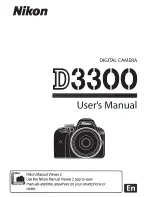43
5.5.2
LAN discovery & Connection
Allow the PC/Mobile/tablet to discovery the Klick & Show unit in LAN and connect it, instead by WiFi.
For example, a guest may connect through the guest WiFi in a company. If Klick & Show is also integrated into
this guest network, the guest can also connect with Click & Show.
5.5.3
“Remote View” lock
Presenter is able to turn on/off the “Remote View”, to enable/disable the Klick & Show APK/App to remotely
watch the main screen (mirrored screen), for example with “Remote View” of WirelessMedia App in WiFi (or LAN
in same network).
Note:
Each active attendee of a meeting can overwrite the “Remote View” setting at “Starter-APP-menu”, and it will be
effective for all attendees until next person overwrites again, see chapter 6.1.
Important Safety-Notes:
When “Remote View” is active
, a user can connect his mobile to the Base-unit and
watch the main-screen
,
when he
knows the momentary WiFi-password
, see WiFi password chapter 5.2.5.
If “Remote View” and “Remote Control” is activated, mobile users can control mirroring content and change or
interrupt presentation by unintentional actions from their mobile device also from outside of room. Therefore each
active user can block “Remote Control” individually at his laptop in GUI, see chapter 6.1.
When “Remote View” is active, it has consequences for the speed and performance of USB-HID feedback from a
touchscreen to the laptop or pc, with a slower reaction of the mouse.
5.5.4
Show PC’s user name when mirroring
5.5.5
Clear History after meeting
Pictures, videos, music of mobile units will be stored in memory of Base-unit. This memory can optionally be
erased, at the end of a meeting, when the Sensor-button is pulled from the Laptop / PC.
Settings are:
Decide by User – a dialog appears, when Sensor-button TOUCH is pulled
Never
– storage space is automatically erased, when memory is filled for 90%
Always
– memory is automatically deleted.
Summary of Contents for Klick & Show K-10S
Page 79: ...79 9 1 Dimensions...