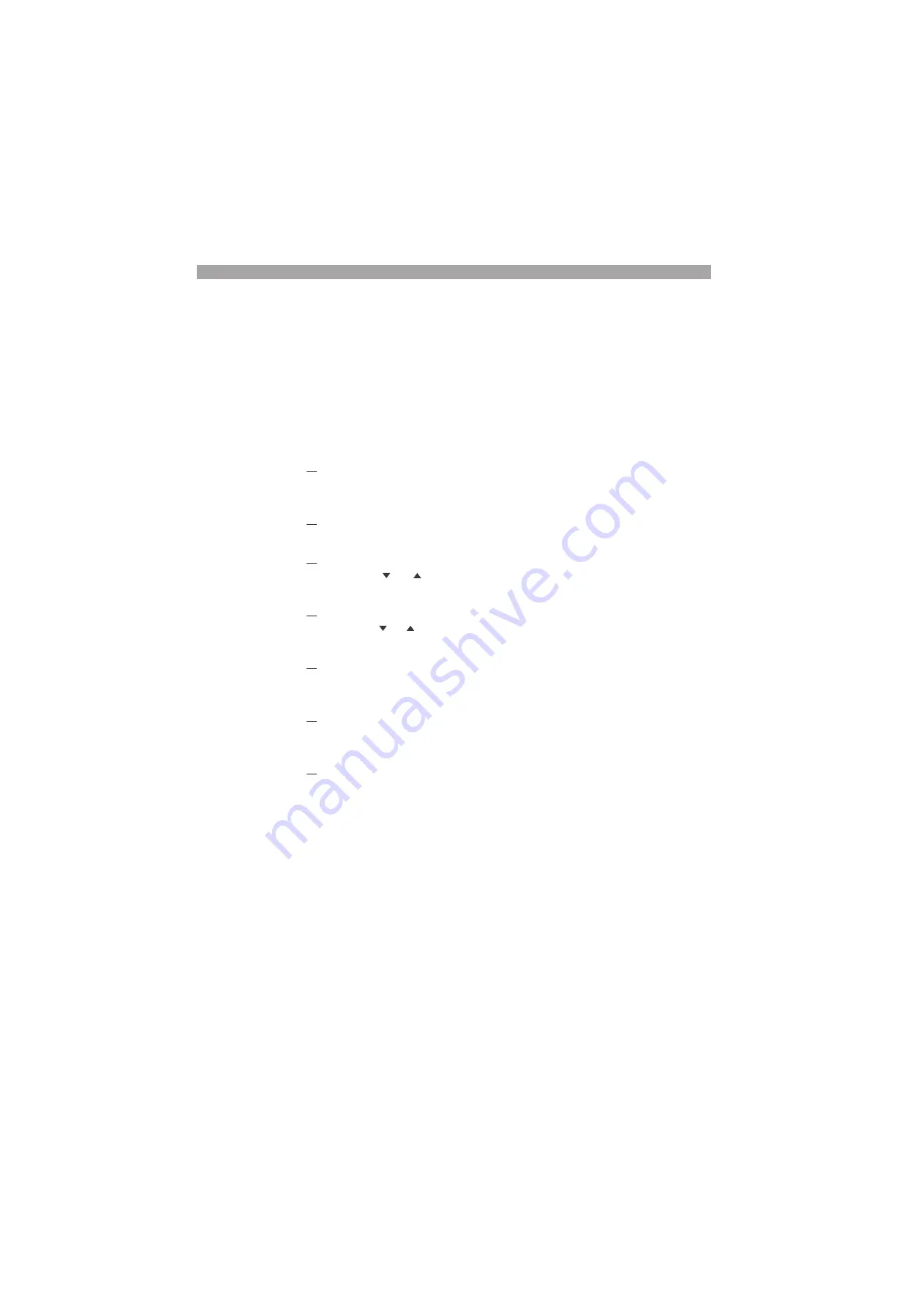
7-6 Remote Control
PLZ-4W
7.2.3
USB Control
To use the USB, download the KI-VISA software program from Kikusui website
(http://www.kikusui.co.jp), and install the software in PC. The software program
can only be used on a Windows environment.
■
USB connection
Use a standard USB cable to connect the PLZ-4W to the PC.
■
USB con
fi
guration
1.
Check that the load is turned off.
Check that the LOAD LED is turned off. If it is on, press the LOAD key to turn
it off.
2.
Select the menu setup.
Press the MENU (SHIFT+SET/VSET) key. The menu screen is displayed.
3.
Select Con
fi
guration
Press the or CURSOR key several times until Con
fi
guration is high-
lighted on the menu. When highlighted, press the ENTER key.
4.
Select interface.
Press the or CURSOR key several times until Interface is highlighted on
the menu. When highlighted, press the ENTER key.
5.
Select USB.
Check that the cursor is blinking by Control on the menu, and turn the rotary
knob to select USB.
6.
Exit from the menu.
Press the MENU (SHIFT+SET/VSET) key. The original screen displayed
before entering menu setup appears.
7.
Power cycle the PLZ-4W.
The settings are con
fi
rmed.
Summary of Contents for PLZ-4W Series
Page 10: ...VIII Contents PLZ 4W ...
Page 20: ...1 10 General Information PLZ 4W ...
Page 38: ...2 18 Installation and Preparation PLZ 4W ...
Page 90: ...5 30 Basic Operation PLZ 4W ...
Page 192: ...9 10 Specifications PLZ 4W ...
Page 214: ...A 22 Appendix PLZ 4W ...






























