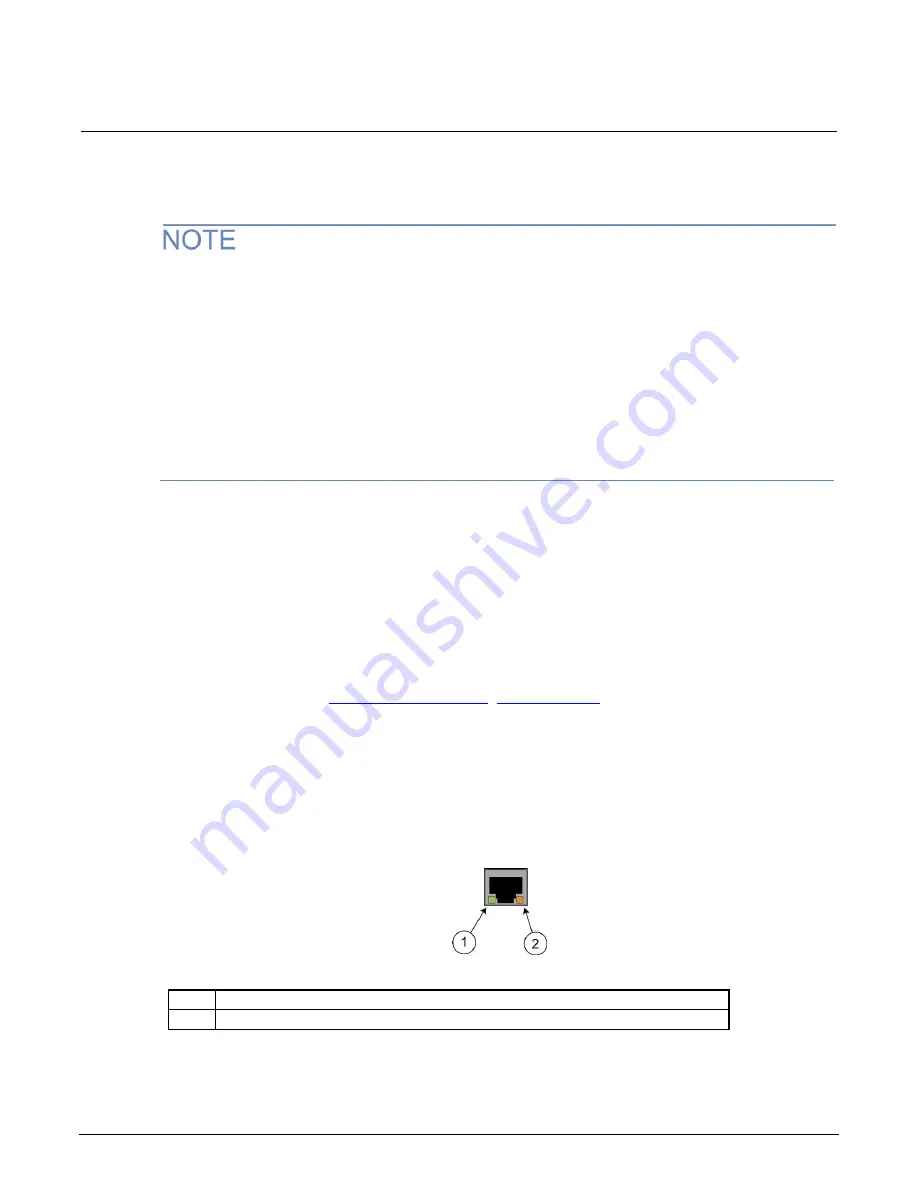
Section 2: General operation
Series 2280 Precision DC Power Supply Reference Manual
2-54
077085503 / March 2019
Set up LAN communications on the computer
This section describes how to set up the LAN communications on your computer.
Do not change your IP address without consulting your system administrator. Entering an incorrect
IP address can prevent your computer from connecting to your corporate network.
Record all network configurations before modifying any existing network configuration information on
the network interface card. Once the network configuration settings are updated, the previous
information is lost. This may cause a problem reconnecting the host computer to a corporate
network, particularly if DHCP is disabled.
Be sure to return all settings to their original configuration before reconnecting the host computer to a
corporate network. Contact your system administrator for more information.
LAN status indicator
When the LAN status indicator on the front panel of the instrument turns solid green, it confirms that
the instrument has been assigned an IP address. Note that it may take several minutes for the
computer and instrument to establish a connection.
Use the LXI Discovery Tool
To find the IP address of the Series 2280, use the LXI Discovery Tool, a utility that is available from
the Resources tab of the
LAN status LEDs
The figure below illustrates the two status light emitting diodes (LEDs) that are located at the bottom
of the LAN port of the instrument. The table below the figure provides explanations of the LED states.
Figure 38: LAN status LEDs
1
When lit, indicates that the LAN port is connected to a 100 Mbps network.
2
When blinking, indicates that the port is receiving or sending information.
If neither LED is lit, the network is not connected.
















































