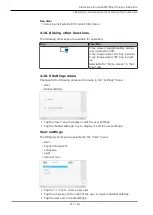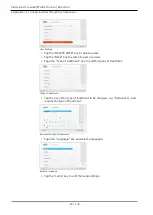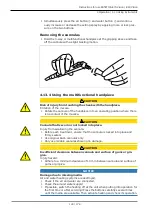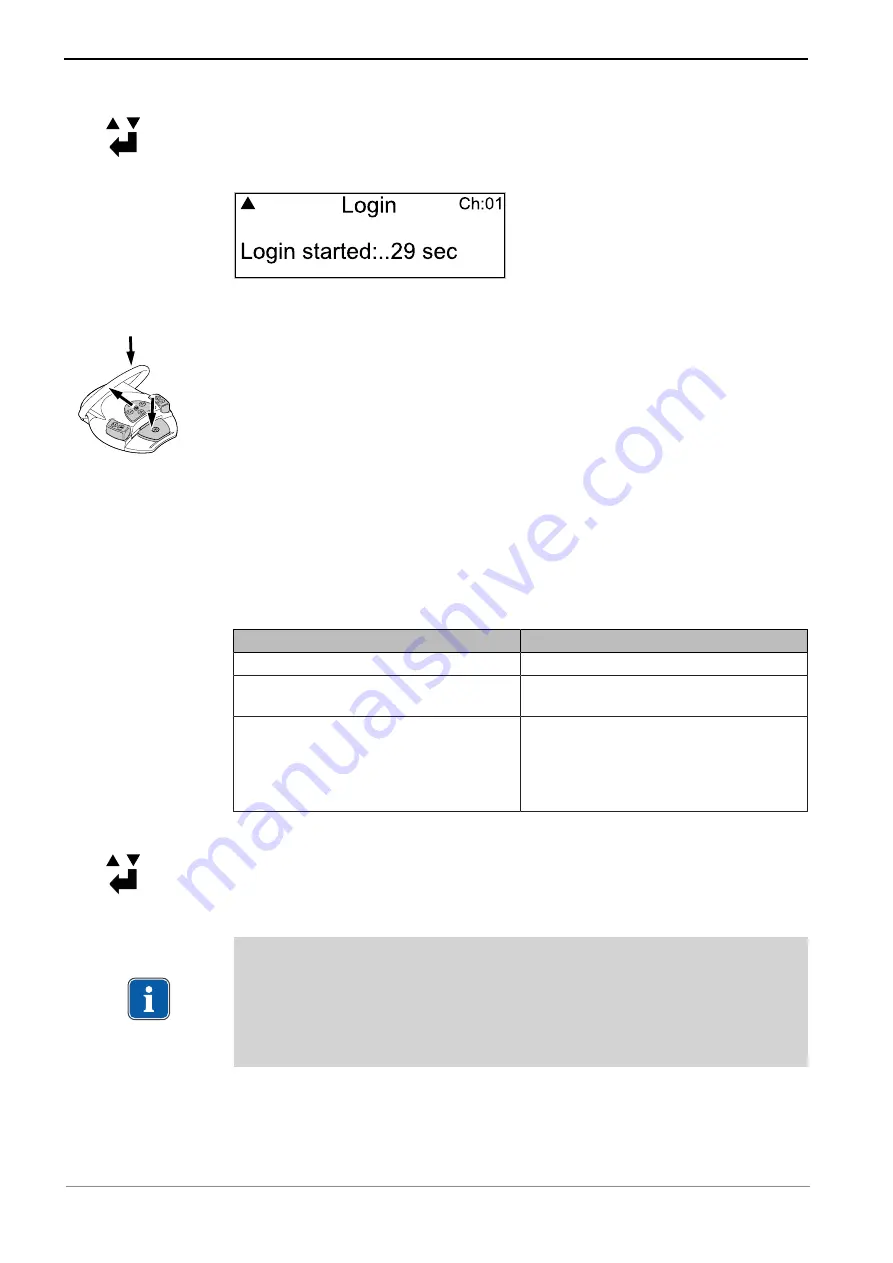
Instructions for use ESTETICA E70 Vision / E80 Vision
4 Operation | 4.12 Using the foot control
100 / 178
▶
Use the "Up" or "Down" keys to select the menu item "Login", and activate
with the "Confirm" key.
ð
Synchronisation starts. The currently set channel is displayed.
A combination of keys must be entered on the wireless foot control in the
proper sequence during a countdown of 30 seconds.
▶
Press the foot pedal, then move the cross switch toward "Chair up", and
then actuate and hold the stirrup switch until OK appears on the display.
ð
If synchronisation is successful, the message "OK" appears on the display,
and the status LED of the radio-operated foot control shines green for 5
seconds.
If the keys are not pressed within the 30 second countdown period or if the
keys are in the incorrect sequence, synchronisation is terminated after the 30
second period is over.
The display indicates if synchronisation was successful.
Display
Meaning
– timeout –
A radio partner was not found.
– ok –
The radio partner was successfully
trained. The connection is established.
– Invalid device –
An attempt was made to train a device
that was not permitted for the ter-
minal. The RF receiver can only be
synchronised with the wireless foot
control.
▶
If synchronisation is unsuccessful, repeat the process, make sure that the
sequence is correct and observe the countdown time.
▶
After synchronisation on the RF receiver is successful, press the "Up" or
"Down" keys to select the menu item "Exit", and end the service mode with
"OK".
ð
The set values will be accepted and saved.
Note
Since there is no cable connection, the foot control and treatment centre
must be unambiguously assigned to each other. This assignment can be ef-
fected by identifying the wireless foot control through a self-selected designa-
tion (such as the number of the treatment room) on the rating plate of the
wireless foot control.
Summary of Contents for ESTETICA E70 Vision
Page 1: ...Instructions for use ESTETICA E70 Vision E80 Vision...
Page 177: ......
Page 178: ...1 012 5446 Fk 20191030 9 en...