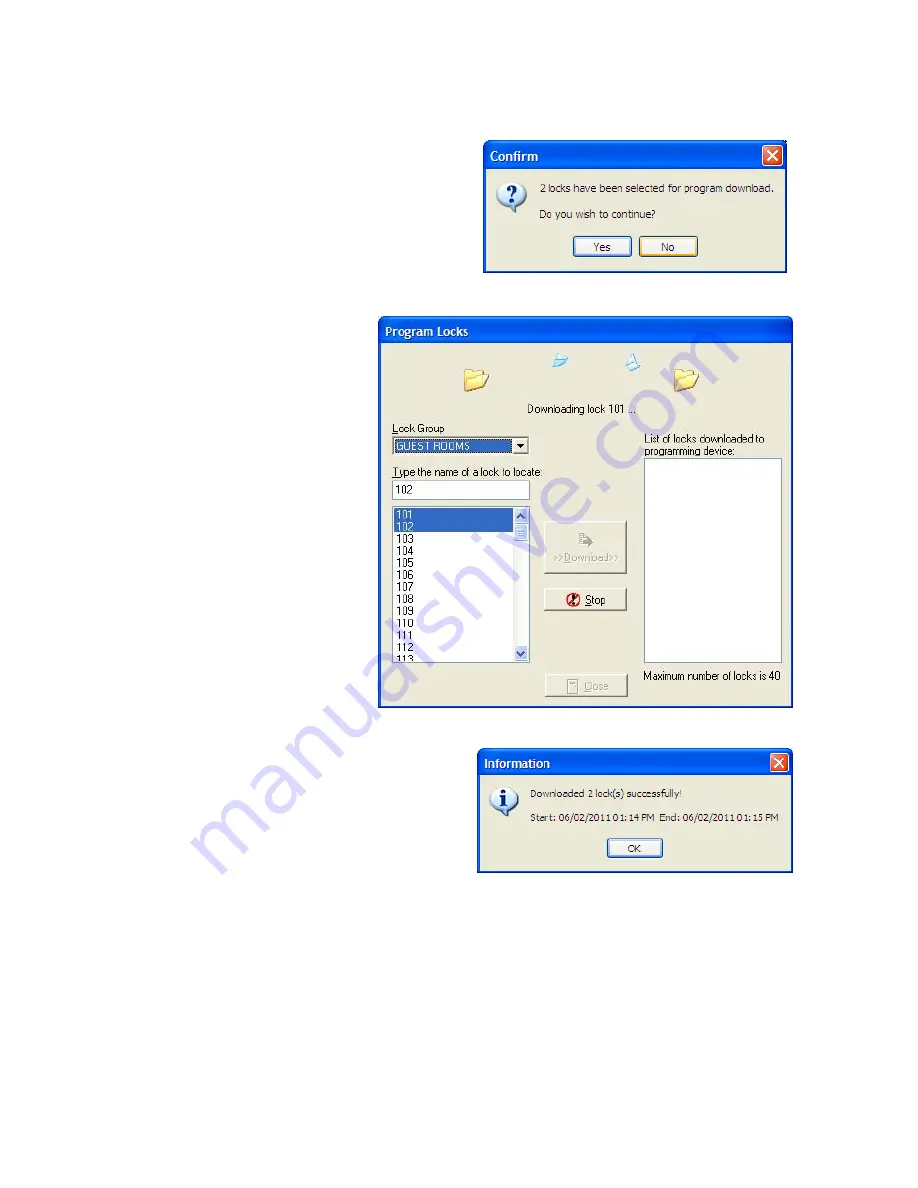
System
6000
TM
Reference
Manual_Section
5
Programming
and
Interrogating
Locks
(continued)
8.
The
screen
below
displays
the
number
of
locks
selected.
Click
on
Yes
to
continue.
9.
The
following
screen
will
appear
while
the
locks
selected
begin
downloading.
After
a
lock
is
finished
downloading,
it
will
display
in
the
box
on
the
right
10.
After
the
download
is
complete
the
Information
screen
will
appear
indicating
the
locks
were
downloaded
successfully
to
the
LPI.
Click
on
OK
then
click
Close.
© SAFLOK
Page
14
of
24
06/11
Summary of Contents for Saflok SYSTEM 6000
Page 1: ...REFERENCE MANUAL SYSTEM 6000 ...
Page 2: ...SAFLOK TRAINING AND REFERENCE MANUAL SAFLOK SYSTEM 6000 WINDOWS VERSION 3 ...
Page 4: ...Section 1 Introduction to System 6000 ...
Page 9: ...SECTION 2 System 6000 Installation and Configuration ...
Page 35: ...SECTION 3 Lock and Keycard Features ...
Page 59: ...System 6000 TM Reference Manual_Section 4 Section 4 Lock Operation SAFLOK Page 1 of 16 06_11 ...
Page 75: ...System 6000 TM Reference Manual_Section 5 Section 5 System 6000 Transactions ...
Page 99: ...System 6000 TM Reference Manual_Section 6 Section 6 Diagnostics Error Codes ...






























