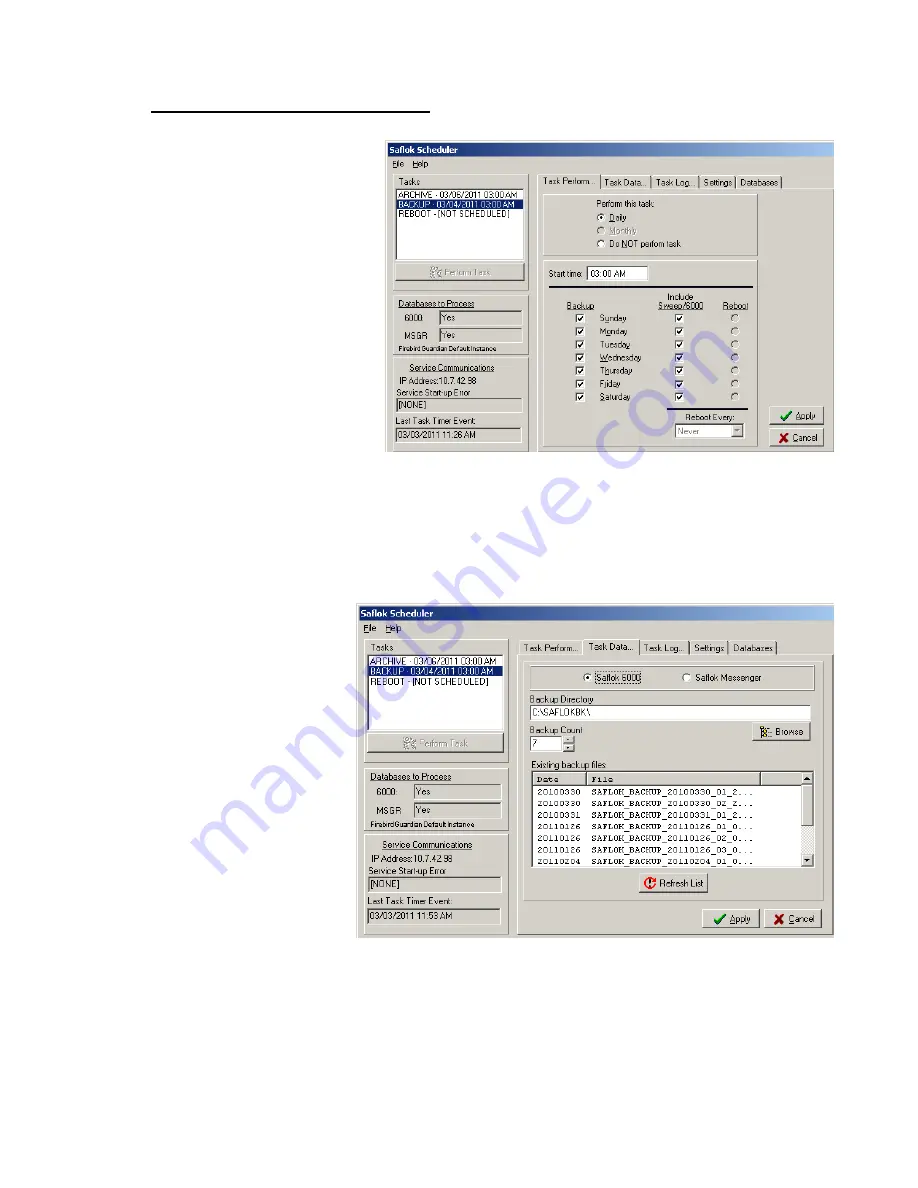
System
6000
TM
Reference
Manual_Section
2
© SAFLOK
Page
12
of
26
06_11
2.3.2
Scheduler
Backup
Configuration
Next,
we
will
configure
the
Backup
settings.
1.
Click
on
the
“Backup”
entry
under
the
“Tasks”
field.
Then,
click
“Daily”
under
“Perform
this
task:”
o
This
setting
will
configure
the
backup
task
to
run
every
day,
at
the
time
specified
in
the
“Start
time”
field.
By
default,
this
is
3:00AM.
A
backup
usually
takes
around
15
‐
20
minutes.
Keys
cannot
be
made
during
this
time.
Choose
a
time
that
will
interfere
with
the
property’s
operations
the
least.
Check
all
of
the
boxes
for
each
day
of
the
week,
and
also
check
the
boxes
for
“Include/Sweep
6000”.
The
Sweep
performs
extra
maintenance
and
cleanup
on
the
database.
2.
Next,
click
the
“Task
Data”
tab.
In
the
“Backup
Directory”
field,
select
where
you
want
the
database
backups
to
be
stored.
3.
Click
browse
and
select
the
folder/drive
you
wish
to
store
the
backups
in.
The
best
practice
is
to
backup
to
an
external
location,
such
as
a
network
drive
or
USB
flash
drive.
If
neither
is
available,
then
you
must
create
a
folder
on
the
local
hard
disk
to
store
the
backups.
o
By
default,
the
Backup
Count
is
set
to
7.
This
determines
the
number
of
backups
that
are
stored
in
the
Backup
Directory.
It
is
recommended
to
leave
this
setting
on
the
default.
When
the
number
of
backups
reaches
the
Backup
Count
number,
the
newest
backup
will
replace
the
oldest
backup.
4.
When
finished,
click
Apply
to
save
the
settings.
The
Scheduler
is
now
configured
properly.
Summary of Contents for Saflok SYSTEM 6000
Page 1: ...REFERENCE MANUAL SYSTEM 6000 ...
Page 2: ...SAFLOK TRAINING AND REFERENCE MANUAL SAFLOK SYSTEM 6000 WINDOWS VERSION 3 ...
Page 4: ...Section 1 Introduction to System 6000 ...
Page 9: ...SECTION 2 System 6000 Installation and Configuration ...
Page 35: ...SECTION 3 Lock and Keycard Features ...
Page 59: ...System 6000 TM Reference Manual_Section 4 Section 4 Lock Operation SAFLOK Page 1 of 16 06_11 ...
Page 75: ...System 6000 TM Reference Manual_Section 5 Section 5 System 6000 Transactions ...
Page 99: ...System 6000 TM Reference Manual_Section 6 Section 6 Diagnostics Error Codes ...






























