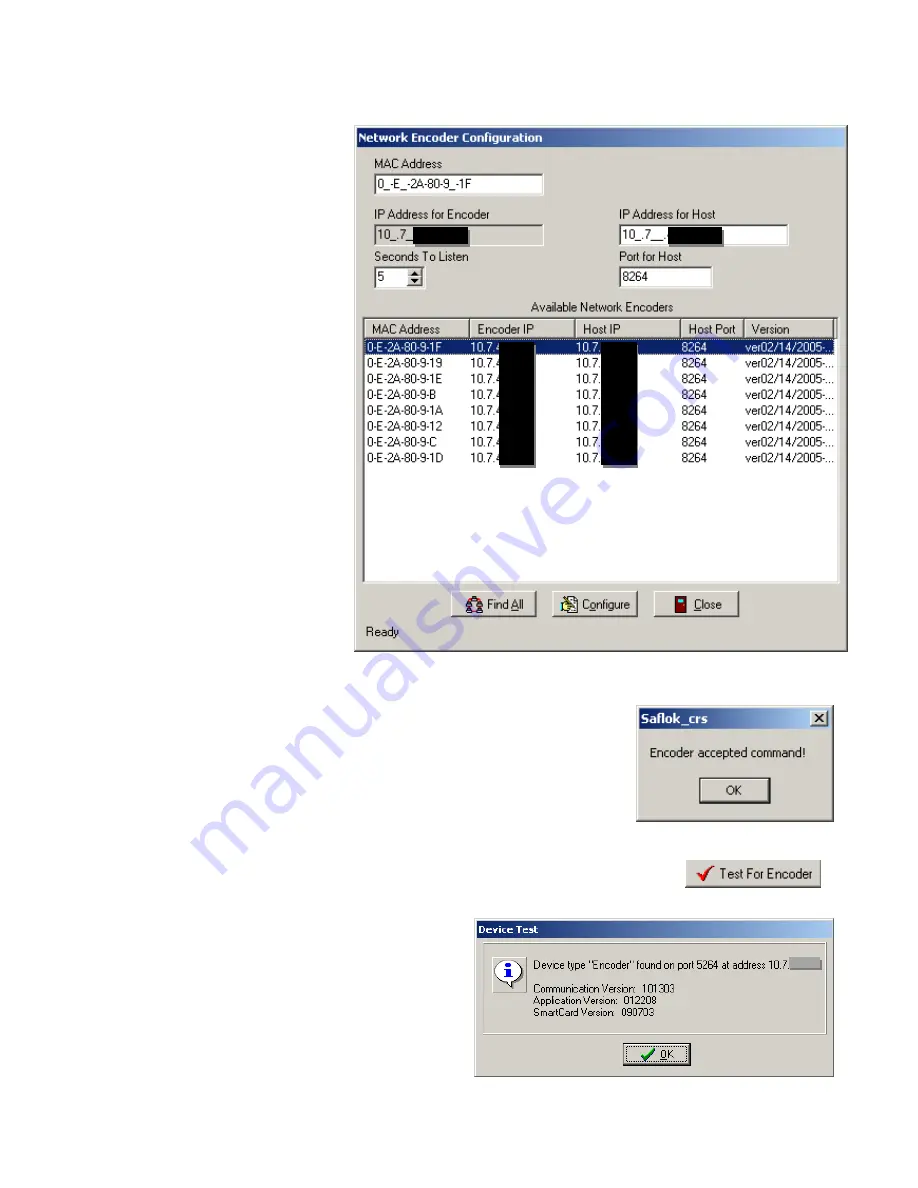
System
6000
TM
Reference
Manual_Section
2
© SAFLOK
Page
22
of
26
06_11
5.
Enter
the
desired
IP
address
for
the
encoder,
and
click
Advanced
.
6.
Click
the
Find
All
button.
This
will
search
the
network
for
all
available
IP
Encoders,
and
list
them
by
MAC
Address.
Each
encoder
has
a
label
on
the
bottom
of
the
unit
that
shows
its
MAC
address.
7.
Find
the
encoder
you
wish
to
configure
in
the
list,
and
double
click
on
it.
Click
Configure
.
8.
You
will
receive
a
message
that
the
encoder
accepted
the
command.
Click
OK
to
continue,
and
then
click
Close.
Reset
power
to
the
encoder
in
order
for
the
changes
to
take
effect.
9.
After
the
encoder
has
finished
powering
up,
click
the
Test
For
Encoder
button.
10.
If
the
configuration
is
correct,
you
will
see
a
success
message.
Click
OK
to
continue,
and
then
click
OK
to
save
the
encoder
settings.
The
encoder
is
now
ready
to
be
used.
Summary of Contents for Saflok SYSTEM 6000
Page 1: ...REFERENCE MANUAL SYSTEM 6000 ...
Page 2: ...SAFLOK TRAINING AND REFERENCE MANUAL SAFLOK SYSTEM 6000 WINDOWS VERSION 3 ...
Page 4: ...Section 1 Introduction to System 6000 ...
Page 9: ...SECTION 2 System 6000 Installation and Configuration ...
Page 35: ...SECTION 3 Lock and Keycard Features ...
Page 59: ...System 6000 TM Reference Manual_Section 4 Section 4 Lock Operation SAFLOK Page 1 of 16 06_11 ...
Page 75: ...System 6000 TM Reference Manual_Section 5 Section 5 System 6000 Transactions ...
Page 99: ...System 6000 TM Reference Manual_Section 6 Section 6 Diagnostics Error Codes ...






























