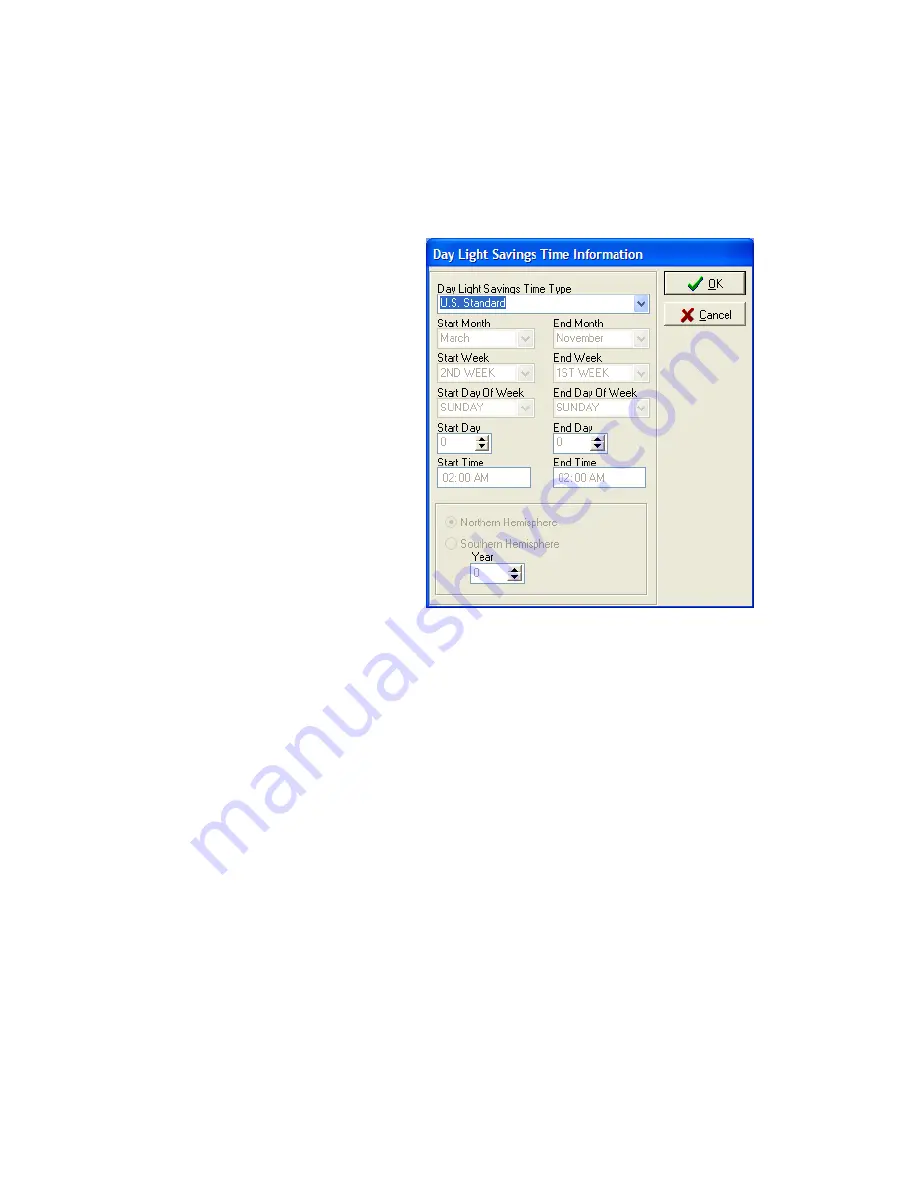
System
6000
TM
Reference
Manual_Section
5
5.3
System
6000
Transactions
(continued)
1.
After
clicking
the
Pull
down
for
Day
Light
Savings
Time
Type,
the
option
of
pre
‐
set
DST
appears.
Click
on
the
option
that
applies
to
your
time
zone.
When
completed
click
OK
and
then
click
OK
at
the
Property
Settings
screen.
© SAFLOK
Page
10
of
24
06/11
Summary of Contents for Saflok SYSTEM 6000
Page 1: ...REFERENCE MANUAL SYSTEM 6000 ...
Page 2: ...SAFLOK TRAINING AND REFERENCE MANUAL SAFLOK SYSTEM 6000 WINDOWS VERSION 3 ...
Page 4: ...Section 1 Introduction to System 6000 ...
Page 9: ...SECTION 2 System 6000 Installation and Configuration ...
Page 35: ...SECTION 3 Lock and Keycard Features ...
Page 59: ...System 6000 TM Reference Manual_Section 4 Section 4 Lock Operation SAFLOK Page 1 of 16 06_11 ...
Page 75: ...System 6000 TM Reference Manual_Section 5 Section 5 System 6000 Transactions ...
Page 99: ...System 6000 TM Reference Manual_Section 6 Section 6 Diagnostics Error Codes ...
















































