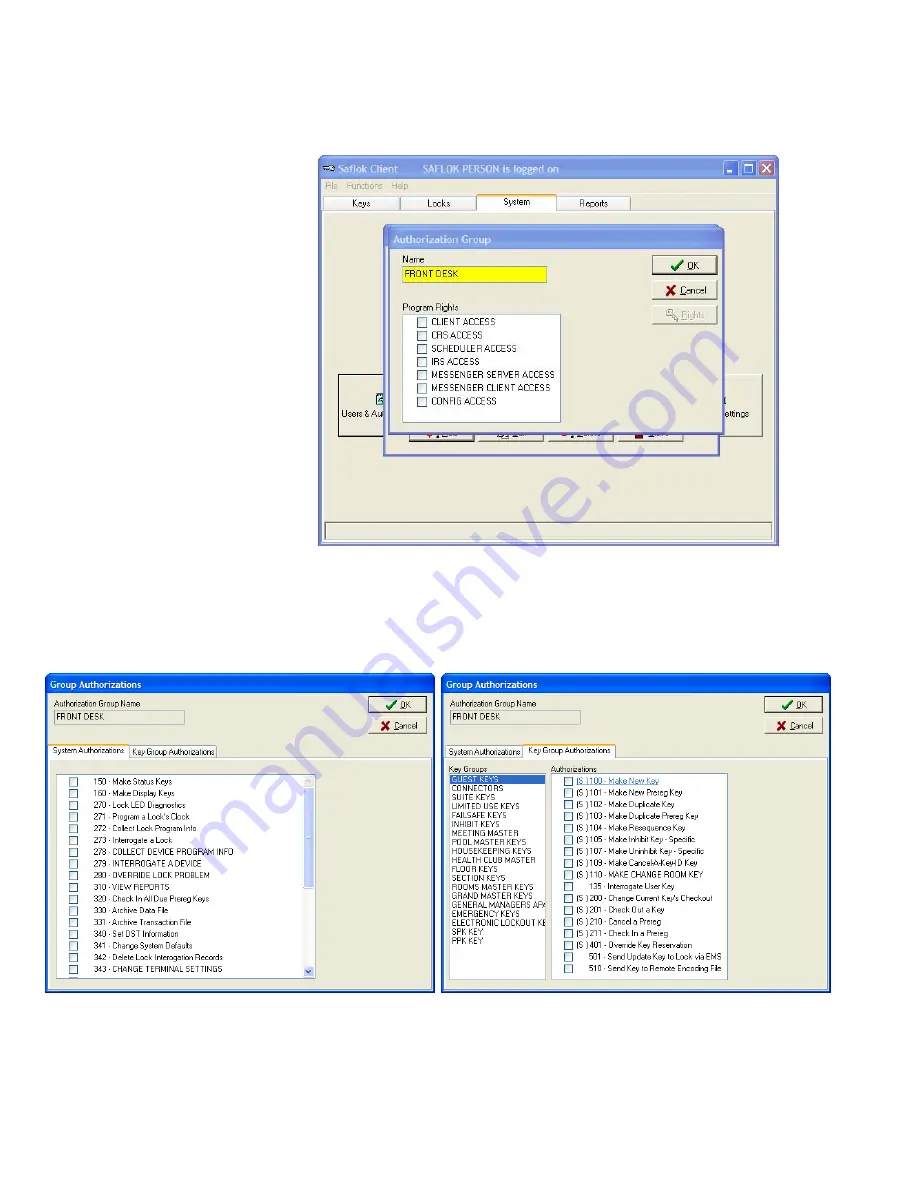
System
6000
TM
Reference
Manual_Section
5
5.3
System
6000
Transactions
(continued)
3.
If
adding
a
new
Group,
type
the
Name
of
the
group,
Then
select
the
desired
program
rights
for
the
group
you
are
adding.
Next,
click
on
Rights
.
If
editting
an
existing
Group,
select
the
group,
then
click
on
Rights.
4.
To
assign
System
Authorizations,
click
the
box
next
to
the
authorization.
Click
the
Key
Group
Authorization
tab
to
set
up
specific
authorizations
for
each
key
group.
First
click
on
the
key
group,
then
click
the
box
next
to
each
authorization
to
assign
for
that
key
group.
5.
When
finished
assigning
authorizations
to
the
group,
click
on
OK
at
each
screen
that
appears,
until
the
screen
appears
with
the
cancel
function
box
to
close
the
transaction.
© SAFLOK
Page
6
of
24
06/11
Summary of Contents for Saflok SYSTEM 6000
Page 1: ...REFERENCE MANUAL SYSTEM 6000 ...
Page 2: ...SAFLOK TRAINING AND REFERENCE MANUAL SAFLOK SYSTEM 6000 WINDOWS VERSION 3 ...
Page 4: ...Section 1 Introduction to System 6000 ...
Page 9: ...SECTION 2 System 6000 Installation and Configuration ...
Page 35: ...SECTION 3 Lock and Keycard Features ...
Page 59: ...System 6000 TM Reference Manual_Section 4 Section 4 Lock Operation SAFLOK Page 1 of 16 06_11 ...
Page 75: ...System 6000 TM Reference Manual_Section 5 Section 5 System 6000 Transactions ...
Page 99: ...System 6000 TM Reference Manual_Section 6 Section 6 Diagnostics Error Codes ...






























