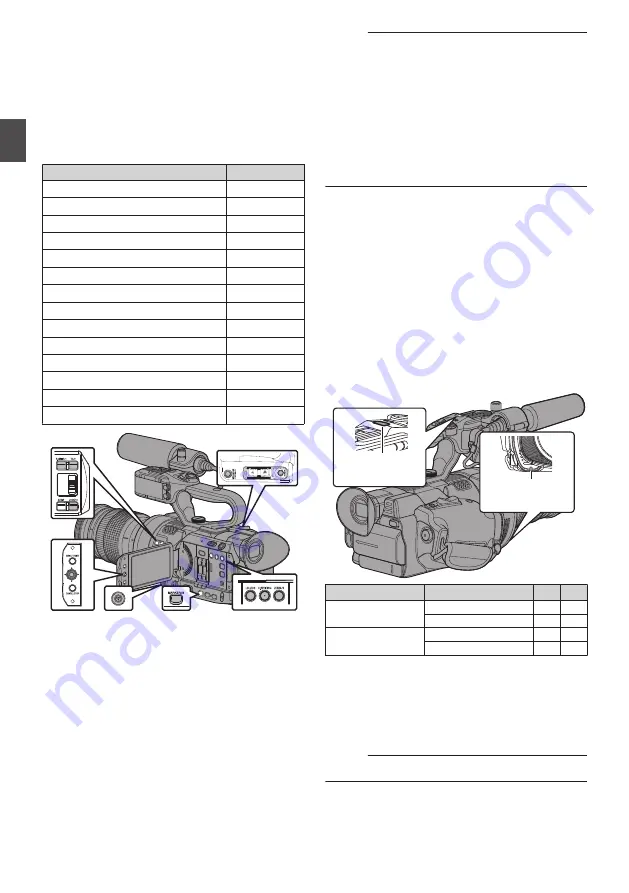
Assignment of Functions
to User Buttons
You can assign functions to the following buttons
and use them as user buttons.
By assigning functions to the buttons, the usability
of the camera recorder can be enhanced.
Perform settings in the menu items corresponding
to each button.
Button
Menu Item
[F.ASSIST/1] Button
[USER1]
[TC/2] Button
[USER2]
[LOLUX/3] Button
[USER3]
[C.REVIEW/4] Button
[USER4]
[ZEBRA/5] Button
[USER5]
[MARKER/6] Button
[USER6]
[REC/7] Button
[USER7]
[EXPANDED FOCUS/8] Button
[USER8]
[AWB/9] Button
[USER9]
[LOCK/10] Button
[USER10]
LCD Cross-Shaped Button (
J
)
[LCD KEY▲]
LCD Cross-Shaped Button (
K
)
[LCD KEY▼]
LCD Cross-Shaped Button (
H
)
[LCD KEY◀]
LCD Cross-Shaped Button (
I
)
[LCD KEY▶]
.
1
Assign functions to the buttons from the
menu.
Set items in [Main Menu]
B
[Camera Function]
B
[User Switch Set]
B
[USER1]-[USER10],
[LCD KEY▲], [LCD KEY▶], [LCD KEY▼], [LCD
KEY◀].
Memo :
0
Operations of the user buttons are interlocked
with the menu settings.
0
When the menu screen is displayed, these
buttons function as the menu operation buttons.
P93 [Basic Operations in Menu Screen] )
0
Some assigned functions cannot be used
depending on the lens used.
Functions that cannot be used will be grayed out
on the user button functions page of the status
screen.
Tally Lamp
This is the indicator lamp for recording and
warning.
The operation changes according to the menu
settings.
The lamp blinks when the battery or remaining
space on the SD card is low. (Camera mode only)
* Specify the setting in [Main Menu]
B
[System]
B
[Tally Lamp].
.
Tally Lamp
(Front)
Handle Tally
Lamp
Menu setting
[Tally Lamp]
Off On
Functional
information
Warning
-
J
Caution
-
o
Recording status
Recording
-
R
Special recording *
-
R
R
: Lights up
J
: Blinks four times in 1 second
o
: Blinks once in 1 second
* Paused state during special recording ([Clip
Continuous]).
Memo :
0
Blinking takes priority over lighting up.
38
Assignment of Functions to User Buttons
Pr
ep
ar
ati
ons
Summary of Contents for GY-LS300CHE
Page 2: ...2 ...
















































