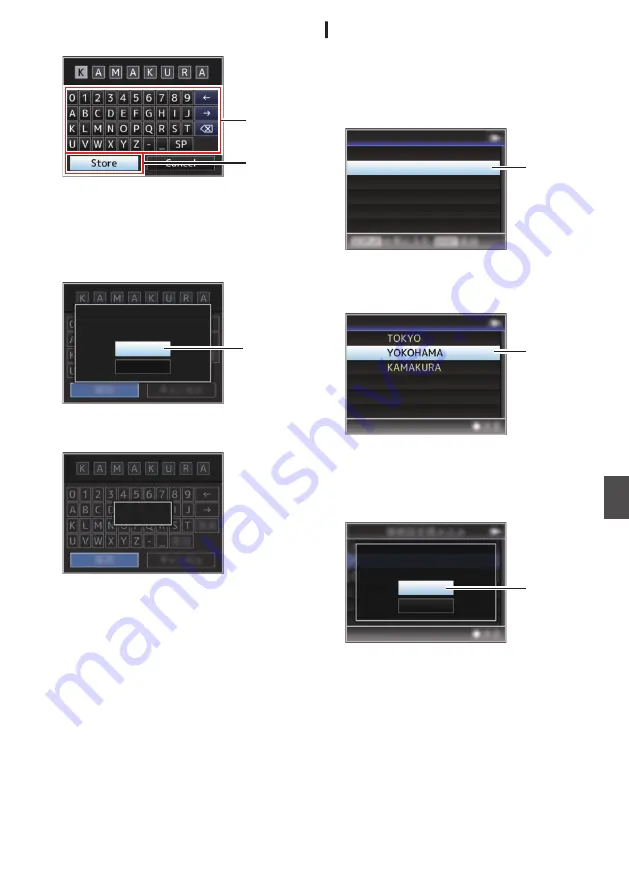
5
Select [Store] and press the Set button (
R
).
.
5
4
6
Save the file.
0
A confirmation screen appears when you
choose to overwrite.
Select [Overwrite] on the confirmation
screen, and press the Set button (
R
). Saving
starts, and “Storing...” appears on the screen.
.
:KAMAKURA
6
Cancel
Overwrite
CAM3
Setup?
Overwrite Connection
0
Saving starts, and “Storing...” appears on the
screen when the file is newly saved.
.
Storing...
7
Saving is complete.
After saving of the file is complete, “Complete”
appears on the screen, and the menu screen
closes automatically.
Reading the Connection Settings File
1
Select [Main Menu]
B
[System]
B
[Network]/[Settings]
B
[Connection Setup]
and press the Set button (
R
).
2
Select [Load] and press the Set button (
R
).
.
2
Delete
Store
Load
Wizard
Connection Setup
3
Select the file to read using the cross-
shaped button (
JK
), and press the Set
button (
R
).
.
3
CAM3
CAM2
CAM1
Store Connection Setup
4
Select [Load] on the confirmation screen,
and press the Set button (
R
).
Loading starts, and “Loading...” appears on the
screen.
.
:YOKOHAMA
4
Cancel
Load
CAM2
Setup?
Load Connection
5
Reading is complete.
After reading of the file is complete, “Complete”
appears on the screen, and the menu screen
closes automatically.
Managing the Network Connection Settings File
169
Con
nectin
g to the Network
Summary of Contents for GY-LS300CHE
Page 2: ...2 ...






























