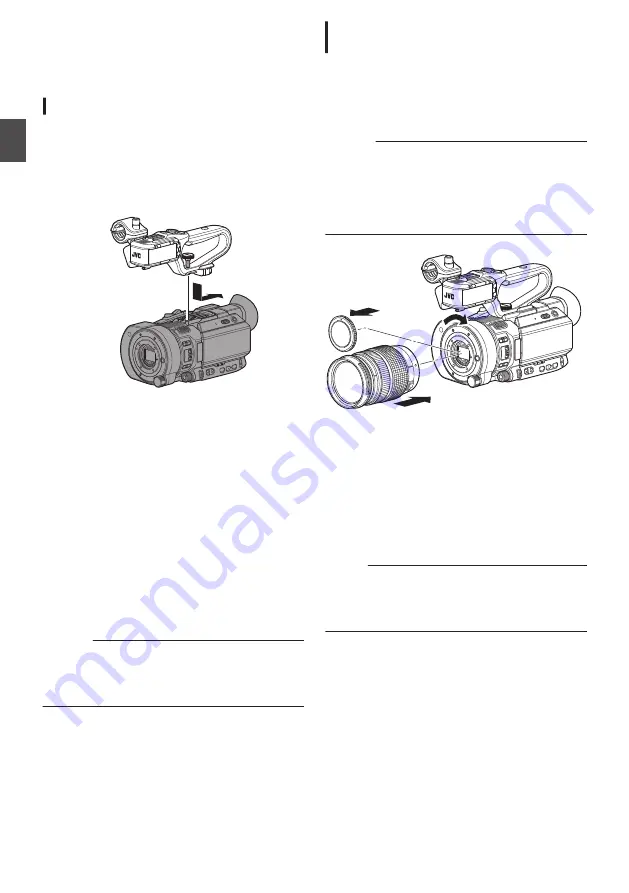
Settings and Adjustments
Before Use
.
Attaching the Handle Unit
The handle unit is detached from the camera
recorder unit in the factory shipment.
To use the handle unit, attach it by following the
steps below.
* Attach or detach the handle unit when the power
is turned off.
.
1
Fit the handle terminal at the bottom of the
handle unit to the handle unit mount at the
top of the camera recorder.
0
Fit the handle unit carefully, paying attention
not to damage the terminals at the bottom of
the unit.
2
Slide the handle unit in the direction
indicated by the arrow to attach it to the hot
shoe of the camera recorder.
3
Press the screw on the handle unit and turn
it in the clockwise direction. Tighten it
securely to fasten the unit to the camera
recorder.
0
The handle unit may be unsteady if the screw
is not securely fastened, and may fall off
during use.
Caution :
0
Attach or detach the handle unit when the power
is turned off.
Doing so when the power is turned on can result
in malfunction.
Attaching the Lens (Commercially
Available)
You can attach the Micro Four Thirds Mount lens
on this camera recorder.
* After attaching the lens, perform the VSM
(Variable Scan Mapping) setting as needed.
P48 [Variable Scan Mapping (VSM)] )
Caution :
0
Check that the camera recorder is turned off
before attaching the lens. Attaching the lens with
the power turned on can result in accident and
malfunction.
0
When detaching the lens, do not touch the
sensor or allow dust to adhere to the sensor.
.
1
2
3
1
Detach the body cap.
0
Do not lose the body cap, keep it properly.
2
Attach the lens.
0
Align the attachment mark on the lens with
the lens alignment mark (red dot) on the
camera recorder, and then insert the lens
onto the camera recorder.
0
Turn the lens clockwise until a “click” sound
is heard.
Memo :
0
To detach the lens, press the lens release button
and turn the lens counterclockwise.
0
For details on the lens, please refer to the
“INSTRUCTIONS” of the lens used.
26
Settings and Adjustments Before Use
Pr
ep
ar
ati
ons
Summary of Contents for GY-LS300CHE
Page 2: ...2 ...






























