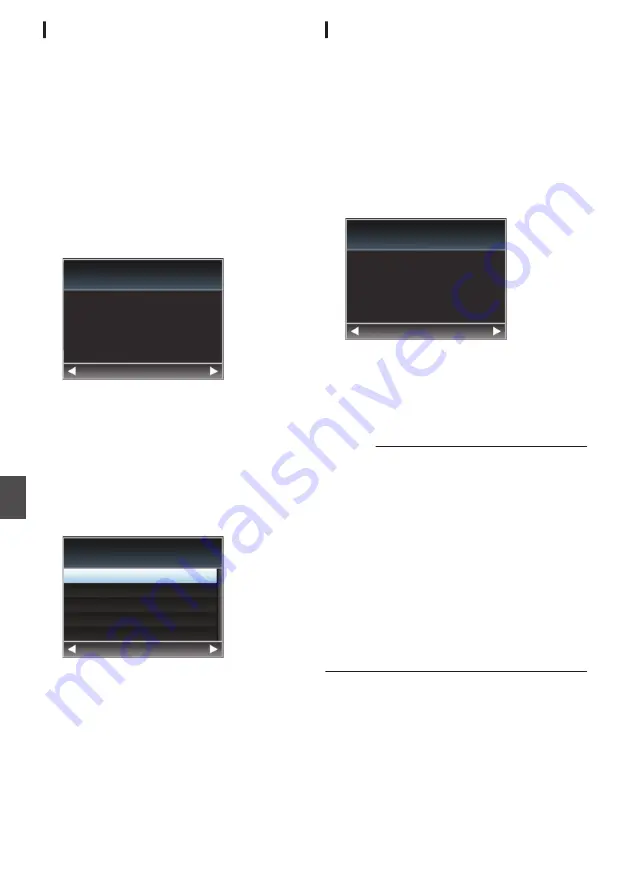
Connecting via Wired LAN
You can connect a device such as a smartphone,
tablet terminal, or PC directly to the camera
recorder using a cross cable to access the camera
recorder’s web functions. Alternatively, you can
also connect using an Ethernet hub.
1
Connect the [HOST] terminal on the camera
recorder to the smartphone, tablet
terminal, PC, etc. using a cross cable.
2
Perform setting on the camera recorder,
and start up the [Wizard] screen.
P146 [Camera Setup for Network
3
[Ethernet] appears on the [Wizard] screen.
.
Back
Next
Ethernet
Available Adapter
4
Press the
I
button to display the [IP
Address Configuration] screen.
Follow the screen instructions to complete
setting. Perform setting for the following.
0
IP address setting (DHCP or manual)
0
IP Address
0
Subnet Mask
0
Gateway
0
DNS Server
.
DHCP
Back
Next
Manual
IP Address Configuration
5
Setting is complete.
After setting is complete, you can access the
camera recorder via a web browser.
P153 [Connecting from a Web Browser] )
Connecting via Cellular Adapter
You can make use of the FTP function and live
streaming function by connecting a cellular adapter
to this camera recorder.
1
Connect the cellular adapter to the [HOST]
terminal of the camera recorder.
2
Perform setting on the camera recorder,
and start up the [Wizard] screen.
P146 [Camera Setup for Network
3
[Cellular] appears on the [Wizard] screen.
.
Back
Next
Celluar
Available Adapter
4
Press the
I
button.
Follow the screen instructions to complete
setting. Perform setting for the following.
0
Connection phone number
0
User name
0
Password
Caution :
0
You can access the web functions via a web
browser on devices such as a smartphone,
tablet terminal, or PC only in a LAN environment.
0
Note that you may have to pay very high bills in
the case of pay-per-use contracts. Fixed price
contract is recommended if you are using the
network function.
0
Note that the use of improper settings may result
in expensive bills from the phone service
provider. Make sure that the setting is correct.
0
To avoid expensive bills due to the roaming
connection, you are recommended to use this
function by disabling the roaming contract.
0
There may be communication even when you
are not using the network function. Remove the
cellular adapter when the function is not in use.
148
Preparing Network Connection
Con
nectin
g to the Network
Summary of Contents for GY-LS300CHE
Page 2: ...2 ...






























