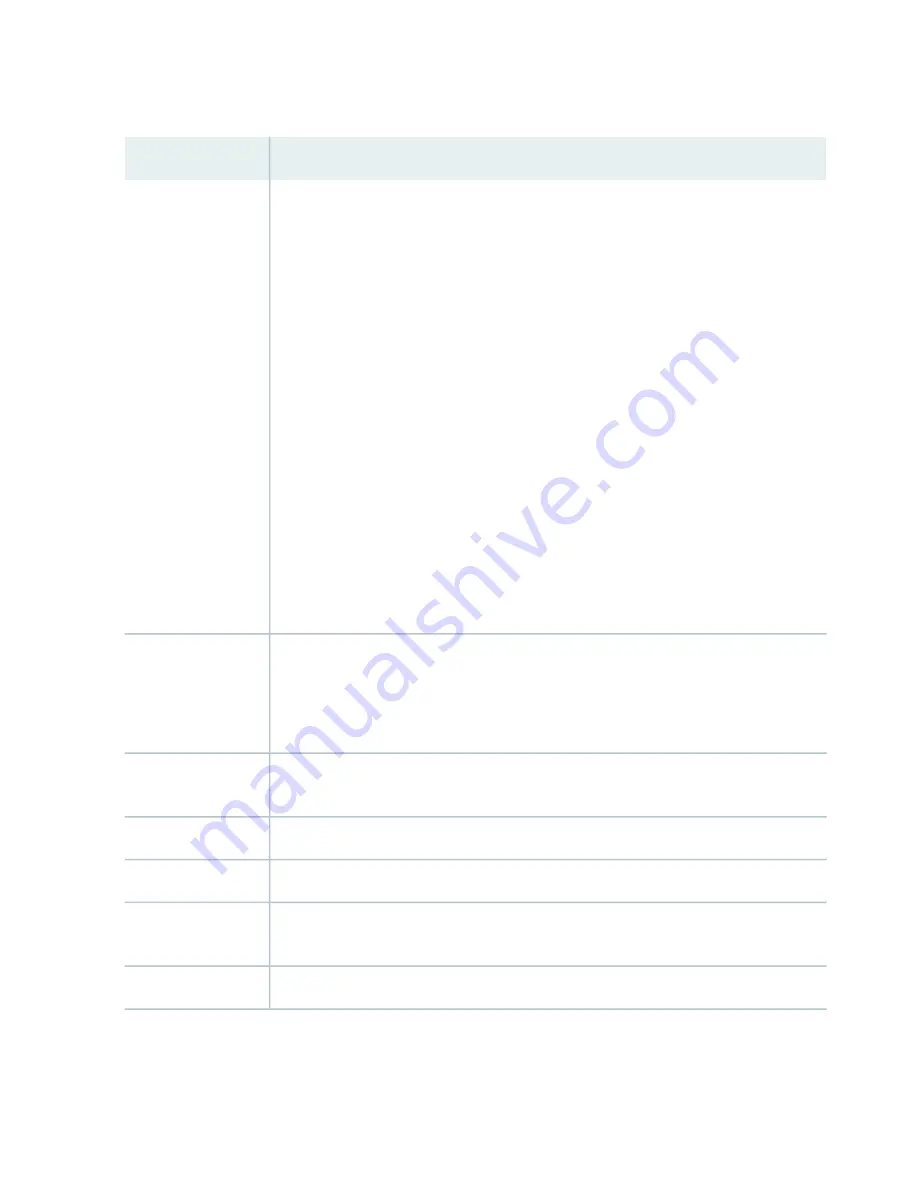
Table 117: Chassis Viewer for EX8208 Switches (continued)
Description
Field
In the image, click any line card, SRE module, or SF module to view the front view of the
selected component. In the image, the colors listed below denote the interface status:
•
Green—Interface is up and operational.
•
Yellow—Interface is up but is nonoperational.
•
Gray—Interface is down and nonoperational.
Mouse over the interface (port) to view more information.
You can view status for the following ports on the SRE module:
•
USB port—Indicates the USB port for the switch.
NOTE:
We recommend that you use USB flash drives purchased from Juniper Networks
for your EX Series switch.
•
Auxiliary port—This port is unavailable.
•
Management (me0) port—The management port is used to connect the switch to a
management device for out-of-band management.
•
Console port—The console port is used to connect the switch to a management console
or to a console server. (You might do this for initial switch configuration.)
Because the SF module has no ports, no status information is displayed.
Interface status
Slots on the switch are labeled, from the top of the switch down:
•
0–3 (line cards)
•
SRE0, SF, SRE1 (SRE and SF modules)
•
4–7 (line cards)
Slot numbers
The active slots contain a gray temperature icon. Mouse over the icon to display temperature
information for the slot.
Temperature
Mouse over the fan tray icon to display name, status, and description information.
Fan status
Mouse over the power supply icons to display name, status, and description information.
Power supplies
LCD panel configured for the LEDs on the ports. Mouse over the icon to view the current
character display.
LCD panel
The EX8208 switch does not have any components on the rear of the chassis.
Rear View
560
Summary of Contents for QFX3500
Page 1: ...Virtual Chassis Fabric Hardware Documentation Published 2020 11 06...
Page 225: ...Translation The emitted sound pressure is below 70 dB A per EN ISO 7779 201...
Page 229: ...205...
Page 238: ...Unterminated Fiber Optic Cable Warning 214...
Page 246: ...Restricted Access Warning 222...
Page 249: ...225...
Page 257: ...Jewelry Removal Warning 233...
Page 260: ...Operating Temperature Warning 236...
Page 271: ...DC Power Disconnection Warning 247...
Page 275: ...DC Power Wiring Sequence Warning 251...
Page 278: ...DC Power Wiring Terminations Warning 254...
Page 410: ...Figure 130 All QFX5110 VCF g050760 Figure 131 QFX5110 VCF with QFX5100 24Q Leaf Devices 386...
Page 412: ...Figure 132 QFX5100 24Q as a Leaf Device in a QFX5110 VCF 388...
Page 565: ...Table 105 System Information continued Description Field Inventory details 541...
















































