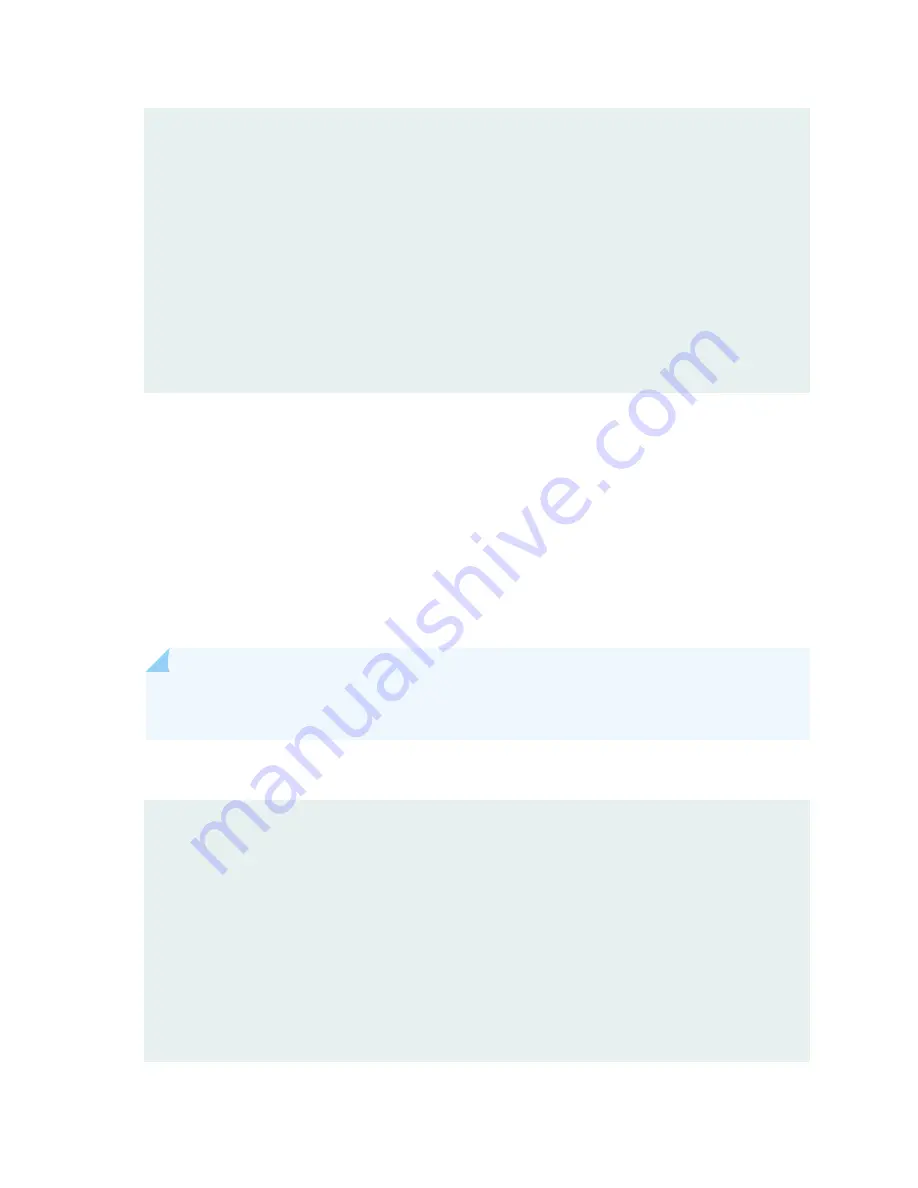
SIB 4 Junction 75 80 90 85 105 95 115
SIB 5 Exhaust 60 65 78 75 85 80 95
SIB 5 Junction 75 80 90 85 105 95 115
SIB 6 Exhaust 60 65 78 75 85 80 95
SIB 6 Junction 75 80 90 85 105 95 115
SIB 7 Exhaust 60 65 78 75 85 80 95
SIB 7 Junction 75 80 90 85 105 95 115
SIB 8 Exhaust 60 65 78 75 85 80 95
SIB 8 Junction 75 80 90 85 105 95 115
5. Look at the PDU and PSM LEDs on the craft interface.
6. If both PDUs fail, the system temperature might have exceeded the threshold, causing the system to
shut down. If the temperature exceeds the acceptable maximum, the Control Board turns off the
PDUs.
7. Check the temperature of components that are monitored for temperature alarms by issuing the
show
chassis environment monitored
command. For more information about temperature alarms, see
Verify that the status of each component is
OK
.
NOTE:
Exhaust A
,
Exhaust B
,
TL
n
,
TQ
n
,
Ambient
,
Exhaust
, and
Junction
correspond to temperature
sensors located on the respective hardware component.
The output is similar to the following:
user@host> show chassis environment monitored
Class Item Status Measurement
Routing Engine 0 CPU OK 69 degrees C / 156 degrees F
Routing Engine 1 CPU OK 60 degrees C / 140 degrees F
CB 0 Exhaust A OK 44 degrees C / 111 degrees F
CB 0 Exhaust B OK 40 degrees C / 104 degrees F
CB 1 Exhaust A OK 38 degrees C / 100 degrees F
CB 1 Exhaust B OK 35 degrees C / 95 degrees F
SIB 0 Exhaust OK 36 degrees C / 96 degrees F
SIB 0 Junction OK 40 degrees C / 104 degrees F
581
Summary of Contents for PTX5000
Page 1: ...PTX5000 Packet Transport Router Hardware Guide Published 2022 12 04...
Page 59: ...NOTE The PDUs contain no fans but are cooled by the fans in the power supply modules 41...
Page 63: ...NOTE The PDUs contain no fans but are cooled by the fans in the power supply modules 45...
Page 77: ...High Capacity Delta AC PDU LEDs 66 High Capacity Wye AC PDU 68 59...
Page 78: ...Three Phase Delta AC PDU LEDs Figure 29 on page 61 shows the three phase delta AC PDU LEDs 60...
Page 81: ...Three Phase Wye AC PDU LEDs Figure 30 on page 64 shows the three phase wye AC PDU LEDs 63...
Page 228: ...2 Remove each bracket Figure 81 Removing the Center Mounting Bracket 210...
Page 234: ...8 Move the lift away from the rack 216...
Page 235: ...Figure 83 Loading the PTX5000 onto the Lift 217...
Page 270: ...Figure 119 Connecting 20 A Inputs to a High Capacity Single Phase AC PDU 252...
Page 304: ...Figure 140 Installing the Front Door on a PTX5000 in a Four Post Rack 1 Side panels 2 Door 286...
Page 349: ...6 Discard the air filter Figure 154 Removing a Horizontal Air Filter Tray 331...
Page 352: ...Figure 157 Installing the Horizontal Air Filter 334...
Page 354: ...6 Discard the air filter Figure 158 Removing a Vertical Air Filter Tray 336...
Page 357: ...Figure 161 Installing a Vertical Air Filter Tray 339...
Page 428: ...Figure 216 Connecting 20 A Inputs to High Capacity Single Phase AC PDU 410...
Page 429: ...Figure 217 Connecting 30 A inputs to High Capacity Single Phase AC PDU 411...
Page 447: ...8 Insert the input power tray into the PDU Figure 228 Installing a 60 A Input Power Tray 429...
Page 448: ...Figure 229 60 A DC Input Power Terminals 430...
Page 531: ...Figure 276 Do Not Carry an FPC with Only One Hand 513...
Page 584: ...5 CHAPTER Troubleshooting Hardware Troubleshooting PTX5000 Components 567...
Page 651: ...6 CHAPTER Returning the Chassis or Components Returning the PTX5000 Chassis or Components 634...
Page 662: ...Figure 303 FPC2 PTX P1A Serial Number Label 644...
Page 663: ...Figure 304 FPC3 PTX U2 and FPC3 PTX U3 Serial Number Label 645...
Page 669: ...Figure 309 DC PDU Serial Number Label 651...
Page 670: ...Figure 310 AC PDU Serial Number Label 652...
















































