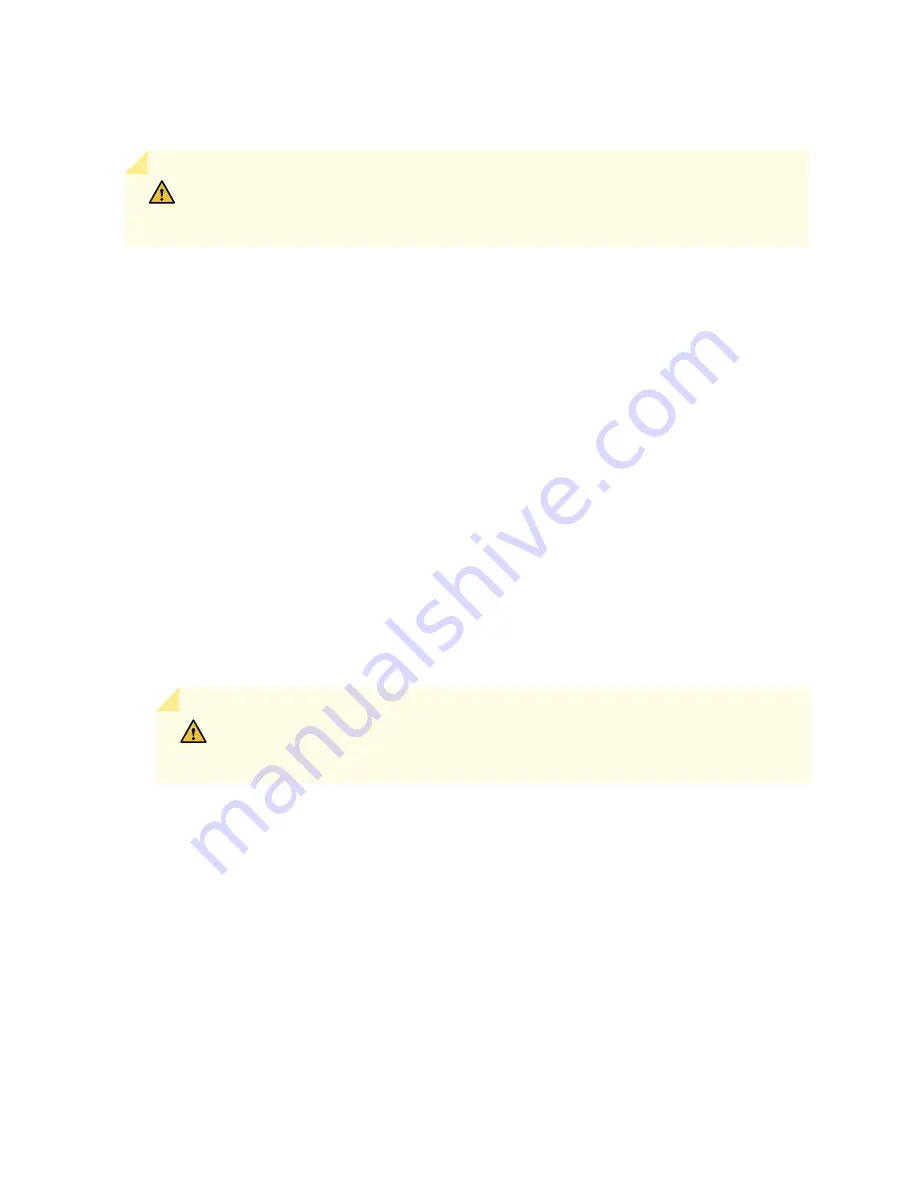
Installing a PTX5000 FPC
CAUTION: The FPC power connector is located in the corner where the bottom and
the connector edges meet. If a power connector prong becomes bent, it no longer
aligns with the socket connector on the midplane, and the FPC no longer functions.
To install an FPC (see
):
1.
Attach an electrostatic discharge (ESD) grounding strap to your bare wrist, and connect the strap to
one of the ESD points on the chassis.
2.
Place the FPC on an antistatic mat.
3.
Take each PIC to be installed in the replacement FPC out of its electrostatic bag and identify the
slot on the FPC where it will be connected.
4.
Verify that each fiber-optic PIC has a rubber safety cap covering the PIC transceiver. If it does not,
cover the transceiver with a safety cap.
5.
Install each PIC into the appropriate slot on the FPC. For information about installing a PIC, see the
installation instructions in
"Replacing a PTX5000 PIC" on page 524
6.
Locate the slot in the FPC card cage in which you plan to install the FPC.
7.
Inspect the slot in the FPC card cage to verify that there are no missing or bent pins on the
midplane.
8.
Inspect the FPC to verify that the connectors are not misaligned or damaged.
9.
Orient the FPC vertically with the component side facing to the right. Be sure the FPC is right-side
up, with the components on the right of the FPC.
CAUTION: When the FPC is out of the chassis, do not hold it by the ejector
handles, bus bars, or edge connectors. They cannot support its weight.
10. Carefully align the connector edge of the FPC with the appropriate empty slot in the chassis.
520
Summary of Contents for PTX5000
Page 1: ...PTX5000 Packet Transport Router Hardware Guide Published 2022 12 04...
Page 59: ...NOTE The PDUs contain no fans but are cooled by the fans in the power supply modules 41...
Page 63: ...NOTE The PDUs contain no fans but are cooled by the fans in the power supply modules 45...
Page 77: ...High Capacity Delta AC PDU LEDs 66 High Capacity Wye AC PDU 68 59...
Page 78: ...Three Phase Delta AC PDU LEDs Figure 29 on page 61 shows the three phase delta AC PDU LEDs 60...
Page 81: ...Three Phase Wye AC PDU LEDs Figure 30 on page 64 shows the three phase wye AC PDU LEDs 63...
Page 228: ...2 Remove each bracket Figure 81 Removing the Center Mounting Bracket 210...
Page 234: ...8 Move the lift away from the rack 216...
Page 235: ...Figure 83 Loading the PTX5000 onto the Lift 217...
Page 270: ...Figure 119 Connecting 20 A Inputs to a High Capacity Single Phase AC PDU 252...
Page 304: ...Figure 140 Installing the Front Door on a PTX5000 in a Four Post Rack 1 Side panels 2 Door 286...
Page 349: ...6 Discard the air filter Figure 154 Removing a Horizontal Air Filter Tray 331...
Page 352: ...Figure 157 Installing the Horizontal Air Filter 334...
Page 354: ...6 Discard the air filter Figure 158 Removing a Vertical Air Filter Tray 336...
Page 357: ...Figure 161 Installing a Vertical Air Filter Tray 339...
Page 428: ...Figure 216 Connecting 20 A Inputs to High Capacity Single Phase AC PDU 410...
Page 429: ...Figure 217 Connecting 30 A inputs to High Capacity Single Phase AC PDU 411...
Page 447: ...8 Insert the input power tray into the PDU Figure 228 Installing a 60 A Input Power Tray 429...
Page 448: ...Figure 229 60 A DC Input Power Terminals 430...
Page 531: ...Figure 276 Do Not Carry an FPC with Only One Hand 513...
Page 584: ...5 CHAPTER Troubleshooting Hardware Troubleshooting PTX5000 Components 567...
Page 651: ...6 CHAPTER Returning the Chassis or Components Returning the PTX5000 Chassis or Components 634...
Page 662: ...Figure 303 FPC2 PTX P1A Serial Number Label 644...
Page 663: ...Figure 304 FPC3 PTX U2 and FPC3 PTX U3 Serial Number Label 645...
Page 669: ...Figure 309 DC PDU Serial Number Label 651...
Page 670: ...Figure 310 AC PDU Serial Number Label 652...






























