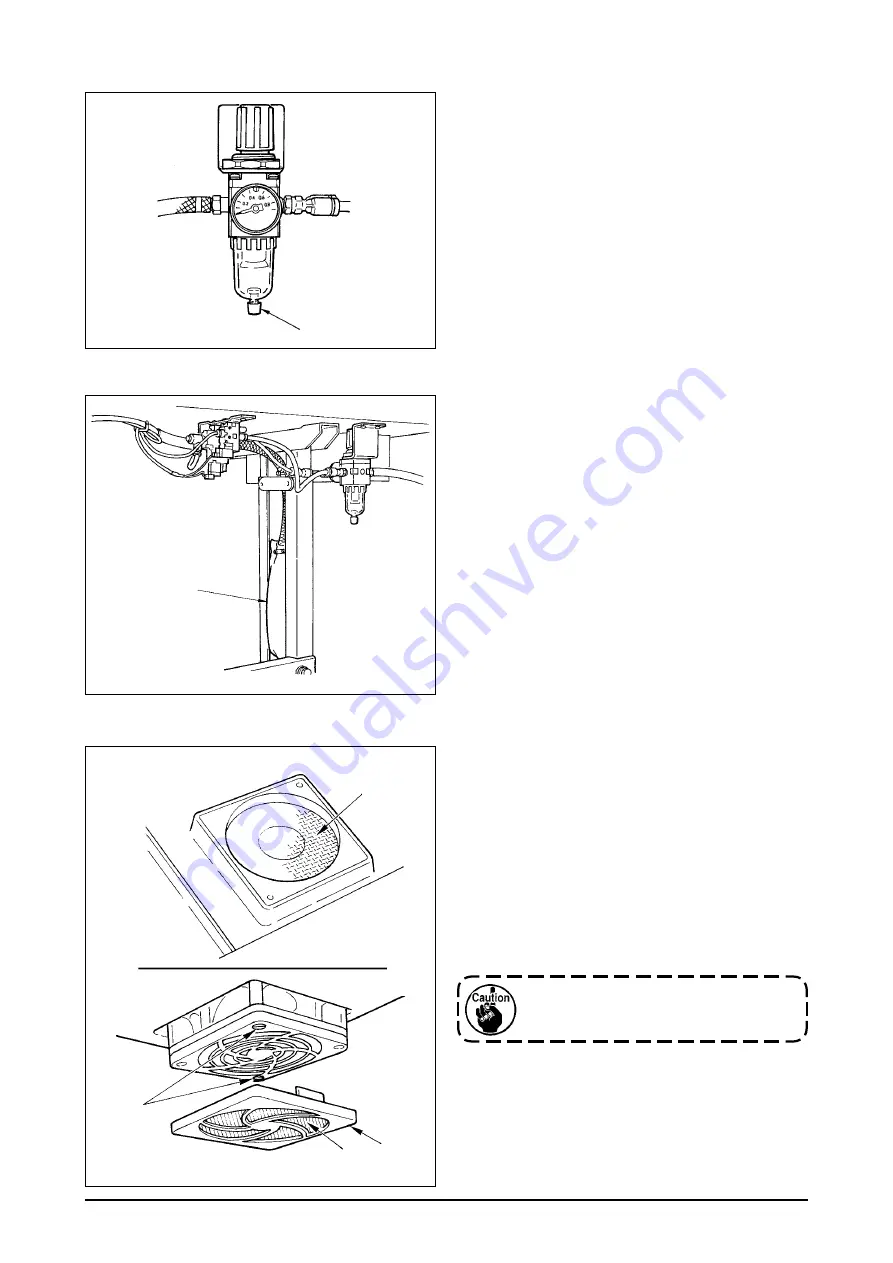
107
(5) Cleaning the cooling fan installed on the under cover
Cloth waste or the lke gathers around the coolng
fan filter section installed on the lower part of the un-
der cover, and there s a case where coolng effect of
the machne head s decreased.
When cloth waste or the lke has gathered, remove
fan cover
1
and take off the cloth waste or the lke
of flter secton
2
. In addton, when there s cloth
waste or the like in filter section
3
, remove filter set-
screws
4
and take off the cloth waste or the lke of
filter section
3
.
Be sure to install filters
2
and
3
after
they have been completely dried up.
3
4
2
1
1
1
(3) Draining (Bird’s nest prevention (CB) type only)
When the regulator becomes filled with water, turn
knob
1
for dran counterclockwse.
(4) Cleaning the dust bag (Bird’s nest prevention (CB) type only)
Perodcally clean dust bag
1
.
When the dust bag becomes excessively filled
wth waste thread, there may be cases where
clamp falure occurs.
(
)
























