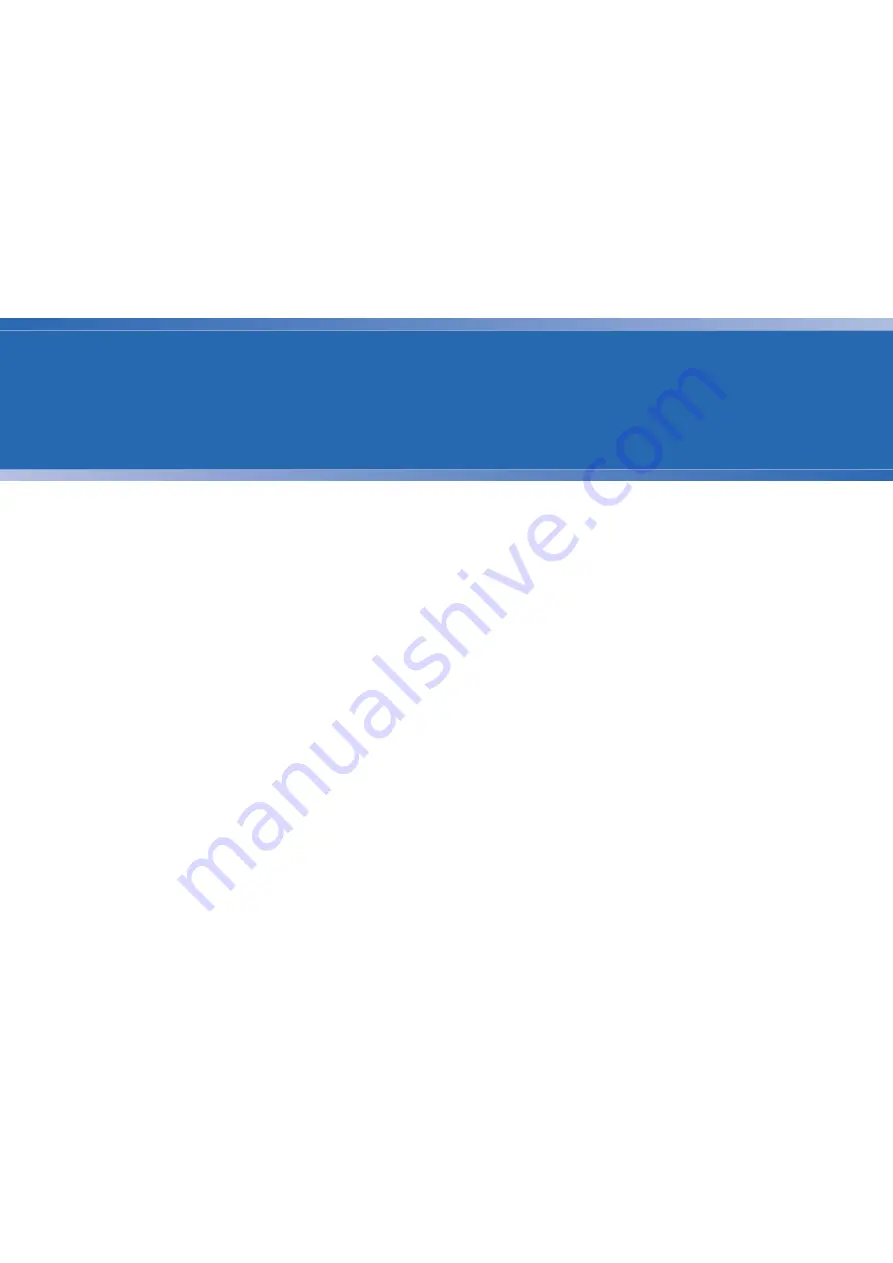
4
SmartClass E1 Tester User’s Guide
27
Chapter 4
E1 Testing
This chapter provides task-based instructions for turning up and trouble-
shooting E1 service using the SmartClass E1 Tester. Topics discussed in this
chapter include the following:
–
–
“Launching an E1 test application” on page 28
–
“Specifying test application settings” on page 29
–
“Monitoring a circuit” on page 38
–
“Measuring timing slips” on page 39
–
“Terminate testing” on page 40
–
“Line loopback testing” on page 41
–
“Pulse shape analysis” on page 42
–
–
Summary of Contents for SmartClass E1
Page 1: ...SmartClass E1 and E1 Datacom Testers User s Guide...
Page 2: ......
Page 3: ...SmartClass E1 and E1 Datacom Testers User s Guide...
Page 6: ...iv SmartClass E1 Tester User s Guide...
Page 12: ...Table of Contents x SmartClass E1 Tester User s Guide...
Page 16: ...About this Guide Conventions xiv SmartClass E1 Tester User s Guide...
Page 32: ...Chapter 1 Getting Started Using the keypad 16 SmartClass E1 Tester User s Guide...
Page 38: ...Chapter 2 Instrument Settings Restoring factory defaults 22 SmartClass E1 Tester User s Guide...
Page 66: ...Chapter 4 E1 Testing Testing MFC R2 Signaling 50 SmartClass E1 Tester User s Guide...
Page 118: ...Chapter 7 Test Results Viewing saved results 102 SmartClass E1 Tester User s Guide...
Page 143: ......






























