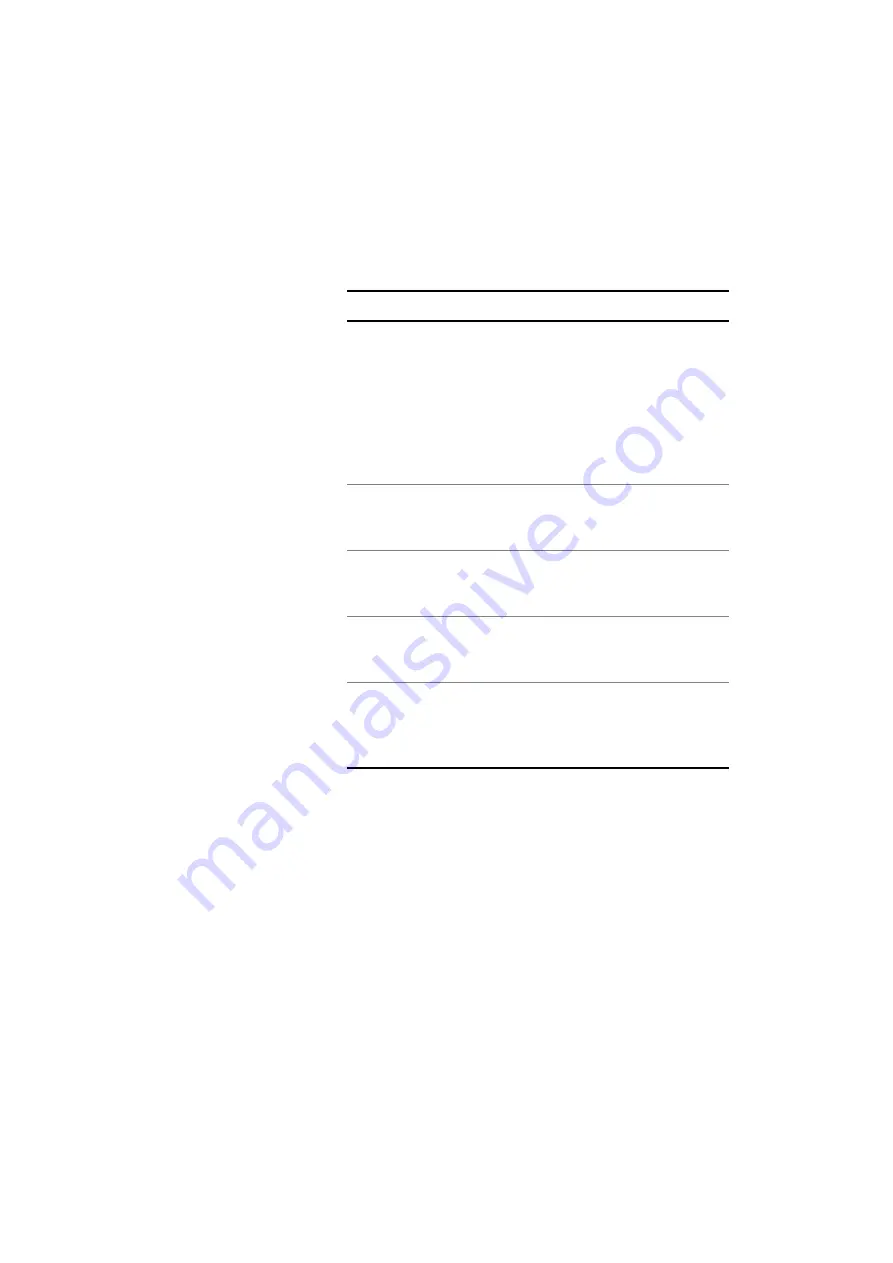
Chapter 6
VT100 Terminal Emulation
Emulating a VT100 terminal
SmartClass E1 Tester User’s Guide
75
3
Verify that VT100 is selected for the RS232 DB9 port, if needed. See
“Specifying DB9 port usage” on page 21
.
4
From the main menu, select
VT100
.
The VT100 menu appears.
The main menu displays help for using the menus: Press and hold the
*Action key and then press the appropriate key to view a menu.
5
Press and hold the *Action key and then press the 4 key to view the
Settings menu. Specify the following settings.
6
Press and hold the *Action key and then press the 5 key to view the File
menu and then select
Connect
.
7
If the VT100 session does not start after a few seconds, view the File
menu and then select
10 Spaces
.
A VT100 session screen appears. The menu for the network element
appears after a few seconds.
8
To view different parts of the screen, use the arrow keys.
Parameter
Option
Serial Speed
Select a baud rate:
– 1200
– 2400
– 9600
– 19200
–
38400
(default)
– 57600
– 115200
Data Bits
Select a data bit setting:
– 7
–
8
(default)
Flow Control
Specify the flow control:
– Xon/Xoff
–
None
(default)
Stop Bits
Select a stop bits setting:
–
1
(default)
– 2
Parity
Select the parity:
–
None
(default)
– Odd
– Even
Summary of Contents for SmartClass E1
Page 1: ...SmartClass E1 and E1 Datacom Testers User s Guide...
Page 2: ......
Page 3: ...SmartClass E1 and E1 Datacom Testers User s Guide...
Page 6: ...iv SmartClass E1 Tester User s Guide...
Page 12: ...Table of Contents x SmartClass E1 Tester User s Guide...
Page 16: ...About this Guide Conventions xiv SmartClass E1 Tester User s Guide...
Page 32: ...Chapter 1 Getting Started Using the keypad 16 SmartClass E1 Tester User s Guide...
Page 38: ...Chapter 2 Instrument Settings Restoring factory defaults 22 SmartClass E1 Tester User s Guide...
Page 66: ...Chapter 4 E1 Testing Testing MFC R2 Signaling 50 SmartClass E1 Tester User s Guide...
Page 118: ...Chapter 7 Test Results Viewing saved results 102 SmartClass E1 Tester User s Guide...
Page 143: ......






























