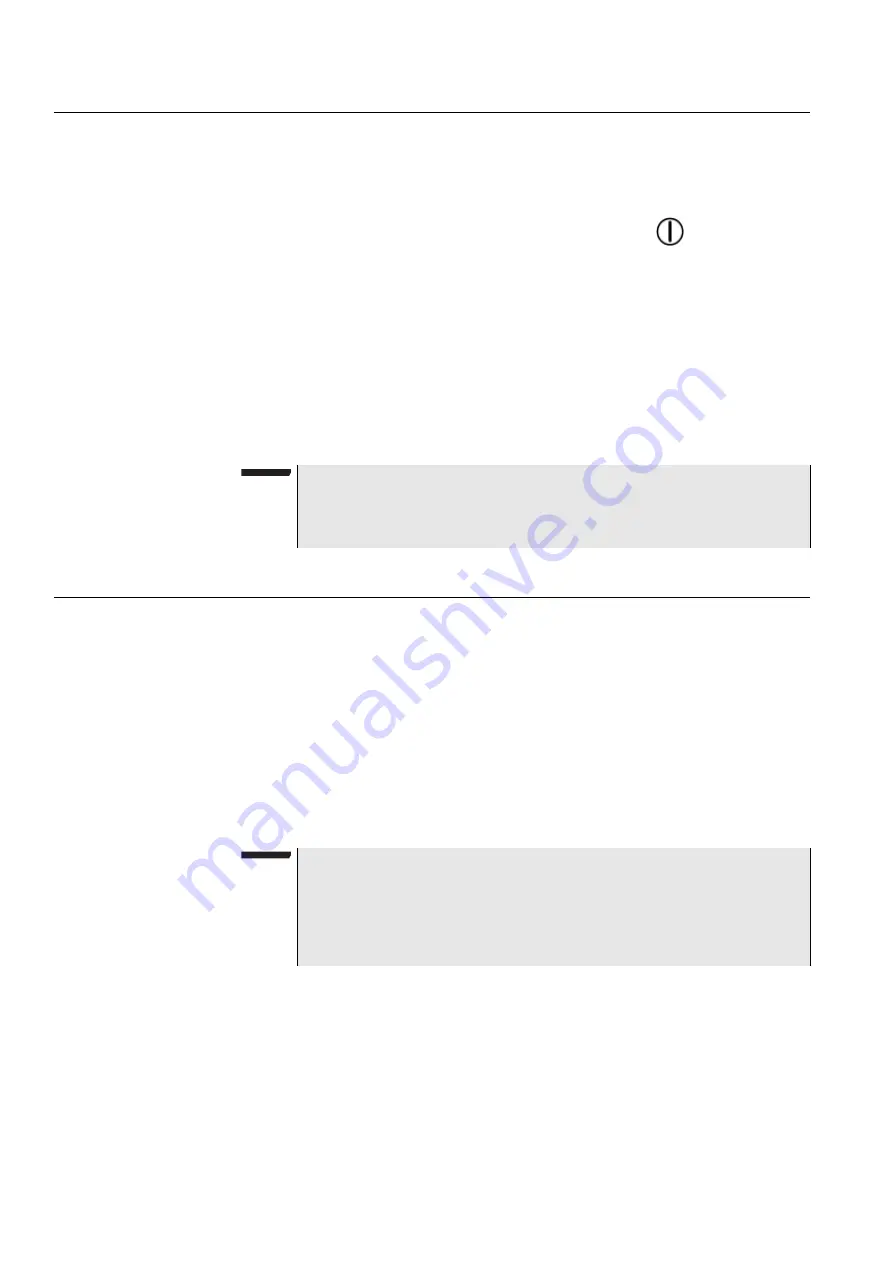
Chapter 2
Instrument Settings
Setting the language
18
SmartClass E1 Tester User’s Guide
Setting the language
The following instructions explain how to specify the language for your
SmartClass E1Tester.
To specify the language for the SmartClass E1 tester
1
Power ON your tester by pressing and holding the
key for a few
seconds.
The SmartClass E1 splash screen appears briefly, and then the
SmartClass E1 main menu appears.
2
Select
System Settings
. A menu appears listing each of the system
settings.
3
Select
Language
. A menu appears listing the available languages.
4
Select the language. After a brief moment, the main menu appears, and
options appear in the language you selected.
The language for the E1 Tester is specified.
Viewing the software and hardware information
The Version Info screen displays the current version of the software loaded on
your unit, whether your hardware is jitter capable, and the factory-assigned
SCE ID number.
To view the software and hardware information
1
Select
System Settings
from the Main Menu.
2
Select
Version Info
.
The software version and SCE ID Number appear. The screen may also
display “Jitter-capable hardware”.
NOTE:
If you select the wrong language by mistake, you can return to the language
selection menu by selecting the last item on the Main Menu, and then the
last menu on the System Settings menu.
NOTE:
The jitter option requires both newer hardware
and
an option code. Thus,
having hardware that is jitter capable does not guarantee that the option is
enabled. To verify whether your unit includes the jitter option, view the E1
Measurement menu. If it includes a selection for
E1 Jitter
, the option is
enabled.
Summary of Contents for SmartClass E1
Page 1: ...SmartClass E1 and E1 Datacom Testers User s Guide...
Page 2: ......
Page 3: ...SmartClass E1 and E1 Datacom Testers User s Guide...
Page 6: ...iv SmartClass E1 Tester User s Guide...
Page 12: ...Table of Contents x SmartClass E1 Tester User s Guide...
Page 16: ...About this Guide Conventions xiv SmartClass E1 Tester User s Guide...
Page 32: ...Chapter 1 Getting Started Using the keypad 16 SmartClass E1 Tester User s Guide...
Page 38: ...Chapter 2 Instrument Settings Restoring factory defaults 22 SmartClass E1 Tester User s Guide...
Page 66: ...Chapter 4 E1 Testing Testing MFC R2 Signaling 50 SmartClass E1 Tester User s Guide...
Page 118: ...Chapter 7 Test Results Viewing saved results 102 SmartClass E1 Tester User s Guide...
Page 143: ......






























