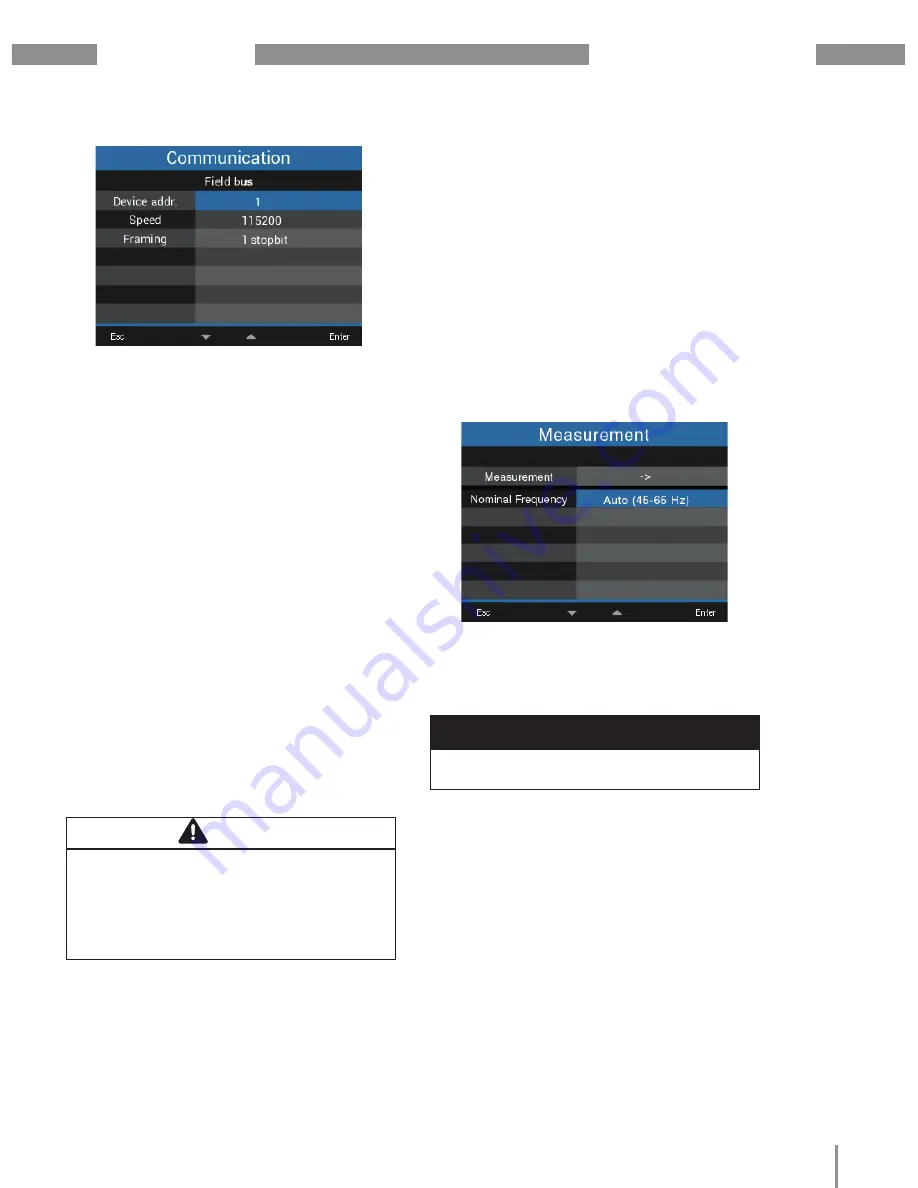
www.janitza.com
UMG 96-PA
/
UMG 96-PA
MID
35
12.3.1 Rated frequency
The power frequency is required to measure and
calculate measured values. The device is suitable
for measurements in lines with a frequency in the
range of 45 Hz to 65 Hz.
·Open the configuration menu (see chapter 12
“
ConfiiuratFon
”).
·Using keys 3 (
) and 4 (
) select the menu
item “
Measurement
” from the configuration
menu.
·Confirm using key 6 (Enter).
·With keys 3 (
) and 4 (
) select the item “
rated
frequency
” and confirm with key 6 (Enter).
·With keys 3 (
) and 4 (
) select the desired
setting and confirm it with key 6 (Enter). Cancel
this action with key 1 (Esc).
NOTE
The UMG 96-PA
MID
only supports automatic
frequency calculation (45 -65 Hz)!
·Exit the
“Measurement”
menu by pressing key
1 (Esc).
·Exit the configuration menu by pressing key 1
(Esc).
·Press key 1 (Esc) to open the main menu.
·Select the desired measured value display with
keys 3 (
) and 4 (
) . Confirm the selection
with key 6 (Enter) or navigate directly to the
measured value display
“OvervFew”
by pressing
key 1 (Esc).
Setting range:
·
Auto (45-65 Hz)
·
60 Hz (constg. frequency) - only UMG 96-PA
·
50 Hz (constg. frequency) - only UMG 96-PA
Standard setting:
·
Auto (45-65 Hz)
Settings:
·Device address:
Select a device address for the device, which
is used to address the device in the bus. This
address must be unique in the bus structure.
Setting range:
1 - 250
Default setting:
1
·Baud rate:
Select the baud rate consistently for all devices
in the bus structure.
Setting range:
Auto, 9600, 19200,
38400, 57600, 115200 kbps
Default setting:
Auto
·Data frame:
Set the data frame consistently for all devices in
the bus.
Setting range:
·“
odd
” (parity odd or odd with 1 stop bit)
·“
even
” (parity even or even with 1 stop bit)
·“
1 stop bFt
” (parity none or none with 1 stop
bit)
·“2 stop bits” (parity none or none with 2
stop bit)
·Default setting:
1 stop bFt (no parFty)
12.3 Measurement
In the “
Measurement
” menu, you configure the
ratio of the current and voltage transformer (pri-
mary to secondary side), the rated current and
the rated frequency.
CAUTION
Property damage due to incorrect network
settings.
Incorrect network settings can cause faults in
the IT network.
Consult your network administrator for the
correct network settings for your device.
Fig.
Menu Measurement, selectFon rated frequency
Fig.
Menu communFcatFon, selectFon “devFce address”






























