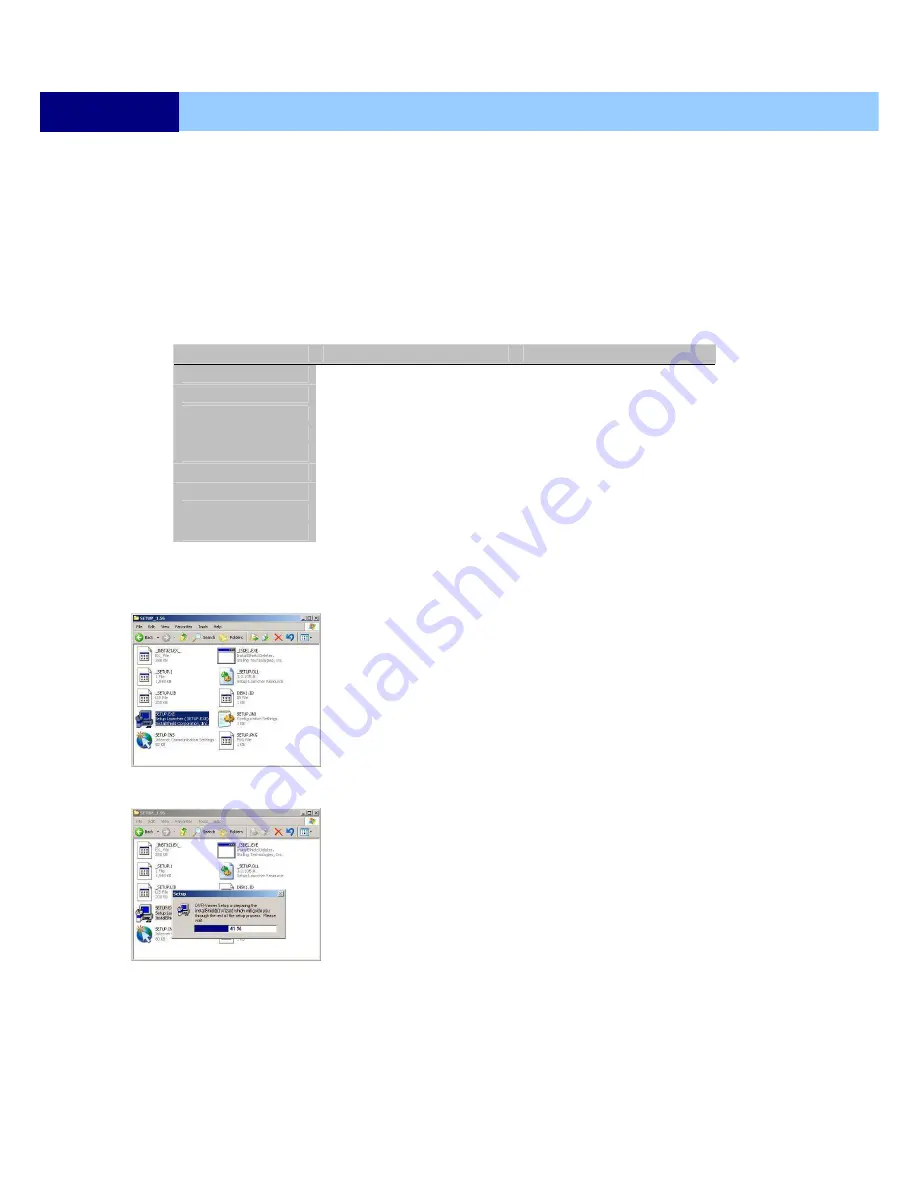
USER’S MANUAL
91
NETWORK VIEWER INSTALLATION
Chapter 10
Network Viewer
The DVR Viewer is a dedicated client program that connects to monitors and manages up to 16
DVRs simultaneously.
10.1 SYSTEM REQUIREMENT
The DVR Viewer receives, decodes and displays data for up to 16 DVRs or up to 256 cameras simul
taneously requiring a powerful personal computer to take full advantage of the program. The followi
ng is the minimum and recommended PC specification.
Minimum
Recommended
OS
Windows 2000
Windows XP
CPU
Pentium III 1 Ghz
Pentium IV 2.8 Ghz
RAM
128MB
512MB
Video Card
16MB
128MB
Free Space
50MB
2GB
Resolution
800x600x16
1024x768x32
DirectX
DirectX 7.0
DirectX 9.0c
Network
Ethernet 10/100B-TX
Ethernet 10/100B-TX
Port
Port 5400 ~ 5499 TCP
Port 5400 ~ 5499 TCP
10.2 INSTALLING THE DVR VIEWER
Insert the program CD into the CD-ROM or DVD-ROM drive
of the computer and locate the SETUP.EXE file.
Double-click on the setup file, and the program will start the
installation.






























