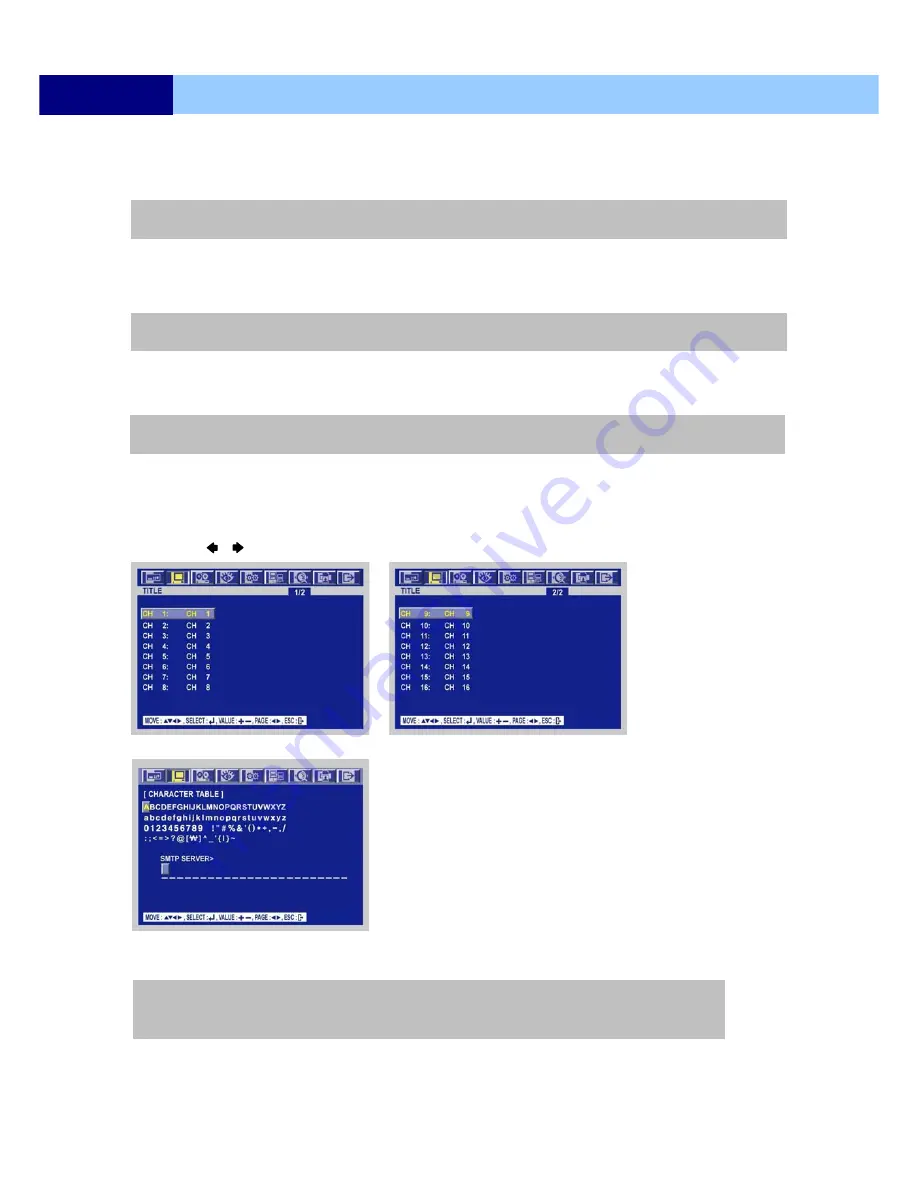
USER’S MANUAL
45
MENU SETUP
6.2.2.7 BORDER COLOR
①
C
hoose from “WHITE” or “BLACK”. The default is “WHITE”.
6.2.2.8 REMOTE CONTROL ID
①
C
hoose from “ON” or “OFF”. The default is “OFF”.
6.2.2.9 SPOT TITLE DISPLAY
①
C
hoose from “ON” or “OFF”. The default is “OFF”.
6.2.3 TITLE
①
Enter the
SCREEN > TITLE
menu.
②
Use the , buttons to see the next page.
③
Press the ENTER button after selecting desired channel and the following screen appears.
④
Select the character using the
,
,
,
buttons and then press the ENTER button.
⑤
To exit this CHARACTER TABLE screen, press the ESC button.
WHITE: The color of the border line will be displayed on the multi-channel screen in white.
BLACK: The color of the border line will be displayed on the multi-channel screen in black.
ON: The remote controller ID will be displayed on the screen.
ON: Each channel title will be displayed on the spot monitor screen.
CHANNEL TITLE MODE: There are “TEXT” and “BITMAP”.
TEXT: Using the CHARACTER TABLE
BITMAP: It is possible to download new characters using the client software if you want.






























