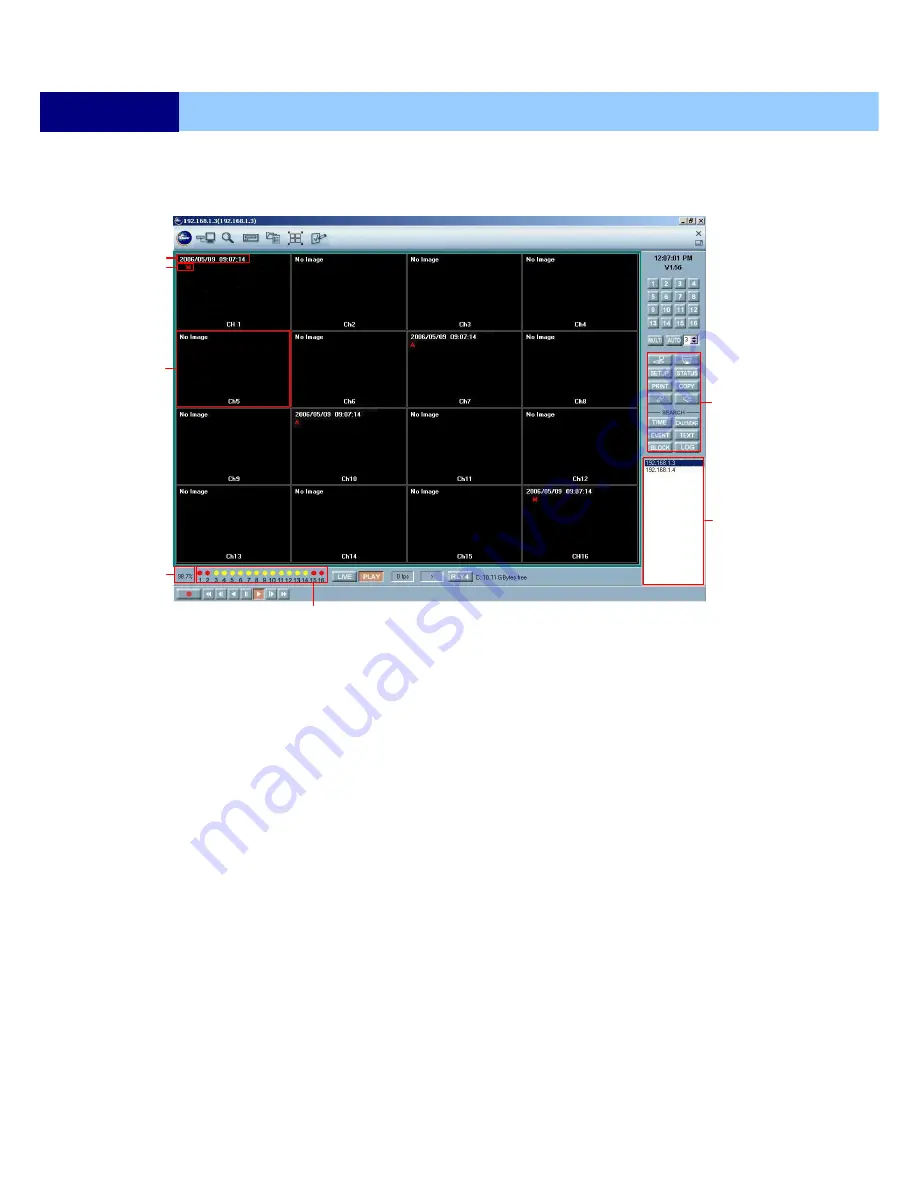
USER’S MANUAL
110
NETWORK VIEWER INSTALLATION
10.5 DVR VIEWER – PLAYBACK MODE
Any DVRs that are connected online can be accessed to do data search remotely from the DVR and
then transmit to the DVR viewer for remote playback.
a. DVR’s playback time
Displays the DVR’s playback date and time. Channels without recording show NO IMAGE.
b. Event message
Displays the channel’s event messages at the time of the recording.
c.
Channel window
The DVR channel window can be double-clicked for a full screen mode. The channel window
can also be zoomed by dragging the left mouse button over the channel window. The
size of the box created by dragging will be the outline of the channel window to be
zoomed in.
d. DVR functions
Some of the DVR functions may not be available depending on what user account the DVR
Viewer has been signed on with, and also with what user level password the DVR has
been connected to.
e. DVRs online
The live view of different DVRs can be selected, as well as the playback mode, by clicking
on the desired DVR name.
f.
Remaining HDD space
Displays remaining hard disk drive space on the DVR.
g. Channel status
Displays the status of the live channels.
f
g
a
c
b
d
e
















































