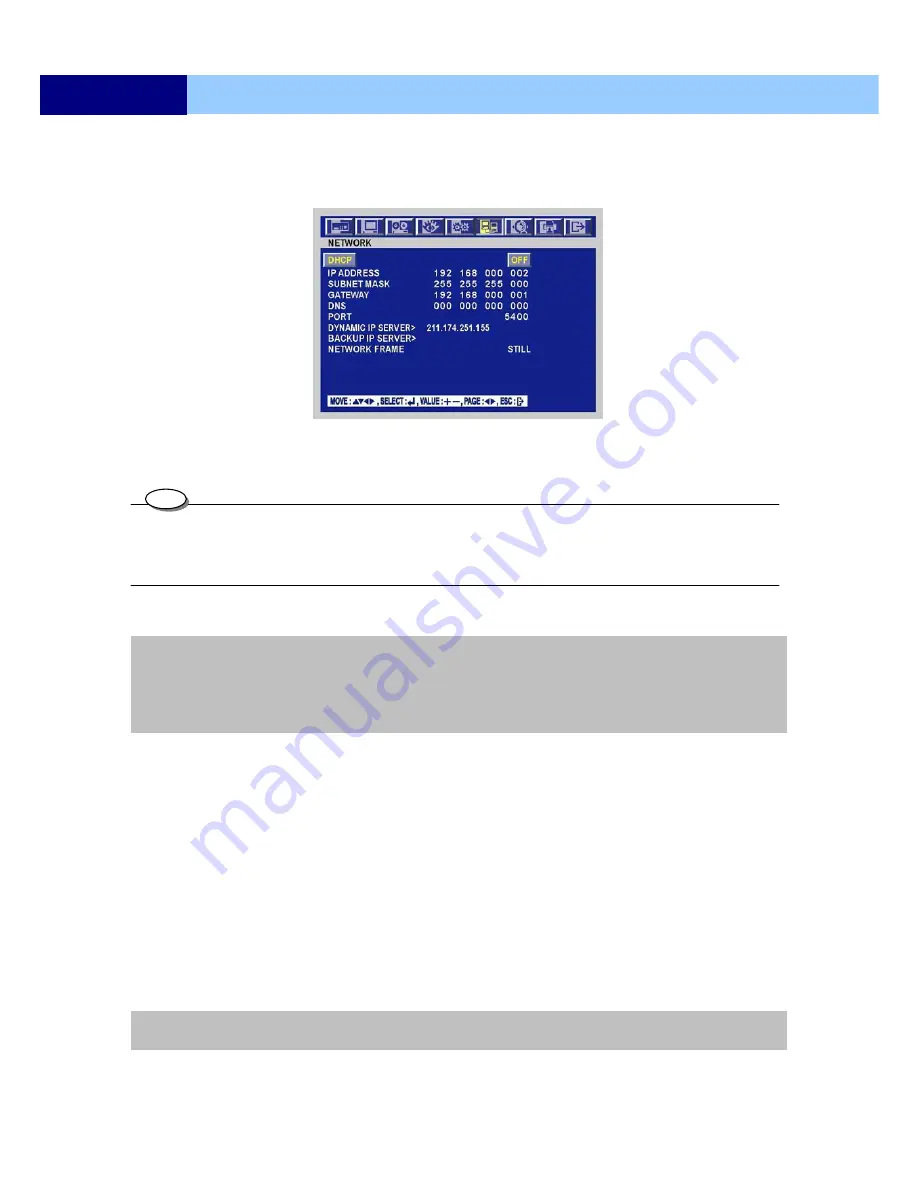
-
USER’S MANUAL
75
MENU SETUP
6.6.1 NETWORK
①
Enter the
LINK > NETWORK
menu.
②
Press ESC button to exit.
6.6.1.1 DHCP
•
If DHCP set ON, DVR will get IP/ SUBMASK/ DNS from DHCP server automatically. And the other setup will be ignored.
•
To operate with DHCP, there must be a DHCP server in the network which DVR connect to. Please contact network
administrator for detail.
•
If DHCP set OFF, please be set the other items for network connection.
①
Enter the
LINK > NETWORK
menu.
②
Select from “ON” or “OFF”. The default is “OFF”.
<Fixed IP>
6.6.1.2 IP ADDRESS
①
Select the desired position
and set the data value.
6.6.1.3 SUBNET MASK
①
Select the desired position
and set the data value.
6.6.1.4 GATEWAY
①
Select the desired position
and set the data value.
6.6.1.5 DNS
①
Select the desired position
and set the data value.
6.6.1.6 PORT
①
Select the desired position
and set the data value.
NOTE:
Port setting on DVR and client viewer software must be matched.
Note:
When the function “DHCP ON” has been selected, please follow one out of the two steps below:
1.First connect the network line and then reboot the DVR.
2.Connect the network line (without rebooting the DVR), enter setup menu, and then select “save and exit” to quit the
setup menu.
TIPS






























