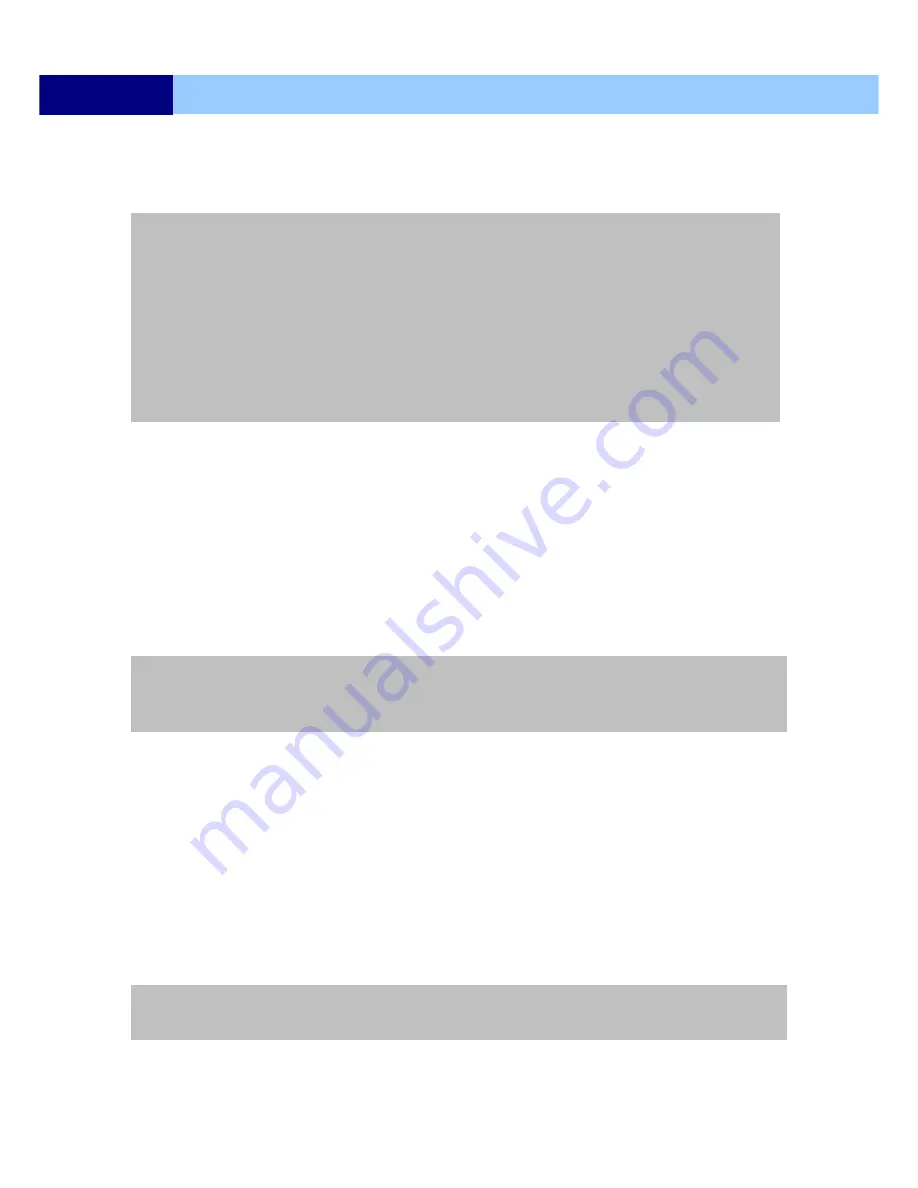
USER’S MANUAL
40
MENU SETUP
6.1.2 IMAGE SIZE
①
Select 720x480, 720x240 or 360x240 as your requirement.
6.1.3 RECORD FRAME
①
Select the desired frame rate for normal recording.
②
All event channels will be recorded by the setting RECORD FRAME/16 (in case of 16CH DVR).
Please refer to chapter 6.3 RECORD,P49
6.1.4 EVENT
①
Select a kind of EVENT of “ALL”, “ALARM”, “V-LOSS”, “MOTION”, “ALARM&LOSS”,
“ALARM&MOTION”, “LOSS&MOTION”, “OFF”. The default is “ALL”.
②
If you want to select all kind of event, choose “ALL” and if you don’t want event recording, choose
“OFF”.
6.1.5 PRE RECORD TIME
①
Select the desired pre-recording time.
②
When video loss, alarm or motion is detected, the DVR will store pre-recorded data during the
selected time.
③
The pre-recording time can be set from 0 second to 5 second and the default is “5”.
6.1.6 POST RECORD TIME
①
Select the desired post-recording time.
②
When video loss, alarm or motion is detected, the DVR will store post-recorded data during the
selected period.
③
The post-recording time can be set from 0 second to 60 second and the default is “10”.
NOTE:
- All of the channel will record by this resolution size.
- Recording frame rate will be: Total frame rate of resolution / Channels
For example:
①
16CH real-time DVR have a total of 480/400(NTSC/PAL) frame rates with 360x240 resolution.
②
When you select 360x240 in the quick setup, you will have 480/16channel=30 IPS per
channel.(NTSC)
- Bigger resolution will have a better picture quality but the file size is bigger and the available frame rate
will reduce accordingly. (720x480 is approximately 2 times bigger file size than 720x240, 720x240 is
approximately 2 times bigger file size than 360x240)
- Please find out the approximately recording time. P91.
NOTE:
- Except for schedule recording, to trigger event recording, you need to set QUICK SETUP option as ON
and the EVENT option must be setup as well.
NOTE:
- The pre- and post- recording is not valid in normal recording mode.






























