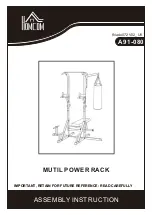PhaseStation 53100A User’s Manual V1.04 25-Apr-2022
34
to the jumble of line segments and shaded areas that can appear on the graph when all nine
available slots in the legend table are populated with visible plots!
•
Regardless of the choice of
Display
→
Browse
or
Display
→
Overlay
mode or the visibility
status of any given plot, the “selected plot” concept is still useful for indicating which plot
should contribute to the frequency-count chart in the
Measurement
→
Frequency
Difference (
f
)
view, the sigma-tau charts in the various xDEV measurement views, and the
noise marker and spur tables in the noise measurement views. The selected plot is also the
only one that’s saved, exported, modified, edited, or moved up and down in the legend
table when the corresponding commands are issued.
The last point above is an important one – many users new to TimeLab are surprised to discover that a
single .TIM file doesn’t represent an entire screen full of plots. Each plot must be saved, loaded, and
otherwise processed individually. None of the commands on the File or Edit menus in TimeLab operate
on more than one plot at a time, except for
File
→
Close all plots (Home)
and the various image-based
operations like
File
→
Print image (Ctrl-p)
,
File
→
Copy image to clipboard (Ctrl-c)
, and
File
→
Save image
or .TIM file (s)
when the latter command is used to save a .png, .bmp, .tga, .gif, or .pcx image of the
entire screen.
Tips for new users
•
In TimeLab, almost everything you can do from the menus has a keyboard
equivalent, in many cases a single key.
Time spent becoming familiar with the
keyboard shortcuts will be rewarded!
•
Use the 53100A in an environment with good ambient temperature control for best
results. Avoid placing the hardware near HVAC vents or other sources of drafts
when making sensitive measurements.
•
Also for best results, avoid placing the 53100A immediately next to equipment that
may operate at high temperatures, as well as equipment that should not be exposed
to heat. Normal case temperatures may reach 35C to 40C after several hours’
operation.
•
Do not disturb the measurement setup mechanically, move cables around, or
otherwise interact with the environment unnecessarily during acquisition. After the
measurement ends, you can use TimeLab’s phase-record editing features to get rid
of known glitches, but nothing can be done to restore a corrupted noise plot. Any
glitches that affect the phase noise or AM noise plots will require a retake.
•
At startup time, TimeLab will open any .TIM file(s) specified on the timelab[64].exe
command line. Alternatively, a JavaScript program filename ending in .JS may be
specified for execution.
Summary of Contents for PHASE STATION 53100A
Page 1: ...TM 53100A Phase Noise Test Set User s Manual Revision 1 04 April 25 2022...
Page 16: ...PhaseStation 53100A User s Manual V1 04 25 Apr 2022 16...
Page 18: ...PhaseStation 53100A User s Manual V1 04 25 Apr 2022 18...
Page 20: ...PhaseStation 53100A User s Manual V1 04 25 Apr 2022 20...
Page 30: ...PhaseStation 53100A User s Manual V1 04 25 Apr 2022 30...
Page 36: ...PhaseStation 53100A User s Manual V1 04 25 Apr 2022 36...
Page 42: ...PhaseStation 53100A User s Manual V1 04 25 Apr 2022 42...
Page 64: ...PhaseStation 53100A User s Manual V1 04 25 Apr 2022 64...
Page 74: ...PhaseStation 53100A User s Manual V1 04 25 Apr 2022 74...
Page 104: ...PhaseStation 53100A User s Manual V1 04 25 Apr 2022 104...
Page 116: ...PhaseStation 53100A User s Manual V1 04 25 Apr 2022 116...
Page 122: ...PhaseStation 53100A User s Manual V1 04 25 Apr 2022 122...
Page 130: ...PhaseStation 53100A User s Manual V1 04 25 Apr 2022 130...
Page 140: ...PhaseStation 53100A User s Manual V1 04 25 Apr 2022 140...
Page 214: ...PhaseStation 53100A User s Manual V1 04 25 Apr 2022 214...
Page 215: ...PhaseStation 53100A User s Manual V1 04 25 Apr 2022 215 Appendix Legal and regulatory notices...