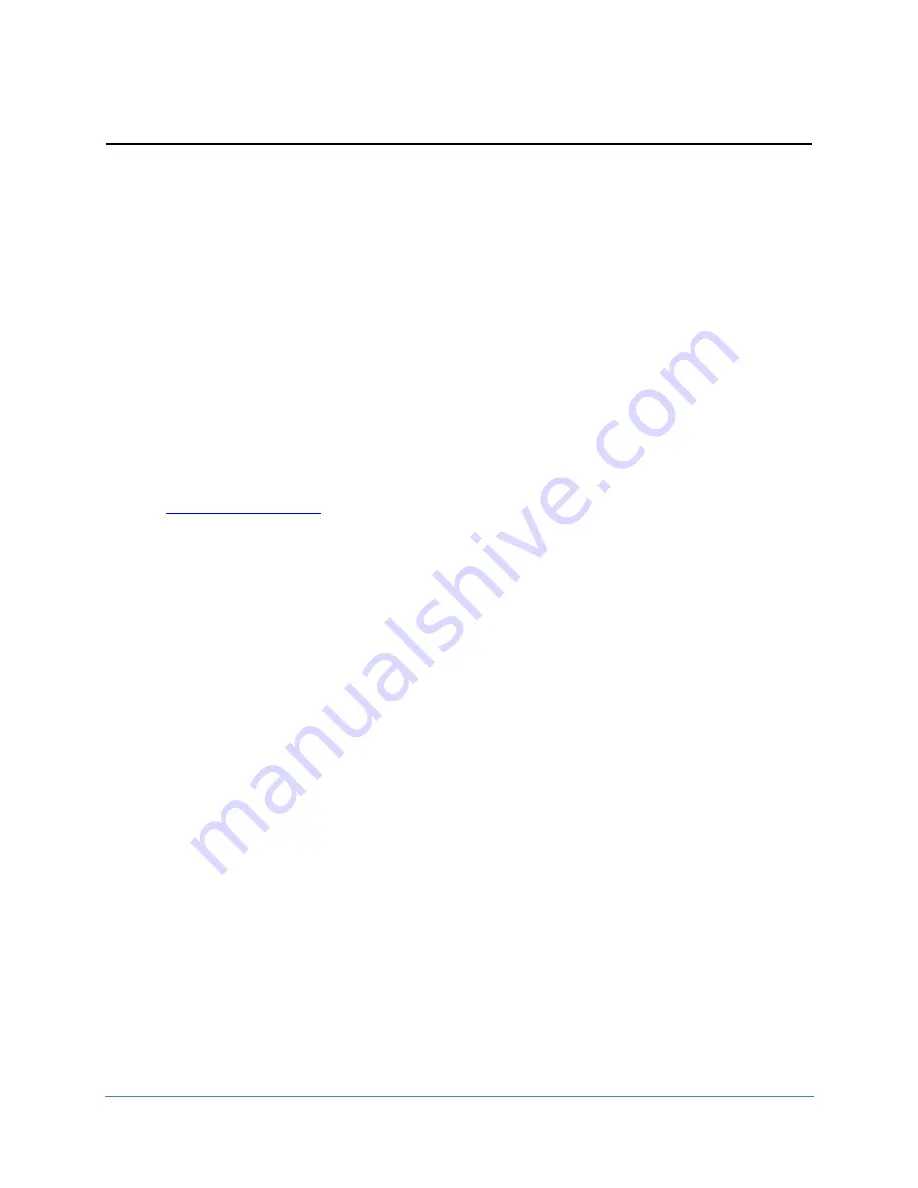
PhaseStation 53100A User’s Manual V1.04 25-Apr-2022
169
Accessing the PhaseStation and TimePod Remotely
Introduction to STREAM
TimeLab includes a Windows console application,
STREAM.EXE
, which can be used to provide remote
access to measurement data acquired by a PhaseStation 53100A or TimePod 5330A. Continuous
streams of phase-difference or frequency measurements acquired by
STREAM.EXE
can be written to a
shared file or streamed continuously via TCP/IP over a local- or wide-area network.
Important note:
As of October 2019,
STREAM
is deprecated for use with the PhaseStation 53100A. A
new application,
TSERVE
, has been added to the TimeLab distribution. Like
STREAM
,
TSERVE
supports
continuous streaming of phase-difference and frequency measurements.
TSERVE
also adds support for
remote control commands that allow phase noise and AM noise measurements to be configured,
started, stopped, and monitored by networked clients. The
TSERVE
command language provides a high
degree of compatibility with the Microsemi/Symmetricom/TSC 51XXA series of phase noise test sets.
Refer to
to learn how to configure, launch, and access the
TSERVE
remote
measurement server.
Launching STREAM
STREAM.EXE
uses relatively little CPU time or RAM compared to the full-fledged TimeLab application.
As a console application, it displays no graphics at all. Consequently it can run on almost any Windows
PC, including energy-efficient servers or netbooks.
You can launch
STREAM.EXE
from a Windows desktop shortcut, but it’s preferable to run it from a
command prompt (“DOS box”) instead. Because the program’s user interface is based on command-line
parameters rather than GUI controls, you’ll find it easier to work at the command prompt during the
familiarization process. After you’ve determined what options and parameters are needed in your
application, you can create a batch file or shortcut to launch
STREAM.EXE
with the same parameters.
STREAM.EXE
is installed in the same directory as the rest of the TimeLab package. Unless you specified
a different location during installation, you can find it by opening a DOS session and changing the
current directory to
c:\Program Files\Miles Design\TimeLab
. To do this, select
Start → Run…
in
Windows and enter
cmd
as the name of the program to run. Once the DOS box appears, drag its lower
edge to expand the window to a more comfortable size. Then, enter the commands
cd “\program files\miles design\timelab”
stream /?
Summary of Contents for PHASE STATION 53100A
Page 1: ...TM 53100A Phase Noise Test Set User s Manual Revision 1 04 April 25 2022...
Page 16: ...PhaseStation 53100A User s Manual V1 04 25 Apr 2022 16...
Page 18: ...PhaseStation 53100A User s Manual V1 04 25 Apr 2022 18...
Page 20: ...PhaseStation 53100A User s Manual V1 04 25 Apr 2022 20...
Page 30: ...PhaseStation 53100A User s Manual V1 04 25 Apr 2022 30...
Page 36: ...PhaseStation 53100A User s Manual V1 04 25 Apr 2022 36...
Page 42: ...PhaseStation 53100A User s Manual V1 04 25 Apr 2022 42...
Page 64: ...PhaseStation 53100A User s Manual V1 04 25 Apr 2022 64...
Page 74: ...PhaseStation 53100A User s Manual V1 04 25 Apr 2022 74...
Page 104: ...PhaseStation 53100A User s Manual V1 04 25 Apr 2022 104...
Page 116: ...PhaseStation 53100A User s Manual V1 04 25 Apr 2022 116...
Page 122: ...PhaseStation 53100A User s Manual V1 04 25 Apr 2022 122...
Page 130: ...PhaseStation 53100A User s Manual V1 04 25 Apr 2022 130...
Page 140: ...PhaseStation 53100A User s Manual V1 04 25 Apr 2022 140...
Page 214: ...PhaseStation 53100A User s Manual V1 04 25 Apr 2022 214...
Page 215: ...PhaseStation 53100A User s Manual V1 04 25 Apr 2022 215 Appendix Legal and regulatory notices...






























