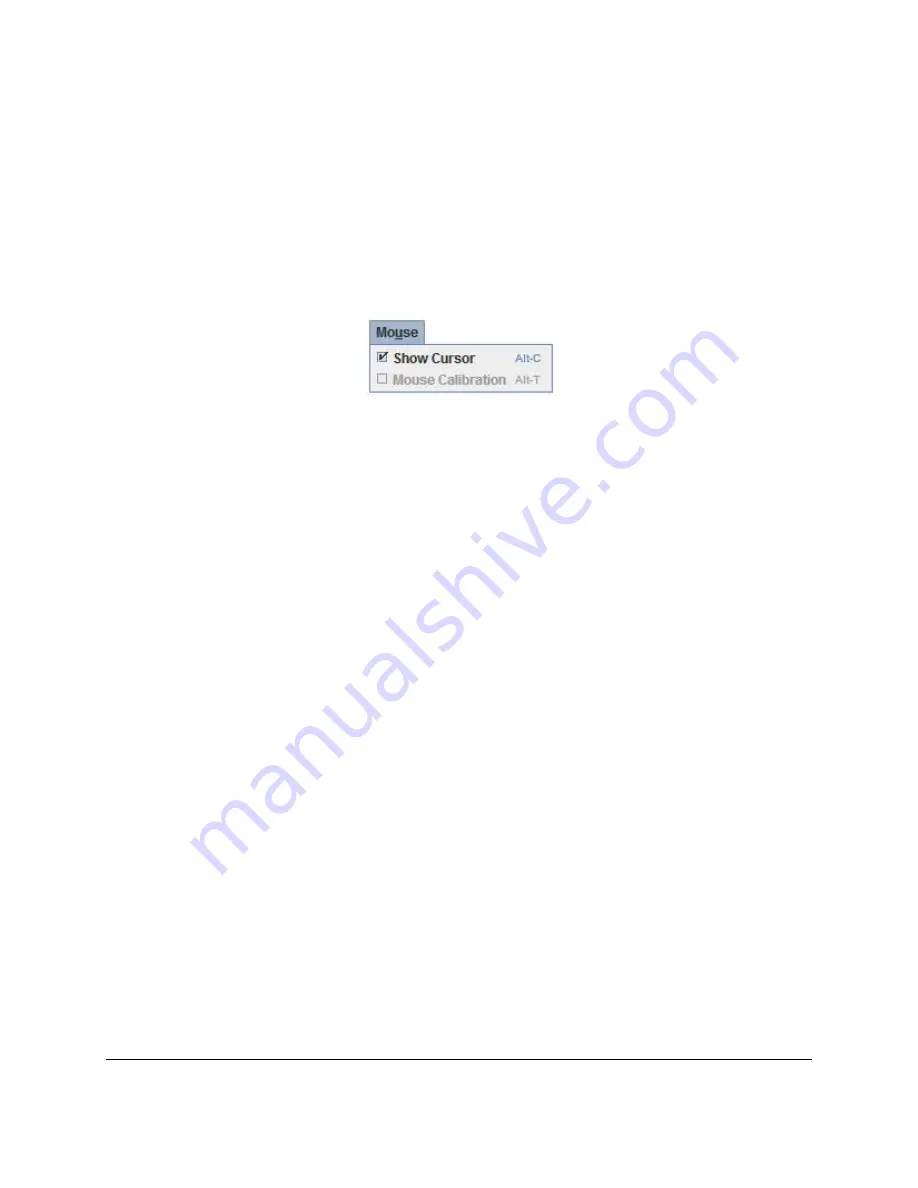
Intel® Remote Management Module 3 User Guide
Remote Console (KVM) Operation
Revision 1.3
39
The Soft Keyboard language layout follows the local keyboard language setting when the
default
Keyboard
>
Soft Keyboard
>
Follow Local
option is selected. This can be manually
overridden by selecting a language.
Note
: The Soft Keyboard keystrokes get retranslated by the remote target OS just like the local
physical keystrokes and are subject to the same mismatched configuration issues.
6.3.3
Remote Console Mouse Menu
Click
Mouse
to open the Mouse menu with options to perform tasks as shown in Figure 31.
Figure 31: Remote Console Mouse Menu
The Mouse submenu offers two options:
Show Cursor
. This option toggles the cursor display in the Remote Console window. It
does not affect the remote system cursor. Shortcut is ALT+C.
Mouse Calibration
. This option is used to detect the threshold and acceleration settings
on the remote system and set the local
client’s mouse settings accordingly. It only
applies when in Relative Mouse Mode, selected on the web page
Configuration
>
Mouse Mode
. Absolute Mouse Mode does not require calibration. Shortcut is ALT+T.
6.3.3.1
Relative Mode Mouse Calibration Procedure
1. If the remote mouse and local mouse cursor are not in synch, start mouse calibration by
selection the
Mouse Calibration
menu item or pressing ALT+T.
2. In this step, the mouse threshold settings on the remote server will be discovered. The local
mouse cursor is displayed in RED color and the remote cursor is part of the remote video
screen. Both the cursors will be IN SYNCH in the beginning.
3. Please use number pad '+' or '-' keys to change the threshold settings until both the cursors
go out of synch.
4. Please detect the first reading on which cursors go out of synch.
5. Once detected, use 'ALT-T' to save the threshold value.
6. In this step, the mouse acceleration settings on the remote server will be discovered. The
local mouse cursor is displayed in RED color and the remote cursor is part of the remote
video screen. Both the cursors will be OUT OF SYNCH in the beginning.
7. Please use number pad '+' or '-' keys to change the acceleration settings in steps of 1, or
use 'Alt - +' or 'Alt - -' keys to change the acceleration settings in steps of 0.1 until both the
cursors are in synch.
8. Please detect the first reading on which cursors are in synch.
9. Once detected, use 'ALT-T' to save the acceleration value.






























