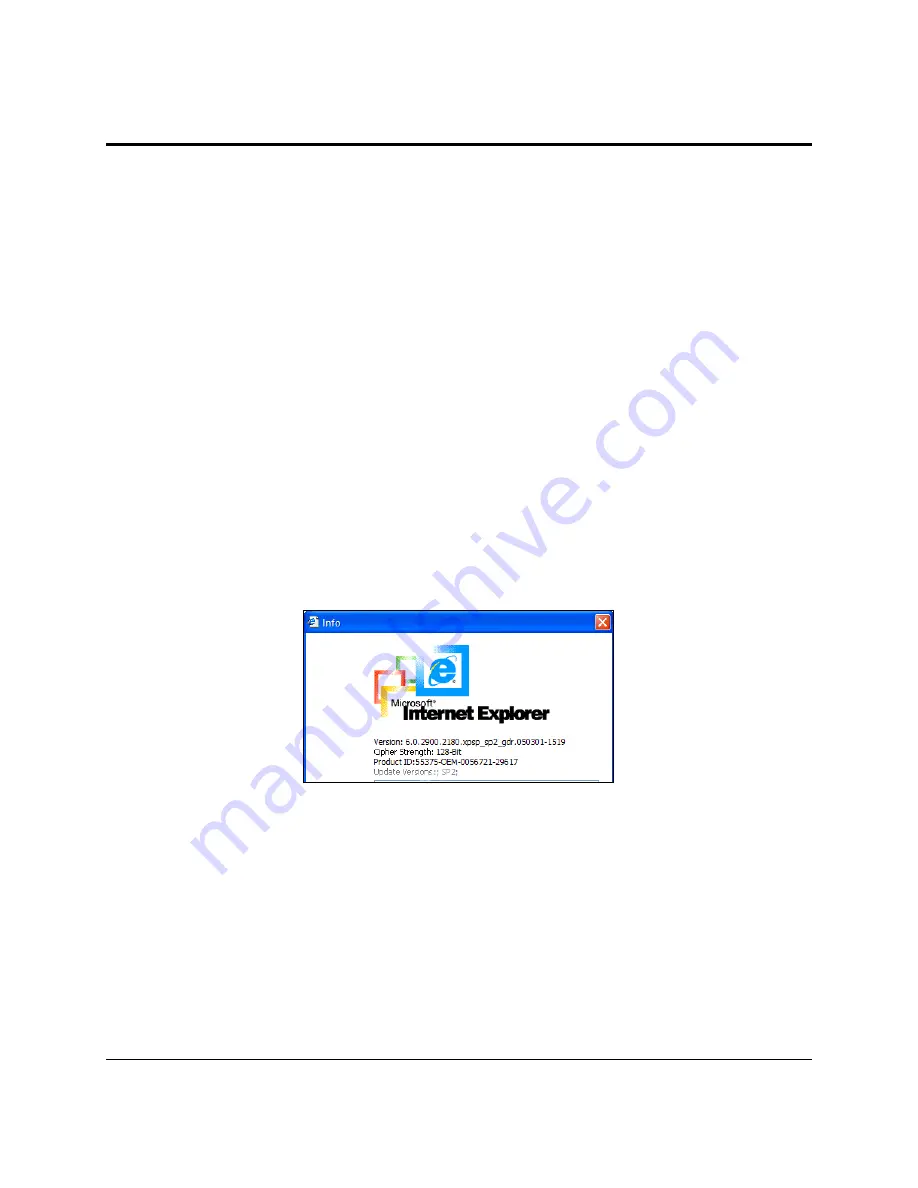
Getting Started with Intel® RMM3 Operation
Intel® Remote Management Module 3 User Guide
Revision 1.3
26
5.
Getting Started with Intel
®
RMM3 Operation
The Intel
®
RMM3 module, including Intel
®
RMM3 Lite and RMM3 Lite-V, features an embedded
web server and applications offering a variety of standardized interfaces. This section describes
both the interfaces and how to use them. The interfaces are accessed using TCP/IP protocol.
5.1
Before You Begin
For initial setup information, refer Chapter 4. Before you log in, you must enable the intended
user. The examples in this chapter will use user “root’, but other usernames and passwords
could be used.
The Intel
®
RMM3 add-on card may be accessed using a standard Java* enabled web browser.
You may use the HTTP protocol or a secure encrypted connection from HTTPS.
5.1.1
Client Browsers
In order to access the web console using a securely encrypted connection, you will need a
browser that supports the HTTPS protocol. Strong security is only assured by using a Cipher
Strength (encryption) of 128 - Bit. Some older browsers may not have a strong 128 Bit
encryption algorithm.
If you are using Windows* Internet Explorer 6.0 or higher, you can verify strong encryption by
open
ing the “Help/About” menu to read about the key length that is currently activated. Figure
16 shows the dialog box presented by the Internet Explorer 6.0.
Figure 16: Internet Explorer displaying encryption key length
In order to use the Remote Console (KVM) window of your managed server, Java Runtime
Environment* (JRE*) version 1.6 or higher must be installed.
Note
: The Web Console is designed for a screen size of 1280 pixels by 1024 pixels or larger. In
smaller screens, the browser will display slider controls to enable the user to see the full content
of each web page.






























