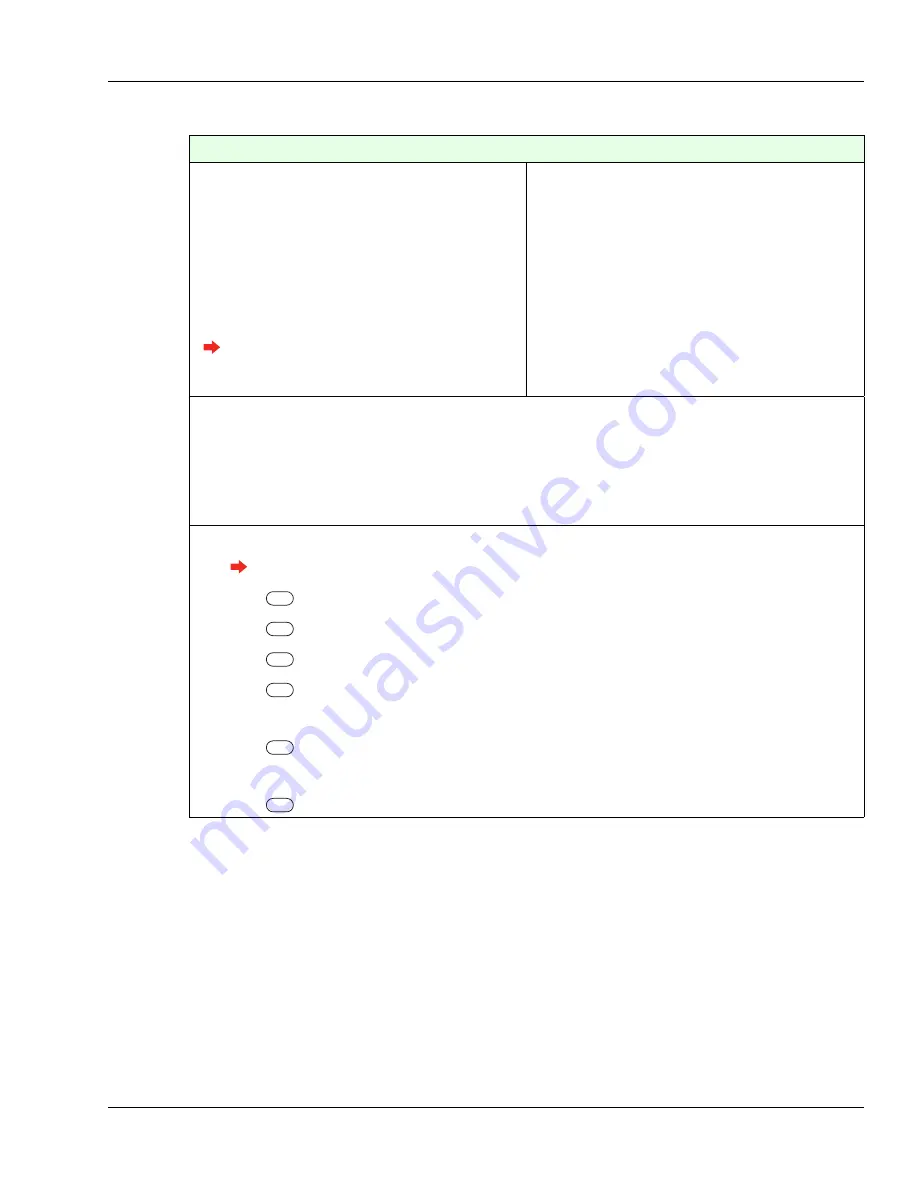
63
GT-400 Terminal User’s Guide
Command Menu Reference: Setup Menu
Add Time Format
Add Time Format is used to add a time format
specification that is contained in the terminal.
Time formats control the way the time is displayed
on the terminal screen. Many time formats are
already included in the terminal. Enter the name
for the new time format. Then use the symbols
listed below to add the specification. Punctuation
such as a colon (:), comma (,) and period (.) may
be used.
This function is available only when the
terminal is in demo mode or stand-alone
mode.
Default:
none
Ran
g
e:
none
Dependencie
s
:
none
Who:
A site administrator can add a time
format at any time.
•
%H Hour (24-hour clock) as a number (00,23)
•
%I Hour (12-hour clock) as a number (01,12)
•
%M Minute as a number (00,59)
•
%p Locale's equivalent of either AM or PM
•
%S Second as a number (00,61)
•
%X Locale's appropriate time representation
•
%Z Time zone name (no characters if no time zone exists)
1
Log into the terminal as an administrator.
See “Administrator Authentication” on page 33 for more information.
2
Press
Setup Menu.
3
Press
Display
Setup.
4
Press
Date Time Format.
5
Press
Add Time Format.
6
Enter the name of the new format.
7
Press
Enter.
8
Enter the format specification using the symbols listed to the right.
9
Press
Enter.
Summary of Contents for Schlage AMGtime G Series
Page 1: ...GT 400 Terminal User s Guide...
Page 8: ...Table of Contents vi GT 400 Terminal User s Guide...
Page 14: ...Introduction Using This Guide 6 GT 400 Terminal User s Guide...
Page 50: ...Basic Operations Rebooting the Terminal 42 GT 400 Terminal User s Guide...
Page 114: ...Tips and Tricks 106 GT 400 Terminal User s Guide...






























