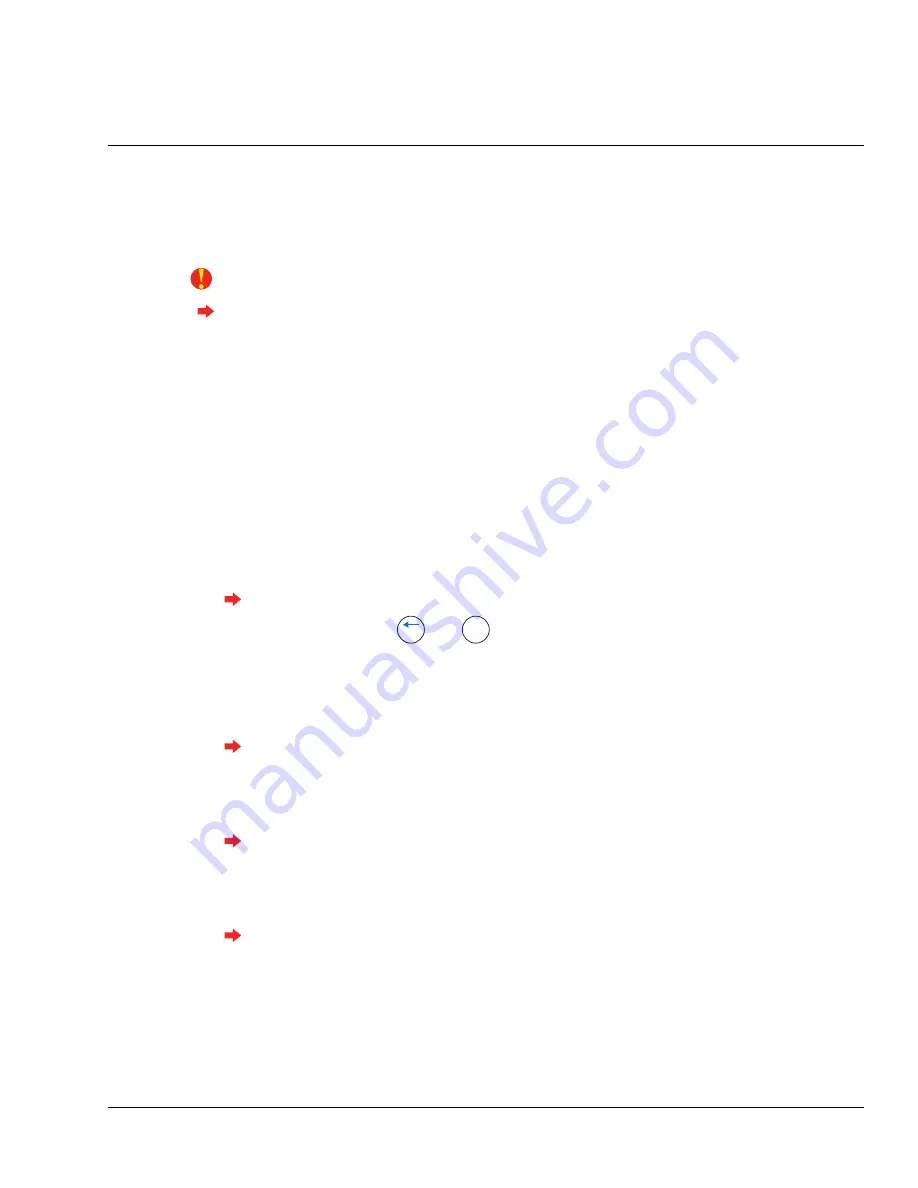
25
Terminal Setup
Network Mode Configuration
Do not apply power to the terminal until you understand the network setup procedure.
The terminal should be synchronized with the host application before creating any content on the
terminal. If content is created on the terminal before it is synchronized with the host application,
content may be lost when synchronization occurs.
Using the Terminal’s Command Menus
1
Make sure the host application is running.
2
Create and configure the terminal on the host application.
3
Plug the P1 connector into the socket on the back board of the terminal.
4
Observe the terminal screen for messages indicating that the host application is starting (done
when the hand logo appears).
5
Configure the following terminal network settings using the terminal interface:
If the terminal is not configured, only the command menus that are needed for synchronization
will be displayed when
and
are pressed.
•
Host Password
Use the alpha-numeric keypad to enter the host password. The password must match the
password of a valid host account (reminder: it must be at least 8 characters long, with at least
one uppercase letter and at least one number).
See “Set Host Password” on page 57 for more information.
•
Host URL
Use the alpha-numeric keypad to enter the host URL (Host Server's IP address). The entire
address must be entered, i.e. "http://192.168.1.25", not "192.168.1.25".
See “Set Host URL” on page 57 for more information.
•
Logical Name
Use the alpha-numeric keypad to enter the name of the terminal. It must match the name of
the terminal created on the host server.
See “Set Logical Name” on page 55 for more information.
ESC
ENTER
Summary of Contents for Schlage AMGtime G Series
Page 1: ...GT 400 Terminal User s Guide...
Page 8: ...Table of Contents vi GT 400 Terminal User s Guide...
Page 14: ...Introduction Using This Guide 6 GT 400 Terminal User s Guide...
Page 50: ...Basic Operations Rebooting the Terminal 42 GT 400 Terminal User s Guide...
Page 114: ...Tips and Tricks 106 GT 400 Terminal User s Guide...






























