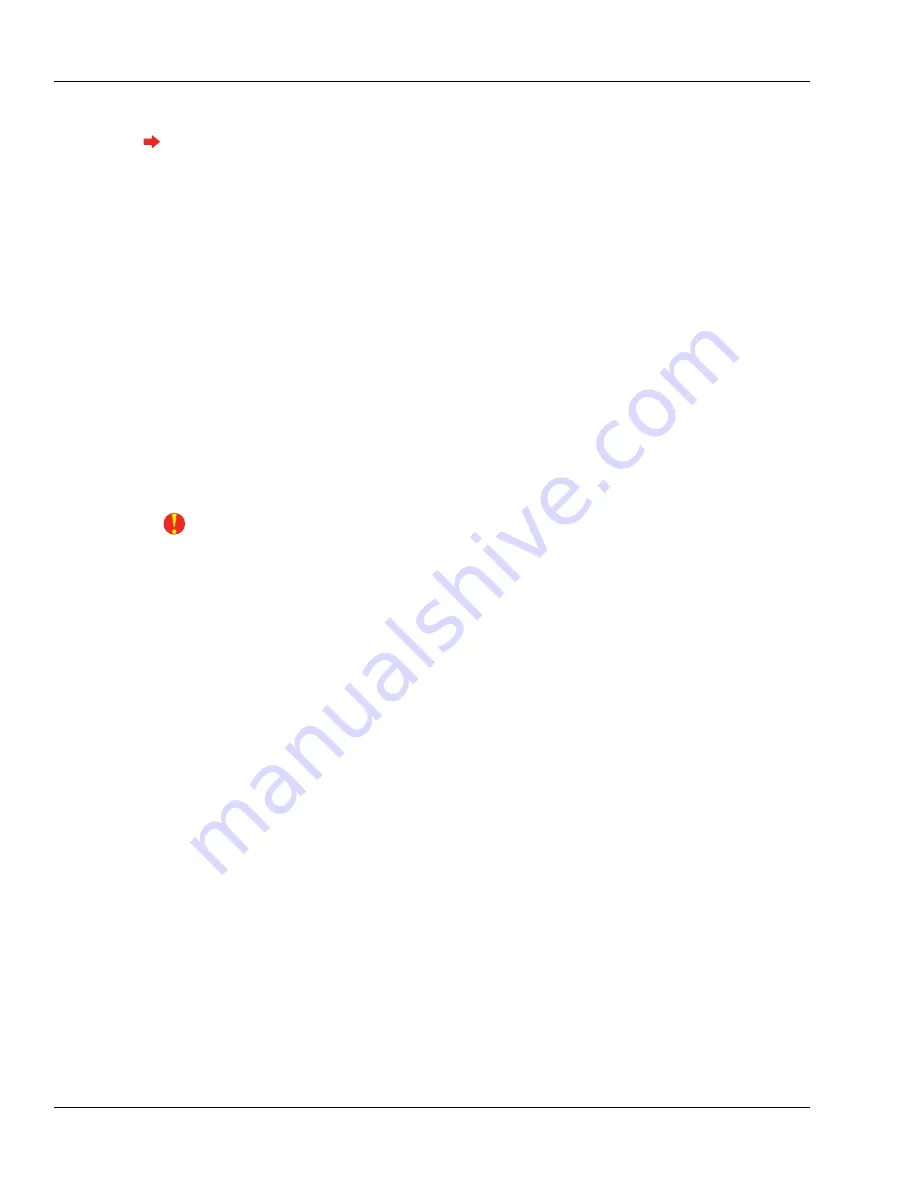
Troubleshooting Guide: Telnet
96
GT-400 Terminal User’s Guide
Choosing a Telnet Client
The DOS prompt will not function as a telnet client to connect to your terminal.
HyperTerminal comes with Windows, and can be used to create a telnet connection to your terminal. It
is not recommended because it has limited viewing and saving capabilities.
We recommend the telnet client PuTTY (pronounced "PUH-tee"). It has robust saving capabilities and
configuration options. It can be downloaded, for free, at the following address:
http://www.versiontracker.com/dyn/moreinfo/win/16985
The PuTTY developer's site is located at the following address:
http://www.chiark.greenend.org.uk/~sgtatham/putty/
Logging in and out
1
Enter the IP address of your terminal into your telnet client.
2
Click
OK
. A window should appear with
accord login:
on it.
3
Enter the login name, which is
root
(it is case-sensitive).
4
Enter the password, which is
1520rsi
by default (it is also case-sensitive).
All directories, commands and files in Linux are case-sensitive. Pay very close attention to
case when entering text because the difference between checking the status and deleting the
entire file system can be an upper-case letter. Also, bear in mind that you are in potentially
dangerous territory here. Linux is not as forgiving as other operating systems when it comes to
making changes; if you delete a file, it is deleted forever; there is no undo or Recycle Bin.
However, as long as you have a host connection, you can simply reboot, and the host server
will give back everything you deleted when it synchronizes.
5
If the login is successful, you should see a
~#
prompt. This is the Linux shell prompt.
6
To logout of the telnet session, type
exit
and press enter from anywhere in the shell.
Summary of Contents for Schlage AMGtime G Series
Page 1: ...GT 400 Terminal User s Guide...
Page 8: ...Table of Contents vi GT 400 Terminal User s Guide...
Page 14: ...Introduction Using This Guide 6 GT 400 Terminal User s Guide...
Page 50: ...Basic Operations Rebooting the Terminal 42 GT 400 Terminal User s Guide...
Page 114: ...Tips and Tricks 106 GT 400 Terminal User s Guide...






























