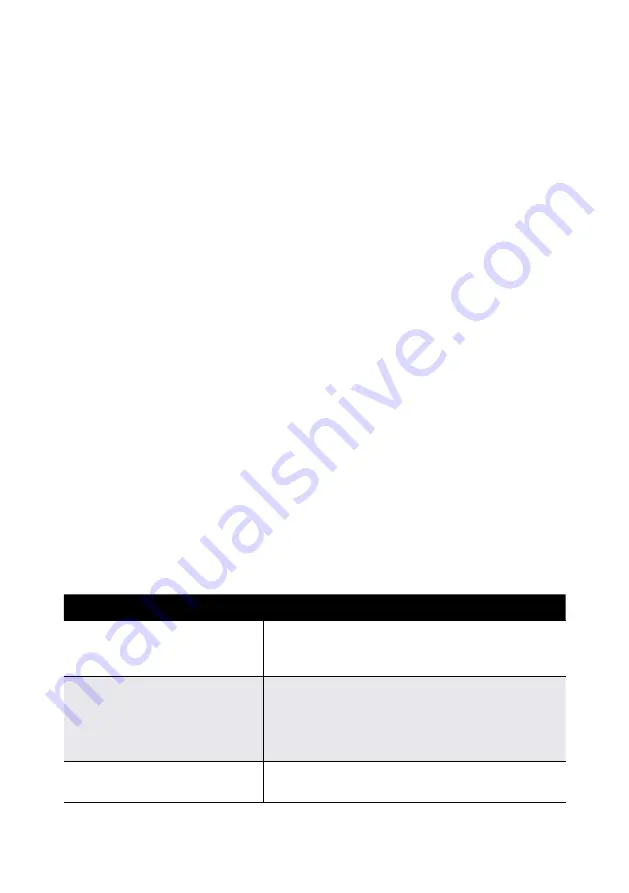
57
Dial-up EFTPOS Merchant Operating Guide – May 2011
8.0 Fall Back Sales Procedures
8.1 Electronic Fall Back
The Electronic Fall Back (EFB) facility is available only when enabled on the
terminal, and only for certain card types.
Electronic Fall Back is the ability to continue performing transactions on the
terminal, even when communication with the St.George host system for on-line
approval has been lost or the Issuer is unavailable. In EFB mode transactions
are stored within the terminal and manual vouchers are not required. After
communication has been restored, the terminal forwards the stored transactions
to Bank of Melb for processing.
Your Merchant Letter of Offer contains your debit and credit floor limits.
You are reminded that you must not “split” a sale in order to avoid
obtaining authorisation.
When processing in EFB Mode some differences apply to normal
‘on-line’ processing:
•
For credit card transactions that are over your Credit card floor limit, you will be
required to enter an authorisation number which you can obtain by
calling 1300 301 831. Alternatively ask your customer for an alternative means of
payment.
•
Signature capture is required on all EFB transactions regardless of the account
selection or whether PIN was entered. The terminal will process the transaction in
accordance with the EFB floor limits and other validation settings.
•
Cheque/Savings account transactions exceeding your floor debit card floor limit
will be declined. Ask your customer for an alternate means of payment
When communication has been lost and the amount of the transaction is over
your floor limit, the terminal will display the following:
TERMINAL DISPLAY
PROCEDURE
OVER EFB LIMIT
CALL FOR AUTH
ENTER APP CODE
You will be required to enter an authorisation
number, which you can obtain by calling
132 415
.
Enter this six digit code and press
ENTER
.
VERIFY SIGNATURE
CORRECT? YES/NO
**REMOVE CARD**
If the card was inserted, remove the card from the
reader.
Have the customer sign the receipt. If the signature
matches the signature on the card, press
ENTER
.
Otherwise press
CANCEL
.
CUSTOMER COPY
PRESS ENTER
Press
ENTER
to print customer receipt.
Summary of Contents for i5100
Page 1: ...Dial up EFTPOS Merchant Operating Guide ...
Page 32: ...30 Dial up EFTPOS Merchant Operating Guide May 2011 TipAdjustmentReceipt ...
Page 36: ...34 Dial up EFTPOS Merchant Operating Guide May 2011 ApprovedMOTOReceipt ...
Page 45: ...43 Dial up EFTPOS Merchant Operating Guide May 2011 ShiftReport ...
Page 47: ...45 Dial up EFTPOS Merchant Operating Guide May 2011 SubtotalsReport ...
Page 49: ...47 Dial up EFTPOS Merchant Operating Guide May 2011 SettlementReport ...
Page 52: ...50 Dial up EFTPOS Merchant Operating Guide May 2011 TipReport ...
Page 58: ...56 Dial up EFTPOS Merchant Operating Guide May 2011 TransactionLog ...
Page 70: ...68 Dial up EFTPOS Merchant Operating Guide May 2011 Notes ...














































