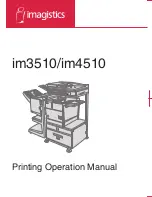Summary of Contents for im3510
Page 1: ...im3510 im4510 Printing Operation Manual...
Page 16: ...1 6 Part names and functions of peripheral devices PART NAMES AND FUNCTIONS...
Page 36: ...1 26...
Page 56: ......
Page 76: ......
Page 126: ......
Page 127: ......