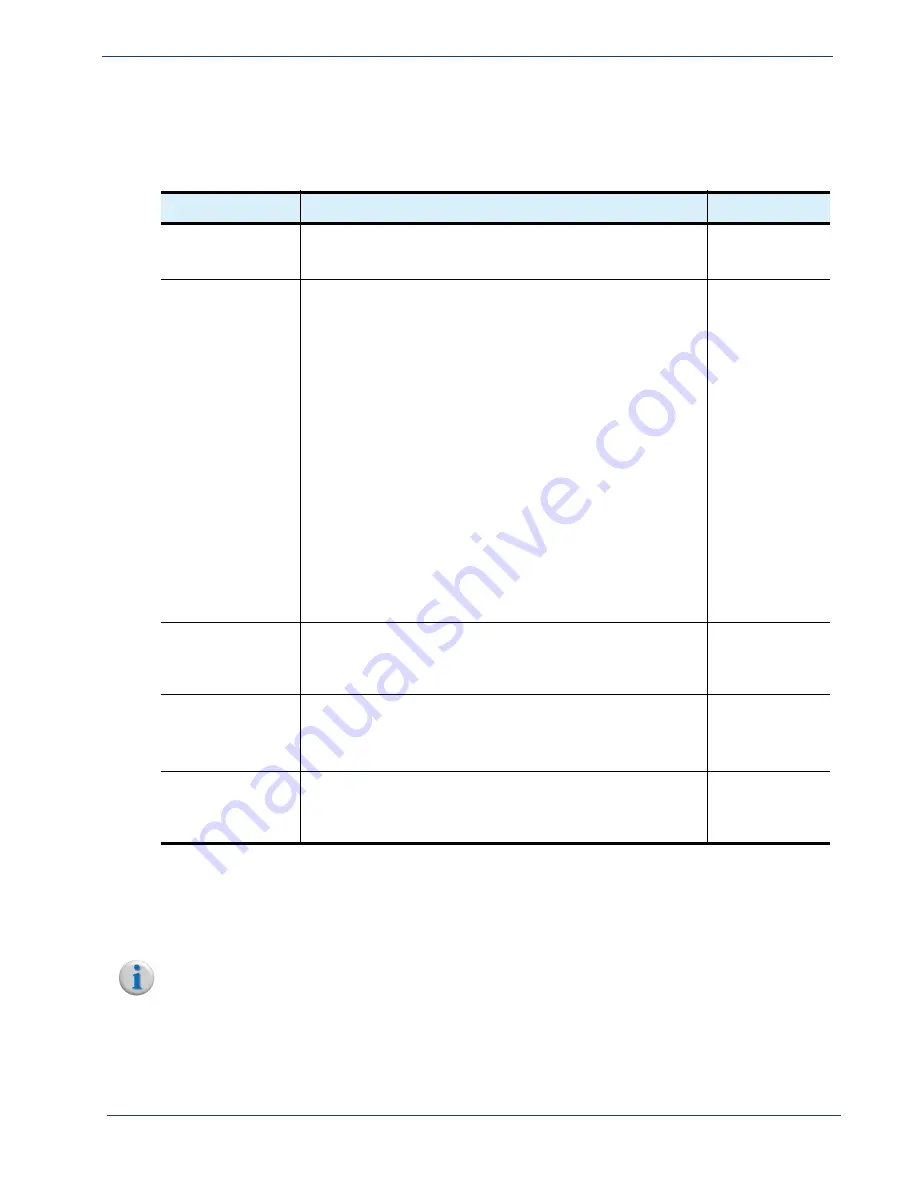
cDVR User Guide, Release 2.0
127
System Configuration - Network Tree
Menu
Options
The menu options available in the
Network Interface
menu are described in
.
Routes
Branch
The
Routes
branch allows you to manage network routing by adding and removing entries in the
network routing table of the RM.
Note:
Adding a network route via the RM GUI only adds a route for the RM, not the JITP or Recorder. To
add network routes in order for all devices to communicate with each other, a network route must
also be set from the JITP/Recorder GUI (i.e,. The Packager GUI).
Table 35.
Network Interfaces menu options
Name
Description
Default
Name
Specifies the interface to which the configuration applies. When
configuring, valid choices are automatically populated based on
available interfaces.
n/a
Interface Type
Specifies what type of communication the Ethernet interface can
accept. When configuring the interface from the
Modify
window,
choices are:
External (public facing)
— The interface will be used for
generating URLs, links, etc, and external traffic to and from other
non-management devices (such as Recorder or JITP traffic)
Management (internal)
— The interface will be used for
management traffic, such as webGUI or API management of RM.
Additionally, the interface is used for all multicast traffic, and is the
designated interface for communication between the RM and
Recorder/JITP.
Both External and Management
— The interface will be used
for both External and Internal (management) communication.
Note: by default, RM always configures the eth0 (or equivalent)
port as both management and external.
Not explicitly assigned
— The interface is not manually set for
either management or external traffic. This setting appears when
an Ethernet port has not yet been configured / enabled from the
System > Network > IP > IP Address Configuration
menu.
eth0 (or
equivalent)
defaults to
External and
Management
Configure State
Only displayed as a read-only option in the status window.
Indicates whether the Ethernet interface has been configured
with IP information via the
System > Network > IP > IP Address
Configuration
menu.
Read-only
Network Bond
Only displayed as a read-only option in the status window.
Indicates whether the interface has been configured as part of a
network bond.
This release does not support data population in this field.
Read-only
Enabled
Only displayed as a read-only option in the status window.
Indicates whether the Ethernet interface is enabled for
communication (i.e., cable connected, disabled by external tools,
etc.).
Read-only
















































