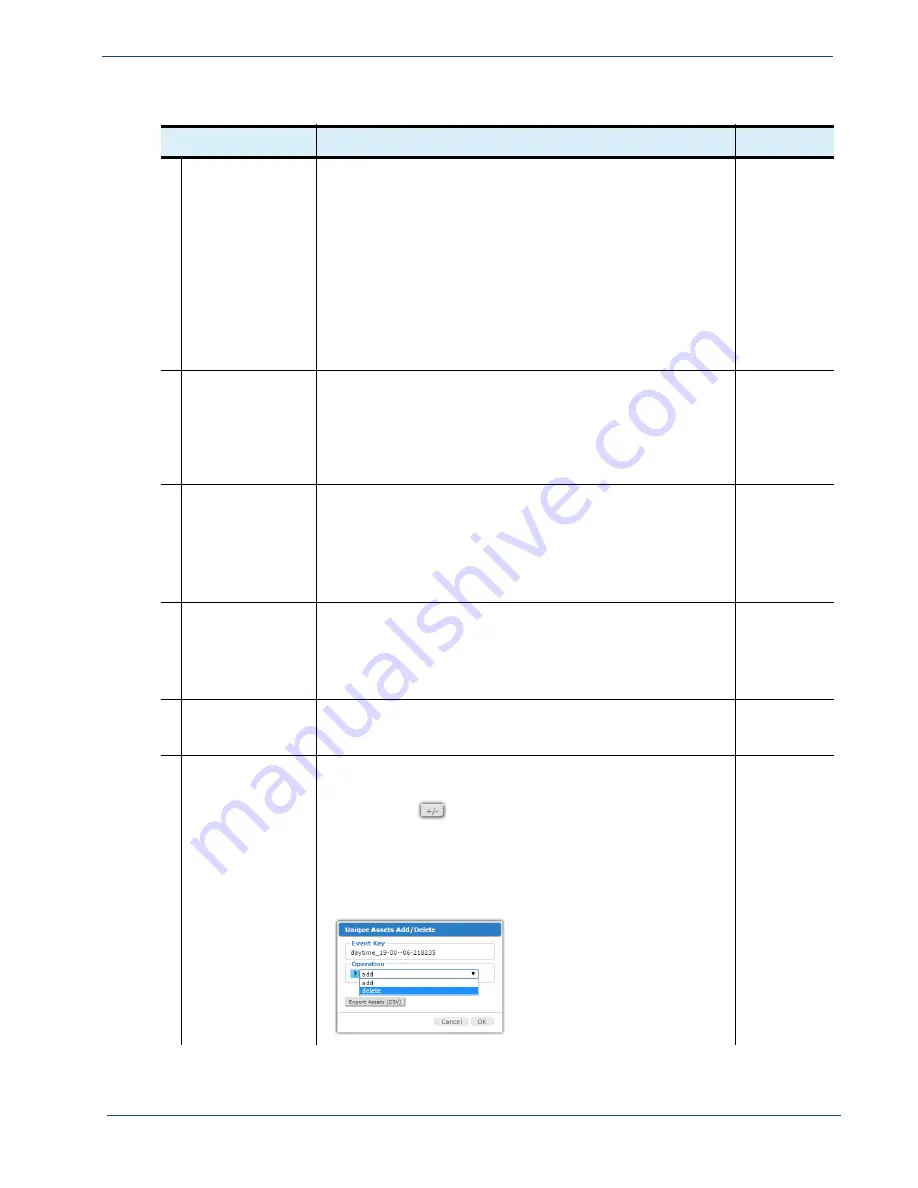
cDVR User Guide, Release 2.0
103
Configuration - Unique Assets Sub-tab
Start Time
Specifies the start time of the created Event Name.
When creating a new event, an interactive scheduling calendar will
pop-up. Refer to
“Scheduling Calendar” on page 90
for usage
guidelines.
Note:
In order for an event to be created, the CR segments must
either be present or scheduled to be present for the event’s start /
end time range. For example, assume you have created a CR
schedule on the channel named
Disney
from the present day at
1:00 PM to the following day at 1:00 PM. If you attempt to create an
event from this recording that starts or ends outside of this range
(starting or ending, for example, at 12:00 PM on the present day),
the asset will fail to be created.
Empty
End Time
Specifies the end time of the created event.
When creating a new schedule, an interactive scheduling calendar
will pop-up. Refer to
“Scheduling Calendar” on page 90
for usage
guidelines.
Note:
The max length of a CR is only limited to the amount of disk
space available on the storage server.
Empty
Event Max Age
Specifies the absolute number of days before an asset (associated
with segment directories) is deleted.
Value range: 1 - 40000
The value set here will override the value set in
Configuration >
Global
) for this particular
shared asset.
b
Event Optimization
Mode
Select the type of optimization that will be applied to all assets for
this particular event. Choices are:
NONE—No optimization will be performed
DEDUPLICATE—Creates a master asset to which all other assets
will be soft-linked.
Event Optimization
Age
Shows the age (in days) after the end of an event when the unique
assets will be optimized. The value here must be less than the Max
Age value.
0
Assets
Displays the number of private copies that have been made for this
event recording.
Clicking on the
button opens the
Unique Assets Add/Delete
window, which allows you to either add another unique copy or
delete one.
Use the window below below to add or delete unique copies of
assets. Click the “Export Assets (CSV)” button to export all assets
for the current event to a .csv file.
Table 27.
Unique Assets sub-tab fields
Name / Type
Description
Default






























