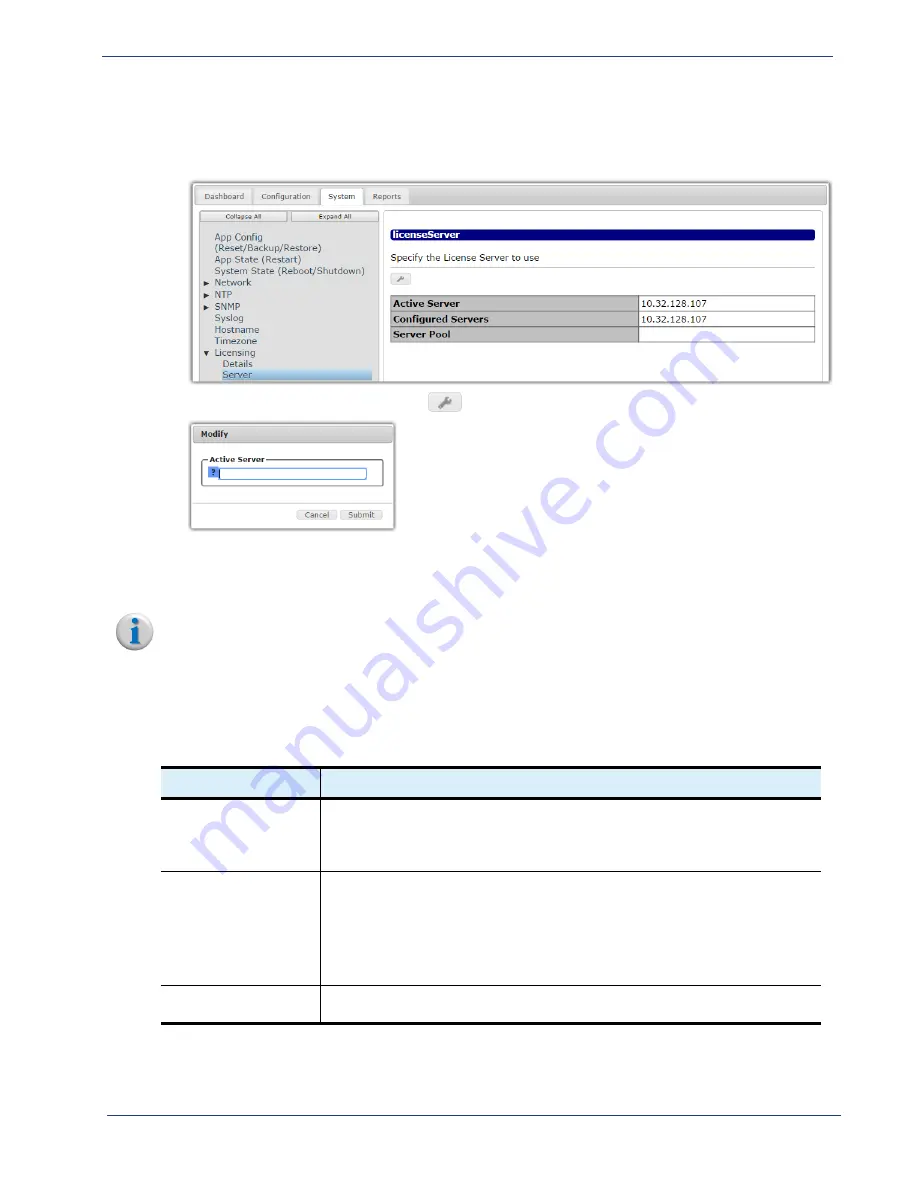
cDVR User Guide, Release 2.0
147
System Configuration - License Tree
To access and use the
Server
branch, proceed as follows:
1.
From the
System
tab, click on the triangle next to the
Licensing
tree to expand out one level.
2.
Click the
Server
entry to open the
licenseServer
status window:
3.
For configuration, click the wrench (
)
icon to open the
Modify
window.
4.
Enter the IP address or hostname of the license server according to the guidelines described in
.
5.
Click
Submit
to saves changes to the database.
Note:
The license server must be reachable by the RM in order to be added to its database.
Menu
Options
describes the fields in the
licenseServer
/
Modify
windows.
Table 43.
Server State menu descriptions
Name
Description
Active Server
Specifies the IP address or host name of the License Server that will manage
licensing for the RM. When configuring this field, you can enter either the IP
address of the license server, or the FQDN. You can also enter the word,
“localhost” if you wish to use the RM’s as its own licensing server.
Configured Servers
For non-redundant license servers: this value should be the same as the
Active
Server
.
For redundant license servers, the
Active Server
will show the current member of
the group in use and the
Configured Servers
field will show all of the servers.
Note:
If a different server has been configured, but the Safenet Client library is
still trying to use the previous server, this value may be different.
Server Pool
For redundant license server pool: this field will show all of the of the servers in
the pool.






























