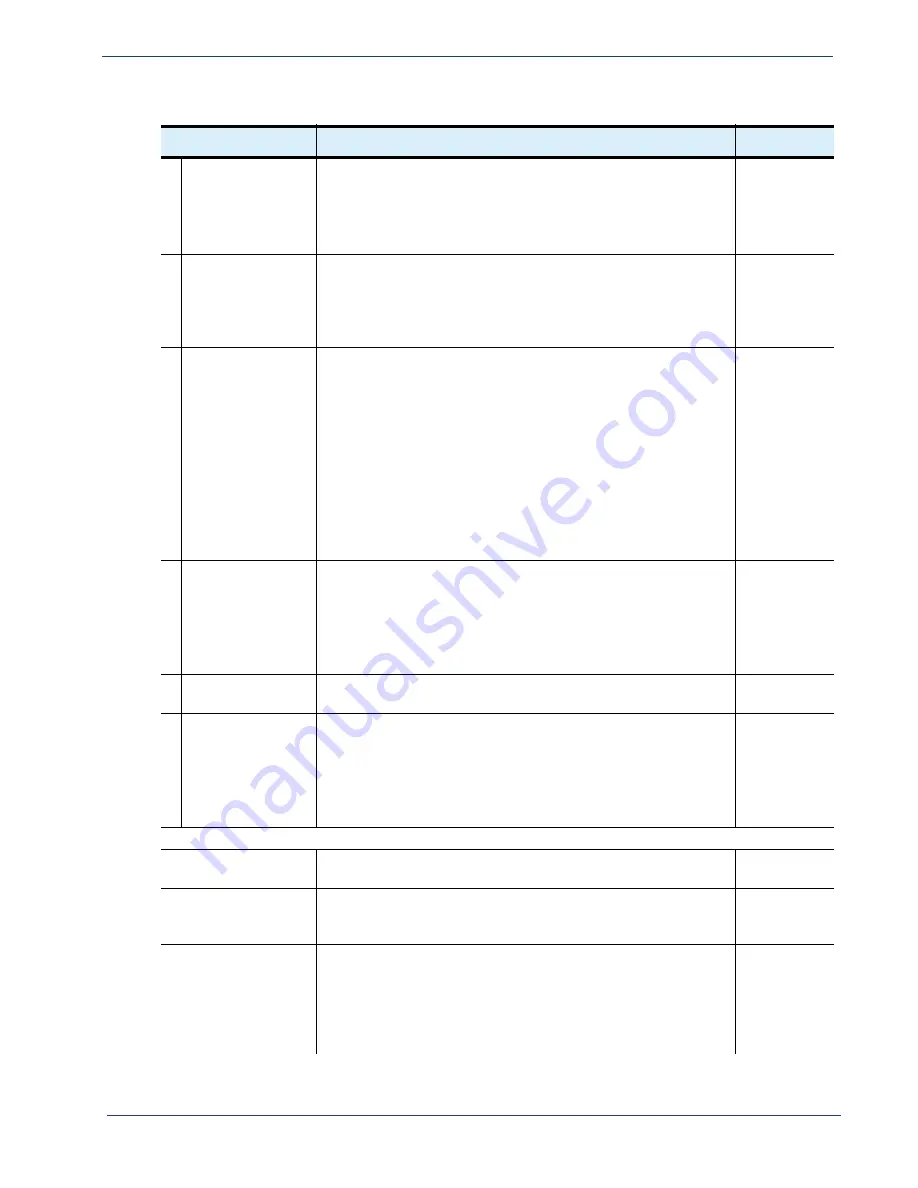
cDVR User Guide, Release 2.0
97
Configuration - Shared Assets Sub-tab
Schedule
Specifies the name of the schedule from which the asset is being
created.
When creating a new asset, a drop-down box of options that were
defined in the
CONFIGURATION > SCHEDULE
sub-tab will be
displayed
a
.
First
schedule in
table
Content ID
If the
CONFIGURATION > JITP/RECORDER > Profile
container
was configured to use a key encryption server, the value here
specifies the Content ID that the asset will use for encryption by the
JITP server.
This field is alphanumeric.
Unselected
Start Time
Specifies the start time of the created asset.
When creating a new asset, an interactive scheduling calendar will
pop-up. Refer to
“Scheduling Calendar” on page 90
for usage
guidelines.
Note:
In order for an asset to be created, the CR segments must
either be present or scheduled to be present for the asset’s start /
end time range. For example, assume you have created a CR
schedule on the channel named
Disney
from the present day at
1:00 PM to the following day at 1:00 PM. If you attempt to create an
asset from this recording that starts or ends outside of this range
(starting or ending, for example, at 12:00 PM on the present day),
the asset will fail to be created.
Empty
End Time
Specifies the end time of the created asset.
When creating a new schedule, an interactive scheduling calendar
will pop-up. Refer to
“Scheduling Calendar” on page 90
for usage
guidelines.
Note:
The max length of a CR is only limited to the amount of disk
space available on the storage server.
Empty
URL
Displays the path, on the JITP server, where the asset stream can
be found.
Read-only
Asset Max Age
Specifies the absolute number of days before an asset (associated
with segment directories) is deleted.
Value range: 1 - 40000
The value set here will override the value set in
Configuration >
Global
) for this particular
shared asset.
Buttons
Query Filter
button
Clicking this button will open the
Query Filters
window in which you
can search and filter an entry based on various parameters.
n/a
Export (CSV)
button
Clicking this button will export the current list of all assets to a
Comma Separate Value (CSV) list that can be viewed in a program
such as
Microsoft Excel
.
Import (CSV)
button
Clicking this button will import a desired list of assets to a Comma
Separate Value (CSV) list that can be viewed in a program such as
Microsoft Excel
. Any new assets from this file will be appended to
existing assets.
NOTE
: If the start time of the asset occurs in the past, the asset will
not
be imported.
Table 26.
Shared Assets sub-tab fields
Name / Type
Description
Default






























