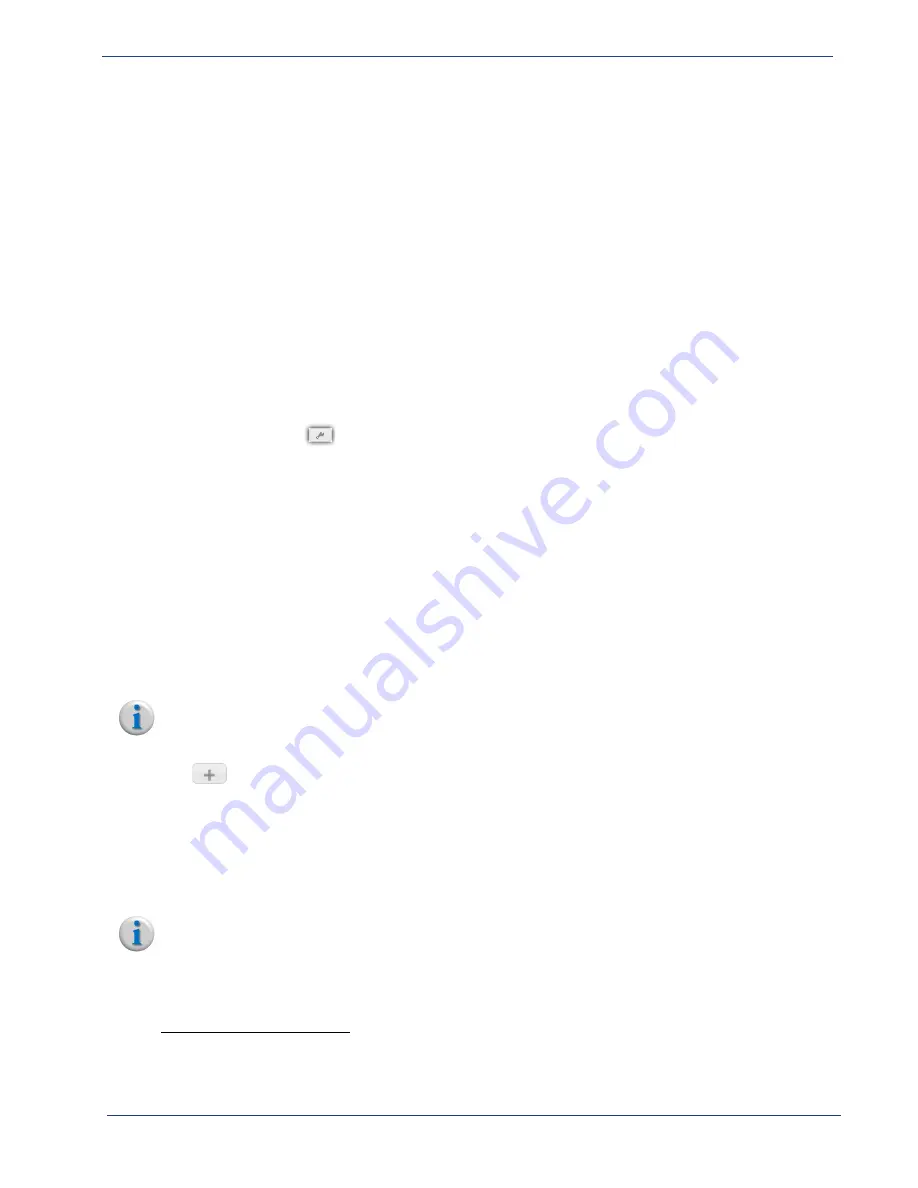
cDVR User Guide, Release 2.0
35
RM Redundancy Setup - Networking Requirements
Gateway
Route
Rules
In order for multicast messages to pass between the redundant RMs, the correct route tables must be
configured. If you configured the redundant RMs with a static IP address (rather than the default DHCP
configuration), you most likely configured a gateway IP address during the OS installation process.
However, this did not automatically configure a default gateway. Rather, it was used to configure
various internal network tables. In instances where multiple Ethernet interfaces
2
are available for a
given RM, Imagine Communications recommends that you manually configure a default gateway in
order to pass multicast traffic between redundant RMs.
Configuring a default route can be done in one of two ways: set a default route for both
Recording
Managers
(recommended), or add a static route for both. Both methods are described below:
Option
1:
Set
Default
Routes
on
both
RMs
(Recommended):
1.
In both RMs’ GUI, click the
System
tab and click through to
Network > IP > IP Address
Configuration
.
2.
Click the wrench (
) icon next to the entry for the appropriate Ethernet interface.
3.
In the
Mode
field, select
Default Gateway
.
4.
A new field called
Gateway Address
will appear; enter the IP address of each respective device’s
default gateway IP address.
Example:
If RM-A’s IP address is 10.10.10.15 with a 16-bit mask, its default gateway will most likely
be 10.10.0.1. If RM-B’s IP address is 192.168.30.150 with a 24-bit mask, it’s gateway IP address will
most likely be: 192.168.30.1.
5.
Click
Submit
.
6.
Restart the IP services for both RM’s via the
System
tab
> Network > IP > IP Restart
menu.
Option
2:
Configure
a
Static
Route
on
both
RMs:
Note:
This option should only be used to configure static routes, not the default gateway.
1.
In both RMs’ GUI, click the
System
tab and click through to
Network > Routes
and click the plus
(
) icon to add a route.
2.
Enter the destination
multicast
subnet address in the
Destination
field. (For example, this address
could be 225.0.0.38)
3.
Enter the subnet mask for the destination subnet in the
Mask
field. (For example, this address
could be 255.255.255.255)
4.
Enter the gateway IP address to use for the subnet in the
Gateway
field. Leave this field blank to
use the default gateway.
Note:
For multicast addresses, the Gateway field must always be left blank.
5.
From the
Interface
drop-down box, select the appropriate target interface
3
.
6.
Click
Submit
.
2. If you have only one Ethernet interface on the system hosting the RM application, explicitly setting a default gateway is not
required. With multiple interfaces, however, the OS setup process will automatically setup a default gateway on the first
Ethernet interface it finds. As such, if the interface you wish to use is not the first one the OS finds, not having an explicit
default gateway set up for the desired interface may prevent communication between RMs.






























