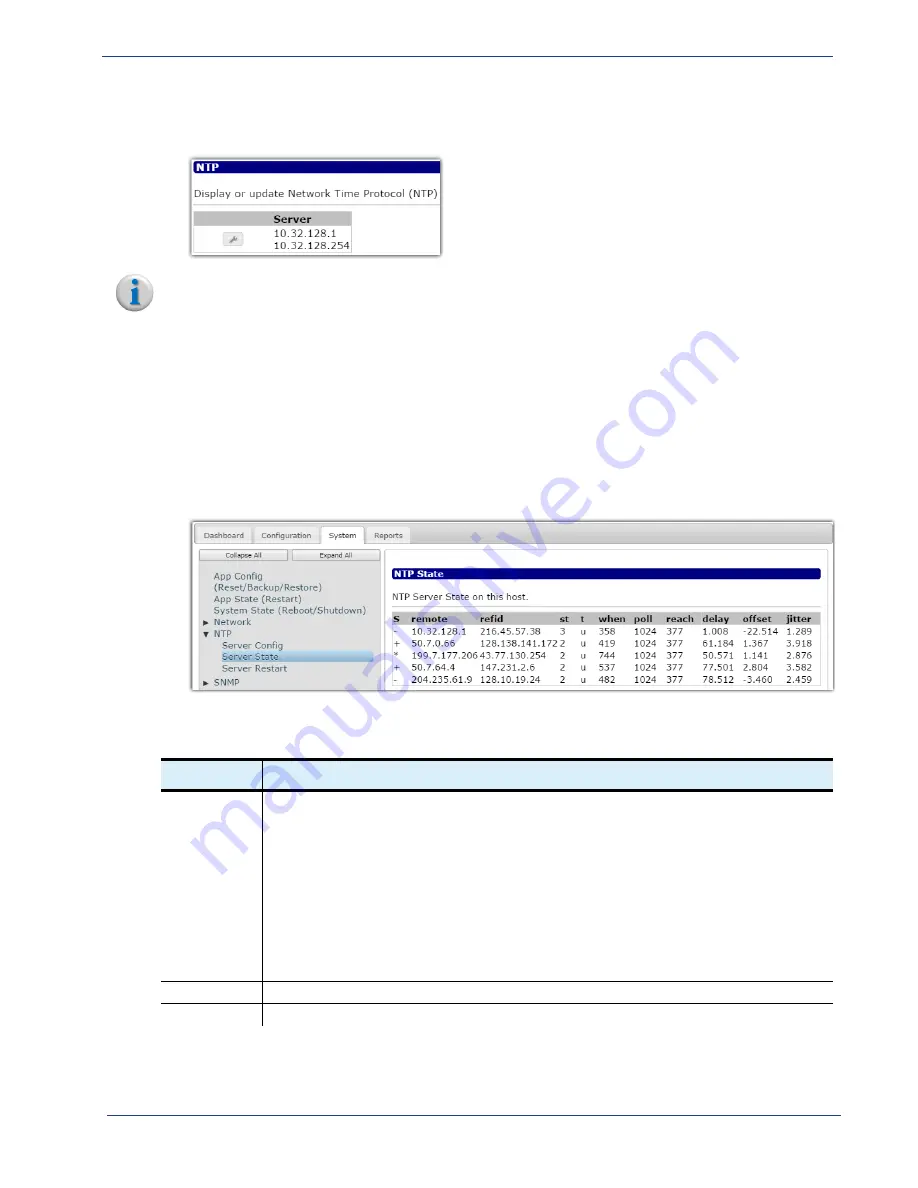
cDVR User Guide, Release 2.0
136
System Configuration - NTP Tree
9.
Click
Submit
to save and add the NTP server to the RM.
The new NTP entries or orders will be displayed in the
System > NTP > Server Config
status menu.
Note:
To modify an existing NTP entry, simply click the wrench icon in the status window and follow
these steps above.
Server
State
Branch
The
Server State
branch displays key statistical information about the NTP server(s) that the RM is
using. No configuration is performed in this menu; it is for informational purposes only.
To access the
Server State
branch, proceed as follows:
1.
From the
System
tab, click on the triangle next to the
NTP
tree to expand out one level.
2.
Click the
Server State
entry to open the
NTP State
status window:
Table 38.
Server State menu descriptions
Name
Description
S
Indicates the status of the NTP’s remote peers. Options are:
[
blank
] — Reject. Peer is unreachable
x
— Falsetick. Peer has been discarded due to intersection algorithm
.
— Excess. Peer has been discarded due to synchronization distance
-
— Outlyer. Peer has been discarded due to clustering algorithm
+
— Candidate. Peer is a survivor and candidate for the combining algorithm
#
— Selected. Peer is a survivor, but not among first 6 peers for synchronization distance
*
— Peer. Peer has been declared a winner.
o
— pps.peer. Peer is a winner, but its timing is derived from pulse-per-second signal.
remote
Displays the NTPs’ IP addresses or first 15 characters of its hostname.
refid
Displays the IP address or host that the NTP server is using as the source for its timing.






























