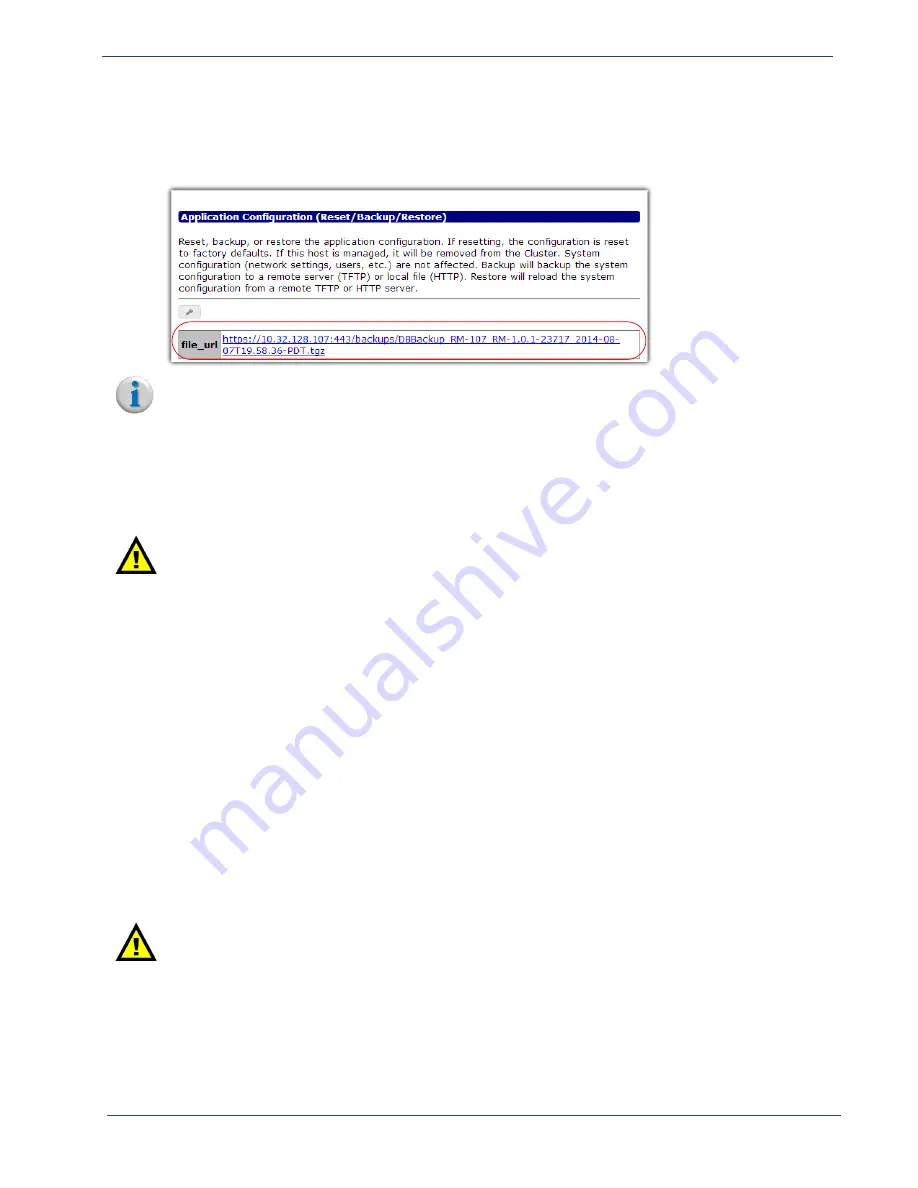
cDVR User Guide, Release 2.0
118
System Configuration - App Config (Reset/Backup/Restore)
View
HTTP
Backup
File
Location
If you used HTTP as the mode of backup, the link to the most recent backed up file will automatically
be displayed in the
System > App Config
menu as shown below:
Note:
Only one backup file is maintained on the RM at a time. Subsequent HTTP backups will delete
any existing backup file.
Restoring
a
Database
for
Redundant
RMs
A few extra steps are required in order to successfully restore a database to a redundant pair of RMs.
These steps are listed below.
Caution:
Before restoring a database, ensure you have a backup file to use as the restore file. The
backup must be performed from either the VIP or the physical IP address of the
Active
RM
while the Standby and Active nodes were linked via their redundancy group. For information
on setting up redundancy, refer to
“RM Redundancy Setup” on page 34
1.
Log in to the VIP of the redundancy group.
2.
Navigate to the
System > Redundancy > Hosts
menu
3.
Delete the entry for the
Standby
host. Do
not
delete the
Active
host’s entry.
The redundancy group should still be in tact, of which the Active host should still be its only
member. The Standby host should come back online as a standalone system with an empty
database.
4.
From the
System > App Config (Reset/Backup/Restore)
menu, open the
Modify
window (click
on the wrench), and select the following parameters:
Requested State:
restore
Mode:
[Choose TFTP or HTTP]
Hostname:
[If using TFTP, enter the Hostname where the restore file is located]
File Name:
[Enter the name of the restore file]
Redundancy:
True
Caution:
You must ensure the Redundancy flag is set to True, otherwise redundancy configuration will
not be properly restored.
5.
Wait until the
Standby
(now a standalone) has finished its DB reset and has completely restarted as
a standalone system.
6.
Log in to the physical IP address of the
Standby
.






























