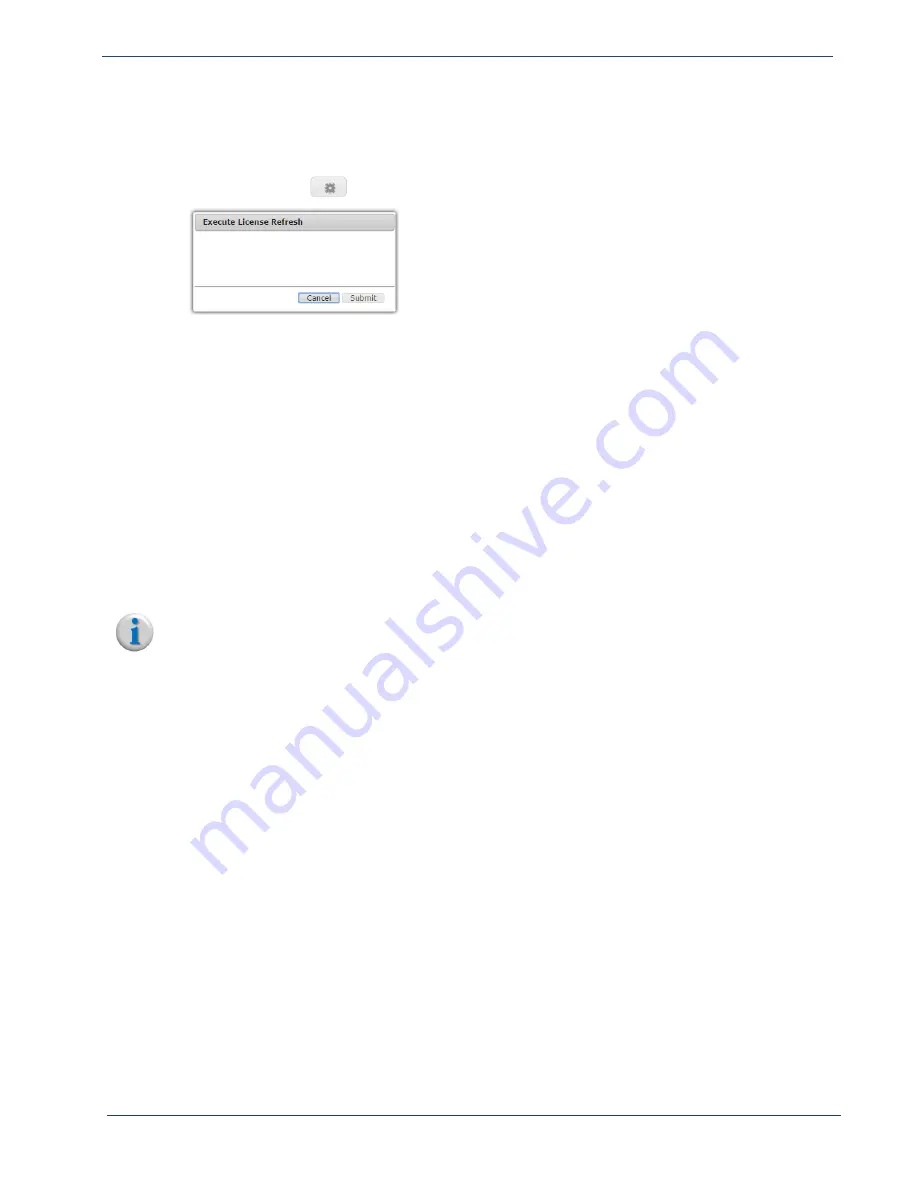
cDVR User Guide, Release 2.0
150
System Configuration - Redundancy Tree
To access and use the license
Refresh
menu, proceed as follows:
1.
From the
System
tab, click on the triangle next to the
Licensing
branch to expand out one level.
2.
Click the
Refresh
entry to open the
licensedFeatures
window.
3.
Click the execute (
)
icon to open the
Execute License Refresh
window:
4.
Click
Submit
to execute the license refresh immediately.
Redundancy
Tree
To allow for the highest level of redundancy which minimizes downtime, Imagine Communications’
cDVR solution provides node-level, 1+1 active/standby redundancy for the RM in which an RM
redundancy group contains a Primary (or Active) RM and a Standby RM. The redundancy group
provides a failover capability from the active RM to the standby RM. Each time the configuration
database for the active RM is updated, the standby RM synchronizes its configuration database with
the active RM’s configuration database.
The
Redundancy
tree allows you to create a redundancy group with another RM. You can also execute
manual failovers and recoveries form this menu.
Note:
This section describes menu access and usage for all branches in the
System > Redundancy
tree.
This section does not provide detailed instructions on setting up or tearing down redundancy.
Please refer to
Chapter 4, “RM Redundancy Setup”
detailed redundancy instructions.
Group
Branch
The
Group
branch configures an RM redundancy group so that a host can be added to it. Within this
menu you can also find important status information for the RM’s redundancy group.
To access and use the
Group
branch, proceed as follows:
1.
From the
System
tab, click on the triangle next to the
Redundancy
tree to expand out one level.






























