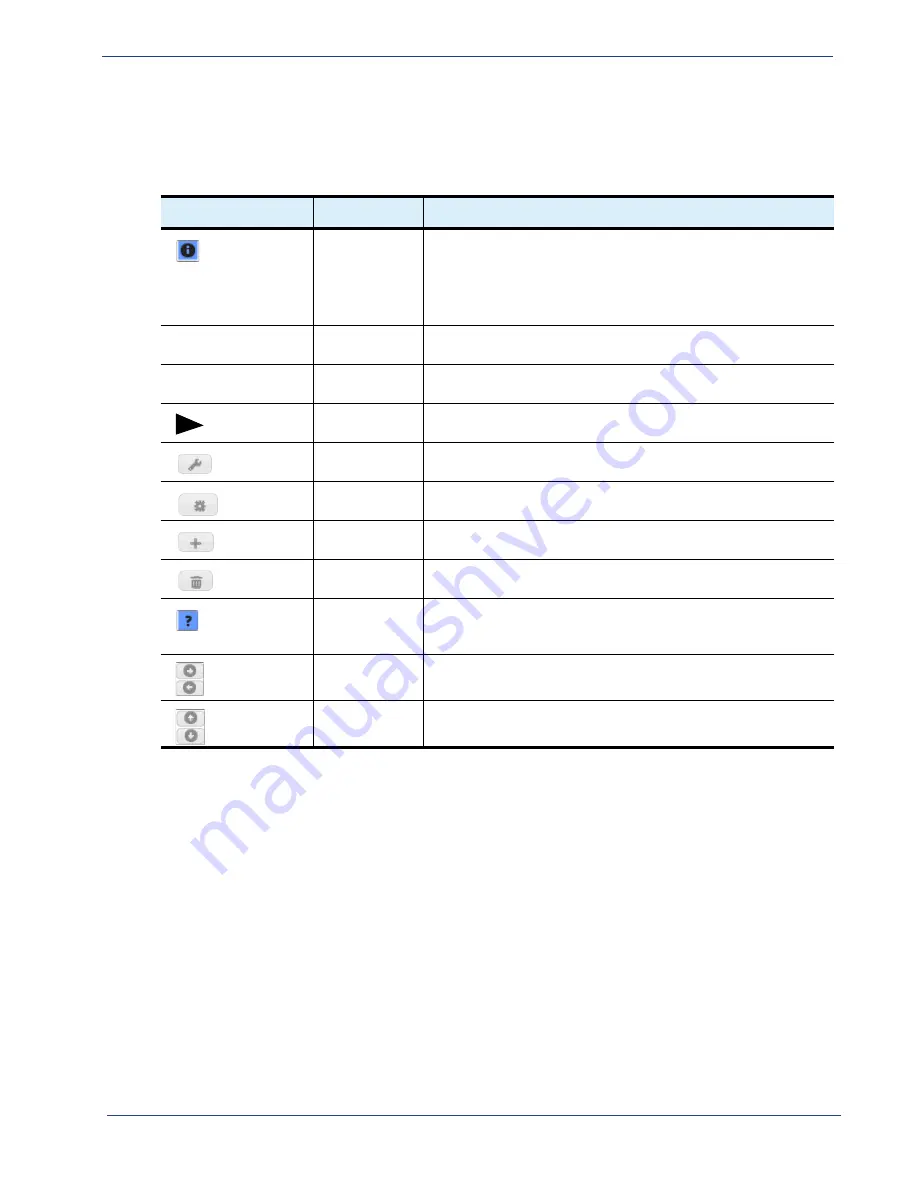
cDVR User Guide, Release 2.0
115
System Configuration - App Config (Reset/Backup/Restore)
System
Tab
Icons
While navigating in the
System
tab, you will come across various icons as described below in
Contextual
Menus
The configuration menus within the
System
tab are contextually based; that is, upon choosing a
specific entry from a drop-down box, the remaining menu options will provide only those additional
fields relevant to your selection.
App
Config
(Reset/Backup/Restore)
The RM has a database where it stores its system configuration. You can manage the database
application configuration in three ways:
•
Reset
application configuration to factory defaults; this action does not reset the entire system to
factory defaults, and only resets the License Server configuration if that configuration is stored in
/var/ripcode/DB
.
Table 30.
System tab icon and button meanings
Symbol
Relevant Tab
Meaning
Dashboard &
System
Indicates more information is available for a particular row entry.
In the Dashboard tab
— only appears when the Events container
is expanded.
In the System tab
— appears when more information is available
for a particular row entry.
Expand All
(button)
System &
Reports
Expands all menu trees to their smallest branch
Collapse All
(button)
System &
Reports
Collapses all branch menus into their menu trees
System
Clicking directly on the triangle next to the menu tree will expand
the menu out one level.
System
Clicking this button will open a pop-up window for configuration of
various fields pertaining to the tree or branch category.
System
Clicking this button will cause a command to be executed, such as
a backup, a restart, or polling for information.
System
Clicking this button will add a new row entry to the tree or branch
category.
System
Clicking this button will delete an existing row entry from the tree
or branch category.
System &
Reports
Appears when a pop-up box requires input values. Hovering over
the question mark will open a tool tip box that gives input
information for the relevant field.
System
Clicking the arrows will either add or remove an entry from a table
that will be saved to the RM database.
System
Clicking the arrows will either move an entry up or down in priority
level in a table that will be saved to the RM database.






























