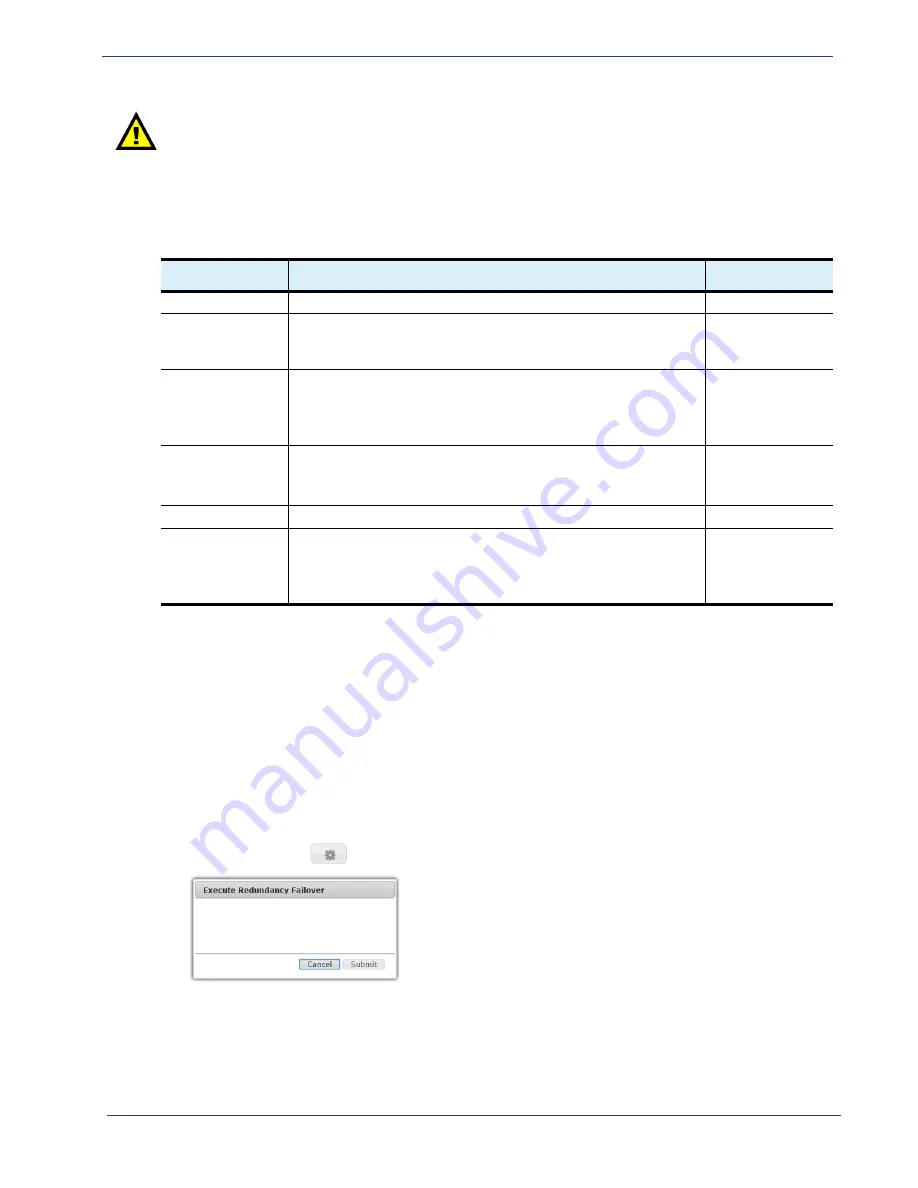
cDVR User Guide, Release 2.0
154
System Configuration - Redundancy Tree
Caution:
You cannot delete an active host from a redundancy group unless the standby host has been
deleted first.
Menu
Options
The menu options available in the
Hosts
menu are described in
Failover
Branch
The
Failover
branch allows you to force a manual failover from the currently active RM to the standby
RM.
To access and use the redundancy
Failover
menu, proceed as follows:
1.
Ensure you are logged into the VIP for the redundancy group.
2.
From the
System
tab, click on the triangle next to the
Redundancy
branch to expand out one
level.
3.
Click the
Failover
entry to open the
Redundancy Host
window.
4.
Click the execute (
)
icon to open the
Execute Redundancy Failover
window:
5.
Click
Submit
to execute the failover immediately.
Table 47.
Redundancy Hosts menu options
Name
Description
Default
Host ID
Displays the system-assigned unique ID attributed to the host.
Read-only
Host IP
Specifies the IP address of the redundant host. When configuring,
enter a valid IP address that has a two-way communication path to
the other RM host.
Empty
Host Type
Specifies the type of redundant host for which the RM is
configured. When configuring, choose one of the following from the
drop-down menu:
None, Standby, or Active
None
Host State
Indicates the current redundancy status of the host. Options seen
will be one of the following:
Active, Idle, Failover, Recovery, Degraded ???
Read-only
Peer ID
Not used for RM redundancy.
n/a
Build Number
Indicates the software build number of the host.
Note: Only the build number is displayed in this menu; the
complete software version of the host is available in the
System >
Redundancy > Group
menu.
Read-only



























