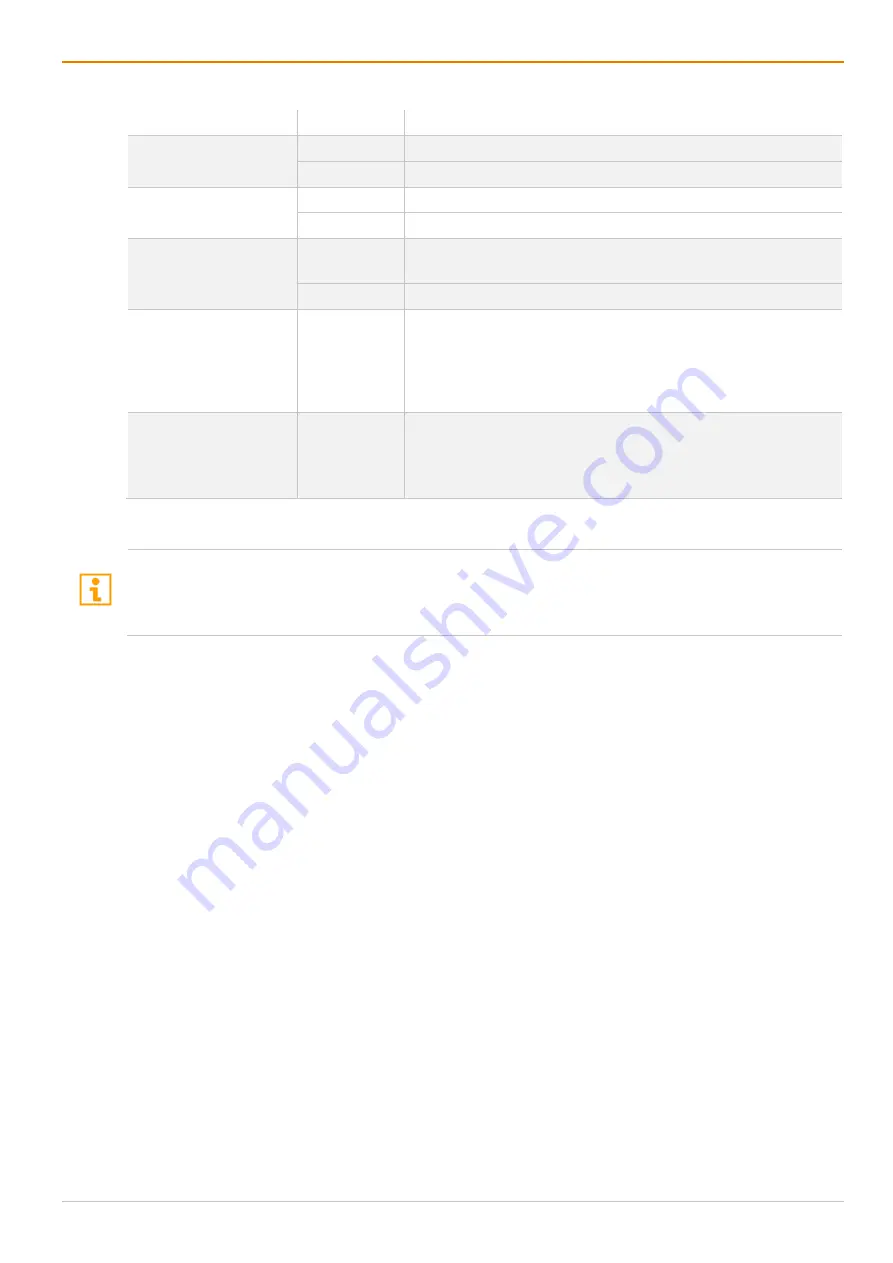
Configuration via Management Software
Draco tera flex
224
The following parameters can be configured:
Field
Entry
Description
Dual-Head Extender
Y
Enable configuring two displays for the Dual-Head extender
N
Function not active (default)
Enable
Y
Activate the respective display for Multi-Screen Control
N
Function not active (default)
Control
Y
Enable the CON Device for USB-HID control of other CON
Devices if access is permitted
N
Function not active (default)
Owner
Selection
•
Shared (default) permits the access from a Control CON
Device to all other CON Devices except to another Control
CON Device
•
Name of the own Control CON Device to restrict access to
other CON Devices
Frame
0 to 999
seconds
Set the keyboard/mouse inactivity timer after which a red frame
is faded in at the display with current mouse/keyboard control.
This frame remains active for a fixed period of time and
disappears thereafter.
Configuring Multi-Screen Control
To configure more than four CON Devices for Multi-Screen Control, the free layout has to be used.
If the horizontal or block layout is used for up to four CON Devices, the CON Units have to be connected to
the ports 1 - 4 or 5 - 8 of the respective I/O board. E.g., if connecting four CON Units to ports 1, 2, 5, and 6
of an I/O board, configuring Multi-Screen Control for these CON Devices will not be possible.
To configure the Multi-Screen Control, proceed as follows:
1. Select
Assignment > Multi-Screen Control
in the task area.
2. Click the
Activate Edit Mode
menu item in the toolbar.
3. Select the block of four or eight ports in the list of the working area that should be configured for Multi-
Screen Control.
Only blocks of four or eight ports that contain at least one CON Unit are shown.
4. Activate
Manual
option if the USB-HID switching is to be restricted to keyboard commands (see
chapter 9.1.5, page 261). Manual switching allows the use of multi-head consoles.
5. In the
Arrangement
field, select the layout for the CON Devices you want to configure. Select as
follows:
•
Horizontal
: horizontal arrangement for a maximum of four CON Units
•
Block
: block arrangement for a maximum of four CON Units
•
Free
: free arrangement for a maximum of eight CON Units (The free arrangement allows a flexible
positioning of the screens for diverse applications.) Move the displays from the
Available Screens
field to the arrangement field.
The fields for the configuration of the individual displays will be arranged accordingly.
6. If the CON Unit to be configured is a Dual-Head extender, click the
Dual-Head Extender
checkbox to
activate the option.
An additional display appears in the
Available Screens
field.
7. Click the
Enable
checkboxes for all CON Devices to be enabled for Multi-Screen Control.
Enabled Control CON Devices are shown as light blue screens in the arrangement field.






























