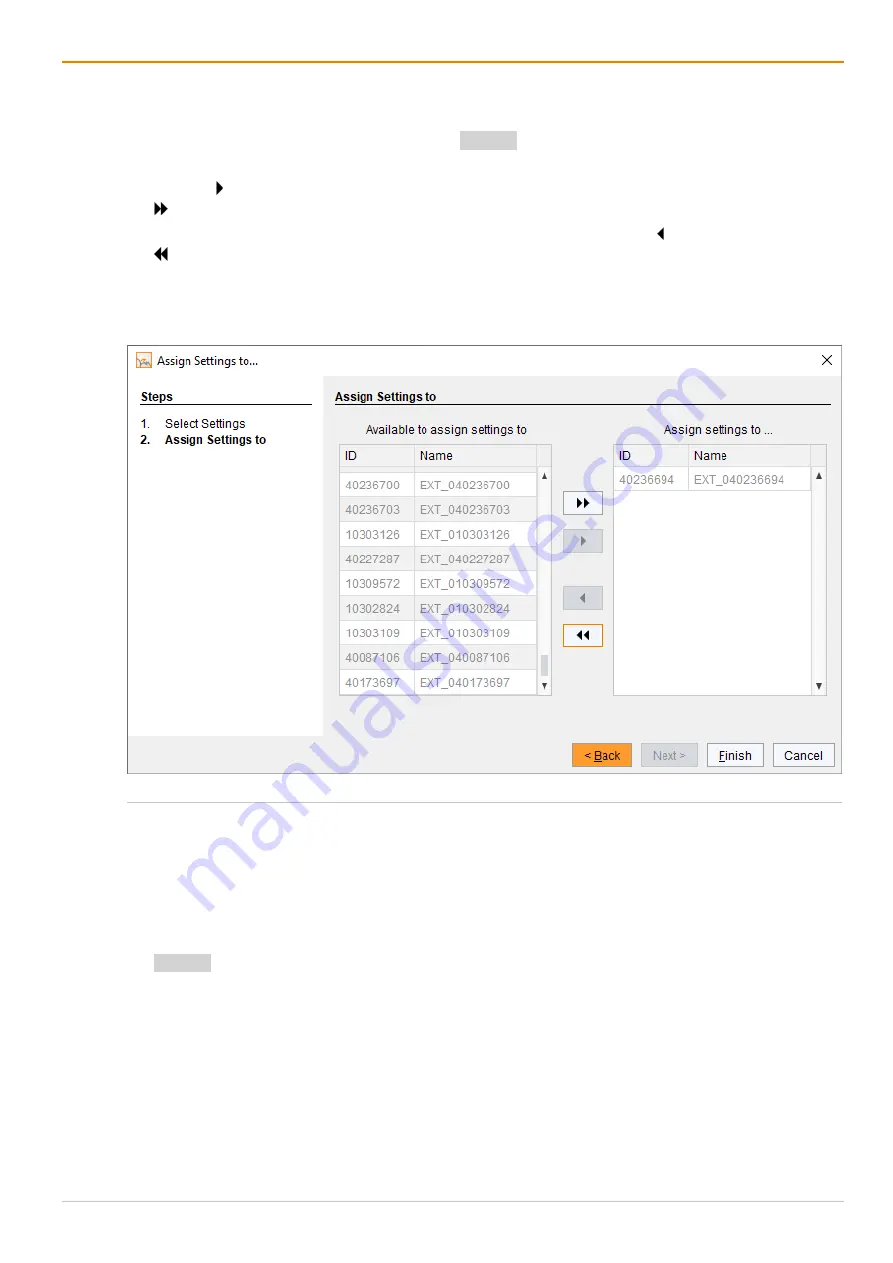
Configuration via Management Software
Draco tera flex
206
A query to start the assignment appears.
7. Select the EXT Units of the extender modules in the
Available to assign settings to
list to assign the
settings to. By pressing and holding down the
<Ctrl>
key at the same time, more than one EXT Unit
can be highlighted.
8. Click the button to move the highlighted EXT Units to the
Assign settings to
list. By clicking the
button, all EXT Units will be moved to the
Assign settings to
list.
9. To remove highlighted EXT Units from the
Assign settings to
list, click the button. If you click the
button, all EXT Units will be removed from the
Assign settings to
list.
10. Click the
Finish
button.
The settings are immediately assigned to the extender modules of the selected EXT Units.
11. Click the
Deactivate Edit Mode
menu item in the toolbar.
Fig. 153
Management software menu Extender & Devices - EXT Units - Assign Settings to
Copying Settings from an Extender Module
To copy settings from an extender module to another one, proceed as follows:
1. Select
Extender & Devices > EXT Units in the task area
.
2. Click the
Activate Edit Mode
menu item in the toolbar.
3. Select the EXT Units of the extender modules to copy the settings to. By pressing and holding down the
<Ctrl>
key at the same time, more than one EXT Unit can be highlighted.
4. Click the
Copy Settings from
button below the EXT Units list.
A query to select the settings appears.
5. Click the checkboxes for the desired settings.
6. Click the
Next
button.






























