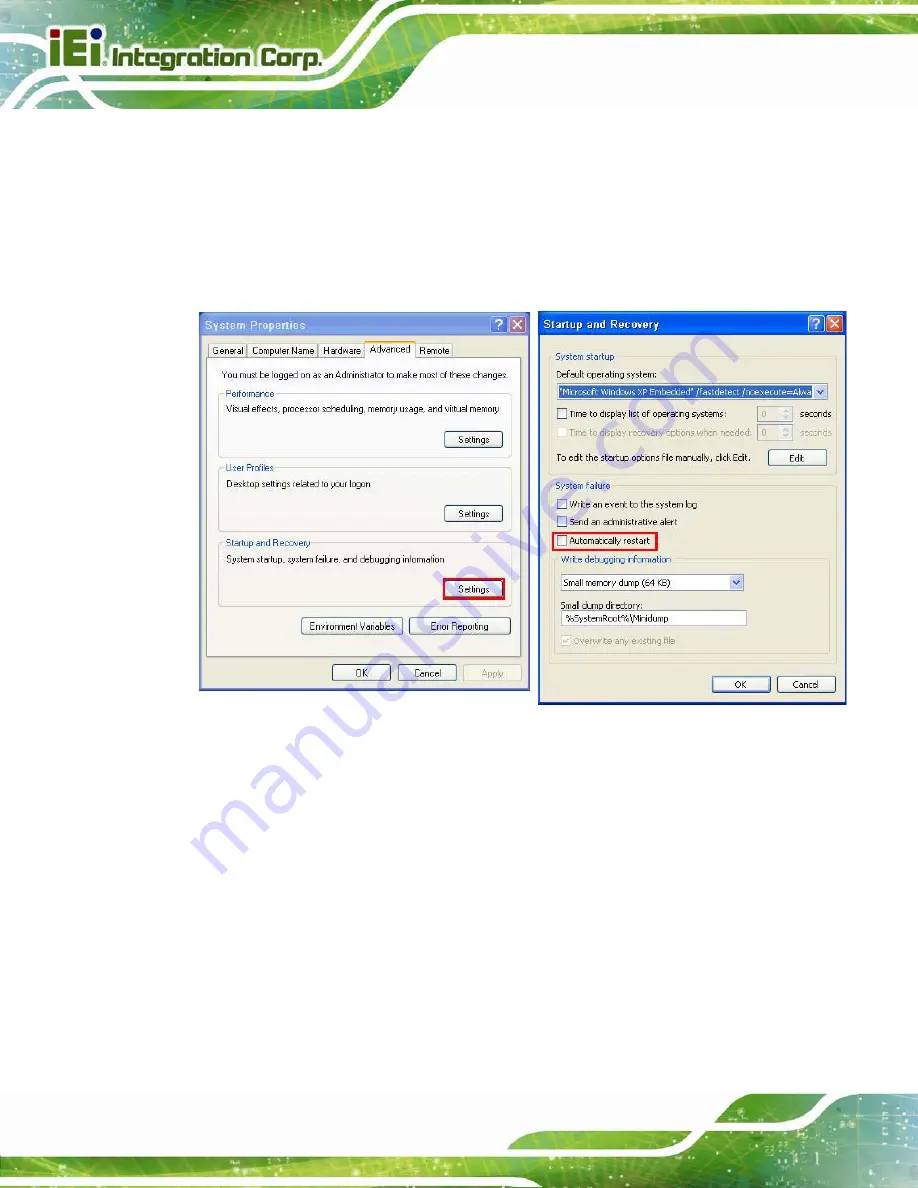
IMB-Q870-i2 microATX Motherboard
Page 192
C.6.6 Setup a Client System for Auto Recovery
Step 1:
Disable the automatically restart function before creating the factory
default image
. Go to: My Computer
Æ
Properties
Æ
Advanced. Click the
Settings button of Startup and Recovery. Deselect “Automatically restart”. Click
OK to save the settings and exit. (See Figure C-23)
Figure C-42: Disable Automatically Restart
Step 2:
Configure the following BIOS options of the client system.
Advanced
→
iEi Feature
→
Auto Recovery Function
→
Enabled
Advanced
→
iEi Feature
→
Recover from PXE
→
Enabled
Boot
→
Launch PXE OpROM
→
Enabled
Step 3:
Continue to configure the
Boot Option Priorities
BIOS option of the client
system:
Summary of Contents for IMB-Q870-i2
Page 17: ...IMB Q870 i2 microATX Motherboard Page 1 Chapter 1 1 Introduction ...
Page 25: ...IMB Q870 i2 microATX Motherboard Page 9 Chapter 2 2 Packing List ...
Page 31: ...IMB Q870 i2 microATX Motherboard Page 15 Chapter 3 3 Connectors ...
Page 69: ...IMB Q870 i2 microATX Motherboard Page 53 Chapter 4 4 Installation ...
Page 96: ...IMB Q870 i2 microATX Motherboard Page 80 Chapter 5 5 BIOS ...
Page 140: ...IMB Q870 i2 microATX Motherboard Page 124 6 Software Drivers Chapter 6 ...
Page 163: ...IMB Q870 i2 microATX Motherboard Page 147 Appendix A A BIOS Options ...
Page 166: ...IMB Q870 i2 microATX Motherboard Page 150 ...
Page 167: ...IMB Q870 i2 microATX Motherboard Page 151 Appendix B B Terminology ...
Page 171: ...IMB Q870 i2 microATX Motherboard Page 155 Appendix C C One Key Recovery ...
Page 179: ...IMB Q870 i2 microATX Motherboard Page 163 Figure C 5 Partition Creation Commands ...
Page 214: ...IMB Q870 i2 microATX Motherboard Page 198 Appendix D D Digital I O Interface ...
Page 217: ...IMB Q870 i2 microATX Motherboard Page 201 Appendix E E Watchdog Timer ...
Page 220: ...IMB Q870 i2 microATX Motherboard Page 204 Appendix F F Hazardous Materials Disclosure ...






























