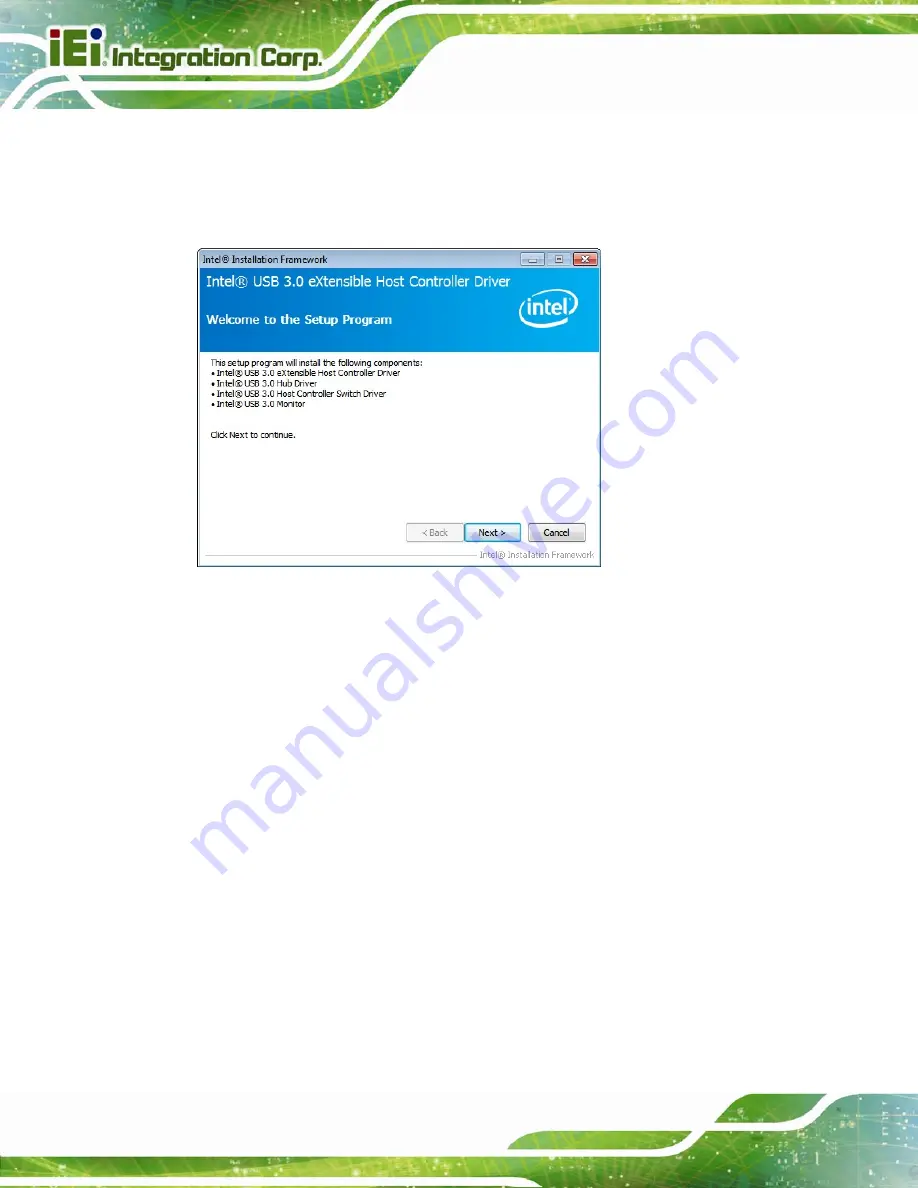
IMB-Q870-i2 microATX Motherboard
Page 138
Step 3:
Locate the setup file and double click on it.
Step 4:
A
Welcome Screen
appears (
Figure 6-19
).
Step 5:
Click
Next
to continue.
Figure 6-19: USB 3.0 Driver Welcome Screen
Step 6:
The license agreement in
Figure 6-20
appears.
Step 7:
Read the
License Agreement
.
Step 8:
Click
Yes
to continue.
Summary of Contents for IMB-Q870-i2
Page 17: ...IMB Q870 i2 microATX Motherboard Page 1 Chapter 1 1 Introduction ...
Page 25: ...IMB Q870 i2 microATX Motherboard Page 9 Chapter 2 2 Packing List ...
Page 31: ...IMB Q870 i2 microATX Motherboard Page 15 Chapter 3 3 Connectors ...
Page 69: ...IMB Q870 i2 microATX Motherboard Page 53 Chapter 4 4 Installation ...
Page 96: ...IMB Q870 i2 microATX Motherboard Page 80 Chapter 5 5 BIOS ...
Page 140: ...IMB Q870 i2 microATX Motherboard Page 124 6 Software Drivers Chapter 6 ...
Page 163: ...IMB Q870 i2 microATX Motherboard Page 147 Appendix A A BIOS Options ...
Page 166: ...IMB Q870 i2 microATX Motherboard Page 150 ...
Page 167: ...IMB Q870 i2 microATX Motherboard Page 151 Appendix B B Terminology ...
Page 171: ...IMB Q870 i2 microATX Motherboard Page 155 Appendix C C One Key Recovery ...
Page 179: ...IMB Q870 i2 microATX Motherboard Page 163 Figure C 5 Partition Creation Commands ...
Page 214: ...IMB Q870 i2 microATX Motherboard Page 198 Appendix D D Digital I O Interface ...
Page 217: ...IMB Q870 i2 microATX Motherboard Page 201 Appendix E E Watchdog Timer ...
Page 220: ...IMB Q870 i2 microATX Motherboard Page 204 Appendix F F Hazardous Materials Disclosure ...






























